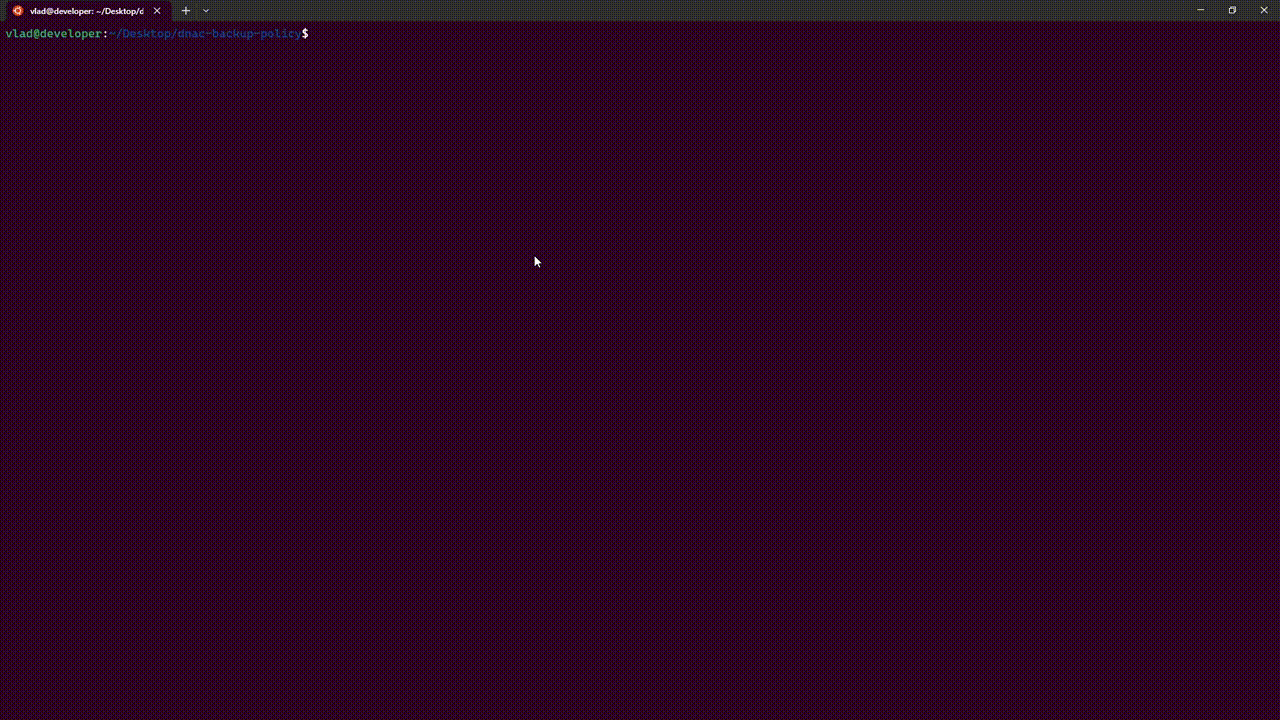dnac-backup-policy
DNA Center backup policy enforcement tool
As of release 2.3.5, DNA Center has the ability to do regular scheduled updates (daily, weekly or custom) but no way of setting a policy that determines how many backups are kept. This means that Operations teams must periodically check and manually delete old backups before storage runs out on the target.
This tool can be deployed in a Docker environment (any machine that runs the Docker Engine) in order to enforce a backup policy for DNA Center. The script runs daily at 2AM and retrieves the list of backups from DNA Center. Based on the retention policy set by the user, it deletes backups in backwards chronological order (from oldest to newest) until the number of backups in DNA Center matches the retention policy.
Deployment guide
Requirements
In order to use the tool you will need the following:
- Computer or VM running any OS that supports the Docker Engine (compatible OS's can be found here ) + Docker Engine and Docker Compose installed
How to install Docker Desktop on Windows - includes both Engine and Compose
How to install Docker Desktop on Linux - includes both Engine and Compose
How to install Docker Engine on Linux
How to install Docker Compose on Linux
- The computer or VM must be able to reach DNA Center
- A DNA Center user with administrator access (not recommended) or with read/write access to Platform APIs and System Management (recommended - a custom profile with these permissions can be created in DNA Center under "Users & Roles" > "Role Based Access Control")
- (Optional) A Webex personal access token (not recommended) or a BOT access token (recommended). This will allow the tool to send confirmation messages whenever it successfully runs.
How to obtain a Webex personal token
How to obtain a Webex BOT token
Configuration and deployment
- Download the tool or clone the repository into a folder on the machine the runs the Docker Engine.
- Before deploying the tool you must edit the ".env" file from the "app" directory with the values specific to your setup. Each value is explained below:
| VARIABLE | DESCRIPTION |
|---|---|
| DNA_CENTER_BASE_URL | IP or FQDN of the DNA Center that the tool will connect to. |
| DNA_CENTER_USERNAME | Username that the tool will use to connect to DNA Center. |
| DNA_CENTER_PASSWORD | Password that the tool will use to connect to DNA Center. |
| WEBEX_NOTIFICATION_ENABLED | Can be "True" or "False" (no quotes). If "True" the tool will send a Webex Teams message with each successfull run to the person set in the "WEBEX_RECIPIENT" variable. If "False" the tool will not send a Webex Teams notifications. IMPORTANT: If set to "True", the WEBEX_TOKEN and WEBEX_RECIPIENT variables must be configured as well! |
| WEBEX_TOKEN | The Webex API token to use. Can be either personal or BOT token (BOT token is recommended). |
| WEBEX_RECIPIENT | Email of the person to whom the confirmation message will be sent when the tool successfully runs. The email must be associated with a Webex Teams user. |
| RETENTION_POLICY | Number of DNA Center backups to keep. If set to 0, the tool will delete all backups. |
Below is the ".env" file supplied in the project "app" directory:
DNA_CENTER_BASE_URL=YOUR_DNAC_FQDN_HERE
DNA_CENTER_USERNAME=YOUR_DNAC_USER_HERE
DNA_CENTER_PASSWORD=YOUR_DNAC_PASSWORD_HERE
WEBEX_NOTIFICATION_ENABLED=True
WEBEX_TOKEN=YOUR_WEBEX_TOKEN_HERE
WEBEX_RECIPIENT=WEBEX_TEAMS_EMAIL
RETENTION_POLICY=2
This is an example of a completed ".env" file for customer Ficticious Industries Inc (their domain is "fi.com" in this example). This customer has Webex Teams notifications disabled and has a policy that keeps the 5 newest backups:
DNA_CENTER_BASE_URL=dnac.fi.com
DNA_CENTER_USERNAME=administrator
DNA_CENTER_PASSWORD=super_secret
WEBEX_NOTIFICATION_ENABLED=False
WEBEX_TOKEN=YOUR_WEBEX_TOKEN_HERE
WEBEX_RECIPIENT=EMAIL_OF_RECIPIENT
RETENTION_POLICY=5
This is an example of a completed ".env" file for customer NHS Narnia (their domain is "narnia.nhs.uk" in this example). This customer has Webex Teams notifications enabled and has a policy that keeps the 2 newest backups:
DNA_CENTER_BASE_URL=dnac.narnia.nhs.uk
DNA_CENTER_USERNAME=administrator
DNA_CENTER_PASSWORD=super_secret
WEBEX_NOTIFICATION_ENABLED=True
WEBEX_TOKEN=ZDA4YWI2NjYtNzc3Ni00YmRlLTldasdsakdkhlasddkYTAyZjJhOTYtNjJk_PF84_cca99e60-7e42-4fa8-ab73-90635eb378a6
WEBEX_RECIPIENT=the.it.guy@narnia.nhs.net
RETENTION_POLICY=2
Note: the token in the snippet above is only an example.
- From the directory where the "docker-compose.yml" file and the "app" folder are located, run the following commands:
docker-compose build --no-cache
docker-compose up -d
You should see an output similar to this:
Checking the deployment
To check that the container has been deployed correctly run:
docker ps
You should then see a list of all running containers and there should be an entry that looks like this:
Note: A successfull deployment should show similar values for "CREATED" and "STATUS" which would indicate the the container runs and is not in a restart loop.
Owner
Contributors
+1Github contributorCategories
Products
Catalyst CenterProgramming Languages
PythonLicense
MIT License
Code Exchange Community
Get help, share code, and collaborate with other developers in the Code Exchange community.View CommunityCisco provides Code Exchange for convenience and informational purposes only, with no support of any kind. This page contains information and links from third-party websites that are governed by their own separate terms. Reference to a project or contributor on this page does not imply any affiliation with or endorsement by Cisco.