Template overview
Templates define a gateway's network settings, allowing you to apply the same template to multiple gateways.
Templates are applied when you claim or deploy a gateway. You can also use templates to change a gateway's configuration by applying a new template to an existing gateway.
Note: You can also modify or define the default templates, or create advanced templates
Create templates
- Select Gateway > Templates.
- Click Add Template or edit an existing entry.
- Complete the gateway network settings.
- Click Save.
- Select the template when claiming a gateway or deploying gateways.
Note: Templates cannot be changed if they are assigned to a gateway. Create a new template if you need to change a gateways configuration.
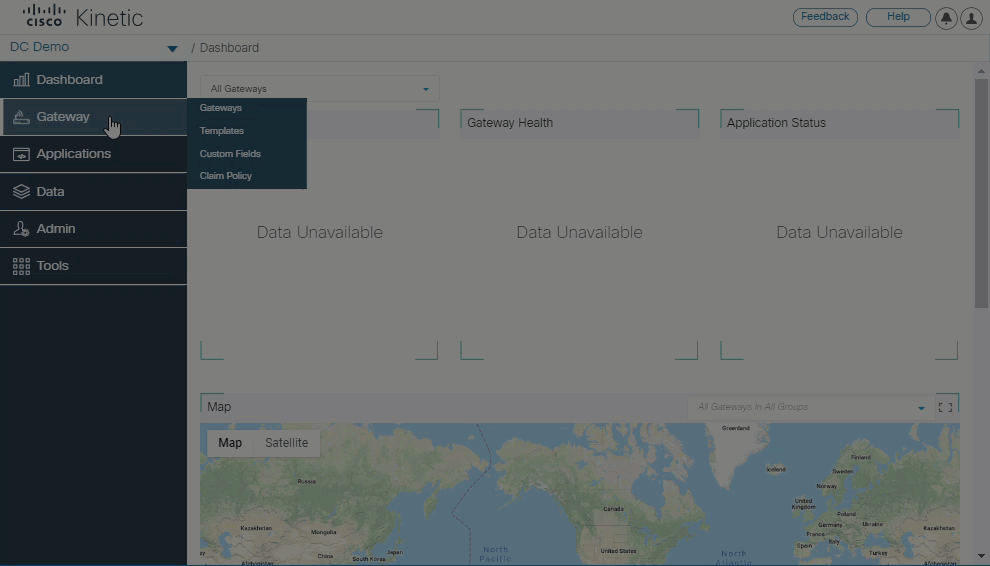
Change a gateway's template
To select a template when claiming a gateway, see Claim a gateway.
To change the template for an existing gateway.
Select Gateway > Gateways and select the Monitor tab.
Select a gateway checkbox.
Click the Networking button.
Select Change template.
Select or create a template.
Create New Template—Enter the gateway network settings and click Save.
Saved Template—Select an existing template and click Save.
Tip: Click Settings to review the configuration that will be applied to the device.
Click Update Gateway.
Edit a template
Changes to a template do not affect claimed gateways.
- Select Gateway > Templates.
- Click a template name.
- Revise the settings and click Save.
- Apply the template to the relevant gateways.
Delete a template
Deleting a template may cause errors in your existing gateways' setup.
- Select Gateway > Templates.
- Select a template checkbox and click
 .
. - Click Delete to confirm.
Note: You cannot delete the default templates, but you can change the settings. See Default templates
Advanced templates
Advanced templates can also be used to apply additional Cisco IOS configurations to one or more gateways, and allows customization using variables provided in the template. Advanced template settings are only applied after the standard template settings are successfully configured on the gateway.
More information