Prerequisites to view app status and logs
- A Cisco GMM account with admin privileges
- An IOx fog application deployed on Cisco GMM
View application status, info and installed gateways
Use the following methods to view app status and debug issues.
- To view the status for a specific app, select Applications > Applications and click an app name.
- Select a tab:
- Summary tab—Shows information about the app such as the description, version number, and default configuration.
- Instances tab—Shows the gateways where the app is installed, and allows you to start or stop the app on the device. The applications' parameters are also displayed, and you can edit the application settings for specific gateways.

Tips:
- The Dashboard also displays the status for all apps in the top right.
- You can also use the gateway event logs to view app events on a gateway.
View app logs
- Select Applications > Applications and click an app name.
- Click Instances.
- Click a gateway name and then click Application Logs.
- Select the log file name.
- (Optional) Click Copy or Export.
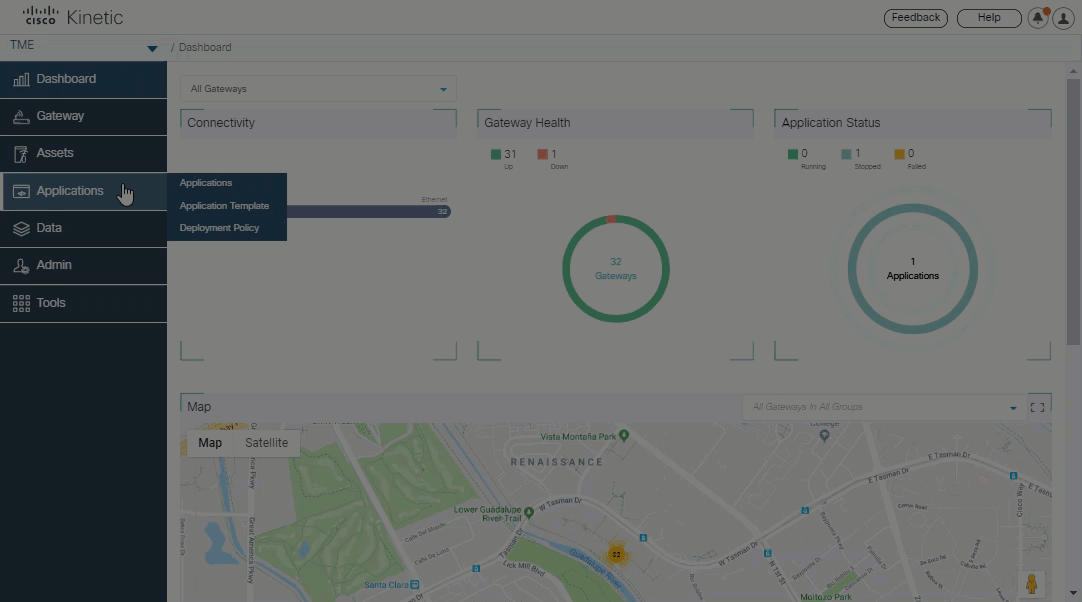
Tip: You can also use the gateway event logs to view app events on a gateway.