Attach To eMail step
Use the Attach To eMail step to attach a document to an e-mail.
Note | Before you use an Attach To eMail step, you must use a Create eMail step to create the e-mail message. |
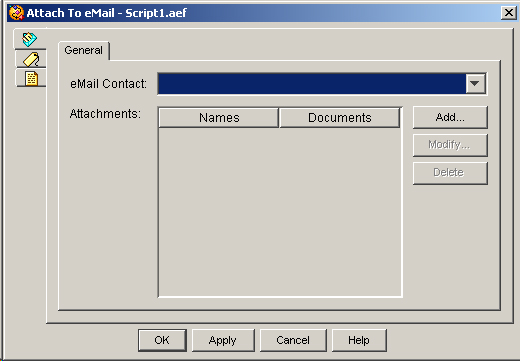
Note | If the document to be attached resides in a database, you must use the Database steps to retrieve the document from the database before attaching it. |
Note | You can use the Keyword Transform Document step to modify documents before attaching them. For instructions on using the Keyword Transform Document step, see the Keyword Transform Document Step. |
Assign variables before you use the Attach to eMail step, using the Create eMail step. (See the “Create eMail Step” section on page 2-63.).)
The variable you use for the attachment can be a string or document variable, described as follows:
-
String—Use a string variable if you do not need to manipulate the document using the Document steps (for example, the Keyword Transform Document step).
-
Document—Use a document variable if you also use the Document steps to manipulate the attachment.
The Attach To eMail step has two branches:
-
Successful—The document was attached to the e-mail object.
-
Failed—The document could not be attached to the e-mail object.
The following table describes the properties of the Attach To eMail customizer window:
|
Property |
Description |
||||
|---|---|---|---|---|---|
|
eMail Contact |
Contact variable that specifies the e-mail message to which you want to attach the document |
||||
|
Attachments |
Information identifying the document you want to attach to the e-mail message |
||||
|
Name |
Local variable |
||||
|
Document |
Data Type Name for Attachment |
||||
|
Add / Modify (buttons) |
Use these buttons to access the Attachment dialog box. Use the dialog to specify the following:
When done, click OK.
|
||||
|
Delete (button) |
To remove a Local Variable, highlight a value in the list and click Delete. |