Create Container Prompt Step
Add a Create Container Prompt step to the getQuoteClient.aef script to create the concatenated prompt that combines the stockprice.wav file with the result variable.
To configure the Create Container Prompt customizer window, do the following:
Procedure
| Step 1 | From the Prompt Palette in the Palette pane, drag a Create Container Prompt step to the Design pane, and then drop it over the Create Generated Prompt step icon. The Create Container Prompt step icon appears in the Design pane, just below, and on the same level as, the Create Generated Prompt step icon. |
| Step 2 | Right-click the new Create Container Prompt step icon. A popup menu appears. |
| Step 3 | Choose Properties. The Create Container Prompt customizer window appears. 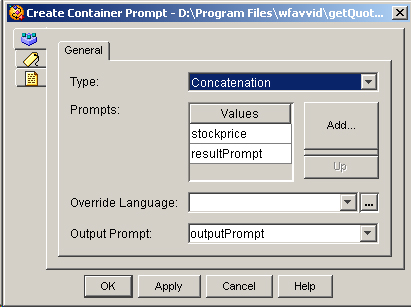 |
| Step 4 | From the Output Prompt drop-down menu, choose outputPrompt. This variable stores the prompt that is played back to the caller. |
| Step 5 | From the Prompt Container Type drop-down menu, choose Concatenation. For more information on concatenated prompts, which are prompts that combine other prompts, see the Cisco Unified Contact Center Express Editor Step Reference Guide. |
| Step 6 | To specify the prompts to be concatenated into outputPrompt, click the Add button. The Add Prompt dialog box appears. 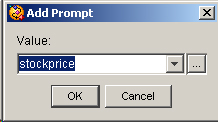 |
| Step 7 | From the Prompt drop-down menu, choose stockprice, and then click OK. The Add Prompt dialog box closes, and stockprice appears in the Prompts text box. |
| Step 8 | Repeat Steps 6 to 7 to add the resultPrompt variable to the Prompts text field. |
| Step 9 | You are now ready to add the next step to the getQuoteClient.aef script in the Design pane of the Cisco Unified CCX Editor. |