Create Generated Prompt
Use the Create Generated Prompt step to create prompt phrases from intermediate variables whose values are dynamically determined based on run-time script information.
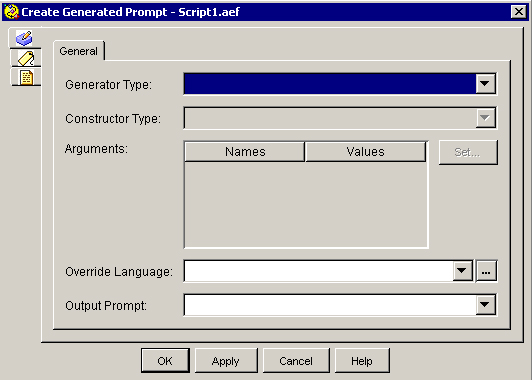
For example, you can create the prompt phrase of “account balance is one hundred and sixty-eight dollars” by querying the database of account balances at a particular point in the script and using a currency generator to generate the number.
Note | The Create Generated Prompt step accepts only the 4-digit year format only. A 3-digit date format is not accepted. |
Note | If the Generate Prompt step encounters an invalid time, it outputs 4:00 P.M. Specify a valid time between 0000 and 2400. |
The following table describes the properties of the Create Generated Prompt customizer window:
|
Property |
Description |
||
|---|---|---|---|
|
Generator Type |
Variable indicating the type of information generated.
|
||
|
Constructor Type |
Variable indicating the constructor type that corresponds to the generator type.
|
||
|
Arguments (Names and Values) |
Names and their values. |
||
|
Override Language (Optional) |
Language in which the prompt is played back. Used only if the resulting prompt is played in a different language than the one defined by the contact in which that prompt is played back. |
||
|
Output Prompt |
Variable indicating where the prompt object resulting from this step is stored. |
||
|
Set (button) |
To set a variable, select an Argument name and click Set. The Variable dialog box appears. Select a variable or expression indicating variable that holds the value for the argument and then click OK; the name or the argument and its value appear in the Argument Information list box.
|