Create XML Document Step
Use the Create XML Document step to create a logical document that maps a document to another document variable (where the document has already been pre-parsed as an XML document and is ready to be accessed by the Get XML Document Data step).
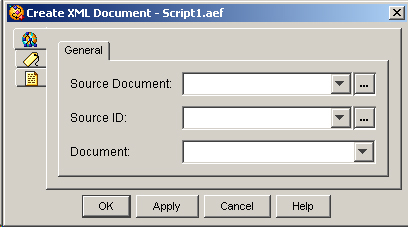
Use this step before the Get XML Document Data step to obtain data from a document formatted using the Extensible Markup Language (XML).
The following table describes the properties of the Create XML Document customizer window:
|
Property |
Description |
|---|---|
|
Source Document |
Variable containing the source document from which you want to create an XML document. |
|
Source ID |
(Optional) Source identifier (URL) to be used when parsing the document. If the document is a URL document, this field is not required; otherwise, you can supply it if known. |
|
Document |
Document that contains the resulting XML document. You can use the same variable that you used for the Source Document field if you do not need to use the original document again with subsequent steps. The variable assigned to the Result Document is used as the input to the Get XML Document Data step. |
Note | Note: When creating a non-English XML file, you must accurately set the character encoding. XML uses Unicode (UTF-8) by default, but you can use other encoding methods. For example, many Western European language text editors use ISO-8859-1 (latin-1) encoding by default. In this case, you must set the encoding attribute of the XML declaration, as in the example below:>" |
To use the Create XML Document customizer window to map a document to another document variable, do the following procedure:
Procedure
| Command or Action | Purpose | |
|---|---|---|
| Step 1 | From the Source Document drop-down menu, choose the variable that stores the source document. | |
| Step 2 | In the Source ID (Optional) field, enter a value directly or take one of the following actions: |
|
| Step 3 | From the Result Document drop-down menu, choose the variable that stores the resulting XML document. | |
| Step 4 | Click OK. | The Create XML Document customizer window closes, and the name of the source document, the Source ID variable, and the result document appear next to the Create XML Document step icon in the Design pane of the Cisco Unified CCX Editor. |