The Play Prompt Step
Add a Play Prompt step to the getQuoteClient.aef script to play back the prompt outputPrompt to the caller.
To configure the Play Prompt customizer window, do the following:
Procedure
| Step 1 | From the Media Palette in the Palette pane, drag a Play Prompt step to the Design pane, and then drop it over the Create Container Prompt step icon. The Play Prompt step icon appears in the Design pane, just below, and on the same level as, the Create Container Prompt step icon. |
| Step 2 | Right-click the new Play Prompt step icon. A popup menu appears. |
| Step 3 | Choose Properties. The Play Prompt customizer window appears, displaying the General tab. |
| Step 4 | Click the Prompt tab. The Prompt tab of the Play Prompt customizer window appears. 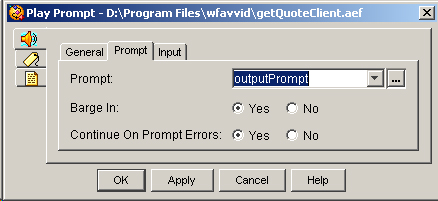 |
| Step 5 | From the Prompt drop-down menu, choose outputPrompt, and then click OK. The Play Prompt customizer window closes, and the name of the prompt variable appears next to the Play Prompt step in the Design pane of the Cisco Unified CCX Editor. You are now ready to add the next step to the getQuoteClient.aef script in the Design pane of the Cisco Unified CCX Editor. |