General Tab (Set Enterprise Call Info Step)
Use the General tab of the Set Enterprise Call Info step to set call data in predefined call variables. The variables defined in the General tab are stored in the Cisco Finesse Desktop call record fields. They can be found in the ContactDialDetail table and can be used in reporting.
Note | You should not pass more than 40 characters in a call variable used in the Set Enterprise Call Info step since the database in which the call variables are stored limits the length of the call variables to 40 characters each. Though the number of characters which you can pass in a custom call variable of the Set Enterprise Call Info Step is unlimited, if you include more than 40 characters, the extra characters will be lost when the variables are stored in the database and reports will not contain that additional information. |
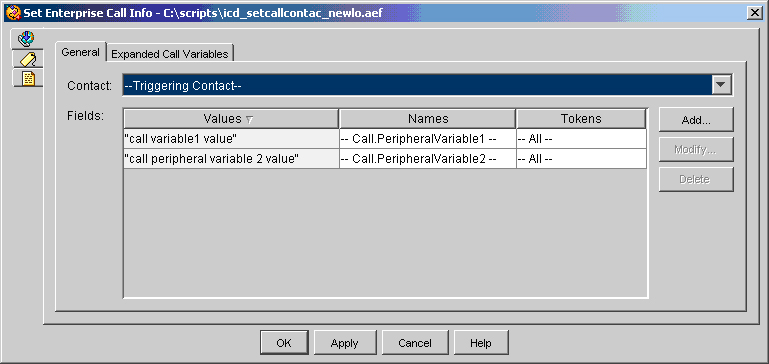
The following table describes the properties of the General tab of the Set Enterprise Call Info customizer window:
|
Properties / Buttons |
Description |
||
|---|---|---|---|
|
Contact |
The variable that stores the contact for which you want to set information. The default is the triggering contact. |
||
|
Value (Field) |
An expression or variable from the drop-down list, or an expression which will be the value to which you set the enterprise call variable |
||
|
Name (Field) |
The name of the enterprise call variable you want to set. |
||
|
Token (Field) |
The token (index) number of the enterprise call variable. Using a token, you can assign more than one value to a variable. If a call variable has a token, it can have a set of values similar to an array index. Do nothing if you do not want to use a token. If you want to use a token, select a number for the token.
|
||
|
Add / Modify (Button) |
Use these buttons to access the Add Field dialog box. Use that dialog to add or modify the mapping of enterprise call variables to local call variables and click OK when finished.
|
||
|
Delete (Button) |
To remove the mapping of an enterprise call variable to a local call variable, highlight the row containing the variable and click Delete. |