Get Trigger Info Step
Use the Get Trigger Info step to retrieve a reference to the triggering contact and store it in a script variable. The trigger contact is the call or HTTP request the system received that triggered the script.
Storing a triggering contact in a variable lets you then reference that contact directly or pass it into a subflow.
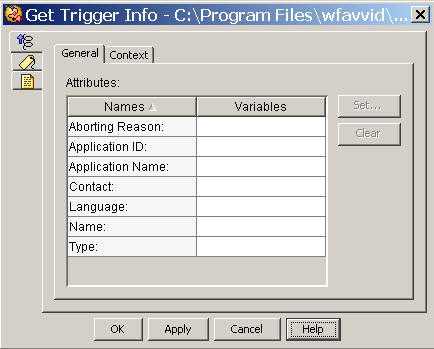
The following table describes the properties of the Get Trigger Info customizer window:
|
Attributes / Buttons |
Description |
||
|---|---|---|---|
|
Attributes |
Attributes and values of trigger information types. |
||
|
Aborting Reason |
When the Get Trigger Info step is in a default script, specifying an Aborted Reason variable lets you access the exception reason generated when the normal script aborted. The exception reason can provide valuable information about why there was a script failure. For example, the value com.cisco.app.ApplicationFailoverException indicates that the Cisco Unified CCX Engine where the main script was running stepped down as the Master. Knowing this, you can then restructure your normal script to compensate for this happening in the future by transferring the call back to the DN where it was received so it can be automatically transferred to the new Cisco Unified CCX Engine master.
|
||
|
Contact |
Contact object that triggered this script. If no contact triggered this script (for example, when a designer is debugging a script), the returned value is null. |
||
|
Trigger Name |
Unique name of the trigger used when configuring it in the Cisco Unified CCX AppAdmin. This is the CTI route point # for JTAPI Triggers and the URL for HTTP triggers. |
||
|
Trigger Type |
This is the type of the trigger: Possible types are Cisco Http Trigger, Cisco JTAPI Trigger, and Remote Debugging Trigger. |
||
|
Application Name |
The unique name of the application associated with the trigger. |
||
|
Application ID |
The application identifier configured with the associated application. |
||
|
Language |
The language configured with the triggering. |
||
|
Set |
To set a variable, select an Attribute name and click Set. Choose a variable from the Variable drop-down list and then click OK; the variable name appears in the Variable column next to the attribute you selected. |
||
|
Clear |
To remove Attribute information, highlight a value in the list and click Clear. |
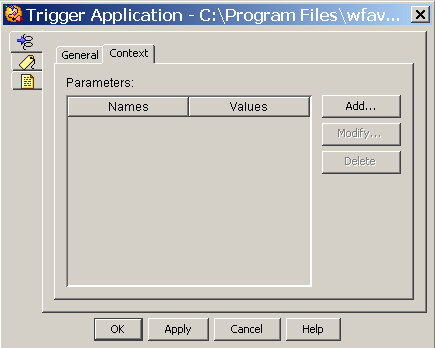
You can use the Context tab to get the trigger parameters for use in other steps in the script.