Http Include Step
Use the Http Include step to forward an HTTP request to an internal URI deployed under the document repository \default\webapps\ROOT (the default web applications folder) or \default\webapps\<your web apps> folder. The URI can be a JSP page, which would permit dynamic content generation, or any other resource like an HTML page for static content generation.
Note | The HTTP Include step is the same as the HTTP Forward step except that the HTTP response is not committed and the control is returned back to the script to continue appending to the HTTP response. For further details, see the description of the Http Forward Step.. |
Figure shows the customizer window, General Tab for the Http Include step.
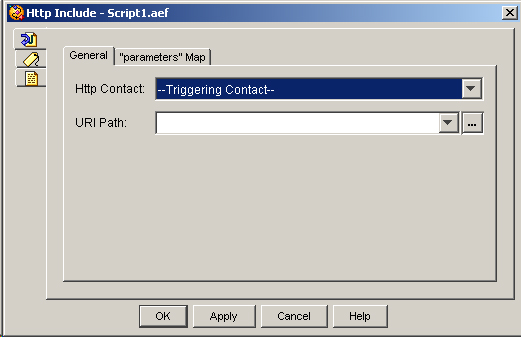
The following table describes the properties of the Http Include customizer window—General Tab.
|
Property |
Description |
||
|---|---|---|---|
|
Http Contact |
Contact variable that triggers the execution of the step. Default is Triggering Contact, unless another contact is specified. |
||
|
URI Path |
Relative URI path from either the ROOT or user-installed web applications.
|
Figure shows the Http Include Customizer Window "parameters" Map tab.
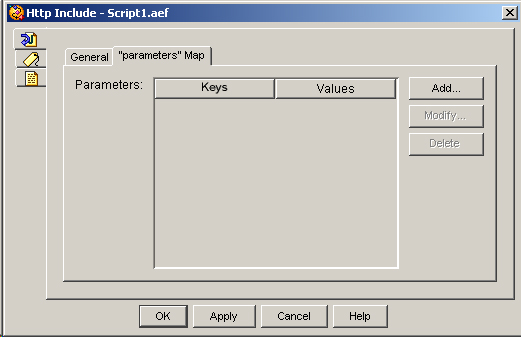
The following table describes the parameters of the HTTP Include customizer window—"parameters" Tab:
|
Property |
Description |
|---|---|
|
Parameters (Keys and Values) |
Keywords in the JSP form and variables to be mapped to the keywords in the JSP form. The JSP page expects to receive this information in the form of a java.util.Hashtable stored in the parameters HTTP Request Header. The keys of the hash table will correspond to the keywords and the value is the variable’s value at the time the step is executed. |
|
Add / Modify (buttons) |
Use these buttons to access the Parameter dialog box. Use the dialog to specify the following:
When done, click OK. |
|
Delete (button) |
To remove JSP information, highlight a value in the list and click Delete. |