Keyword Transform Document Step
Use the Keyword Transform Document step to replace keywords in a predefined template with values contained in local variables, in order to display dynamic data to users.
Figure shows the properties of the Keyword Transform Document customizer window. You map these keywords to variables. When the script runs, the current values of the local variables replace the keywords. You can load keyword definitions from a source document, or you can add each keyword manually.
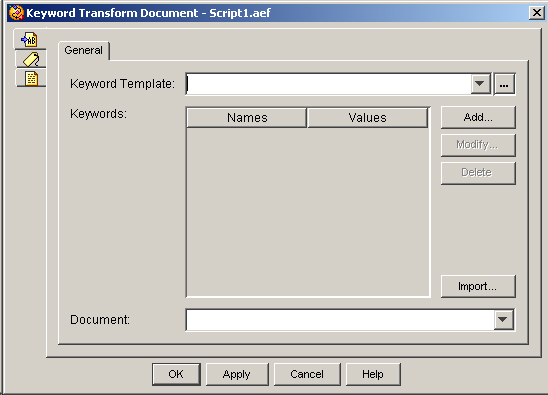
The following table describes the properties of the Keyword Transform Document customizer window:
|
Property |
Description |
|---|---|
|
Keyword Template |
An Expression that identifies a source template document. |
|
Keywords (Names and Values) |
Names of keywords with the value mapped to each in the source document. |
|
Document |
Variable that stores the resulting document. |
To use the Keyword Transform Document customizer window to map keywords to local variables, do the following procedure:
Procedure
| Command or Action | Purpose | |
|---|---|---|
| Step 1 | From the Keyword Template drop-down menu, choose the variable that stores the source template document or enter the expression. | |
| Step 2 | Take one of the following actions: |
(If you want to map imported keywords to local variables, select the keyword in the list box, and click Modify. The Keyword Mapping dialog box appears again. Follow the same procedure you used to add variables.) |
| Step 3 | From the Document drop-down menu, choose the variable that stores the resulting document. | |
| Step 4 | Click OK. | The Keyword Transform Document customizer window closes, and the names of the Document and Source Document appear next to the Keyword Transform Document step icon in the Design pane of the Cisco Unified CCX Editor. |