Prompts tab (Recording step)
Use the Prompts tab of the Recording step to specify a prompt name, a start tone, a barge in option, and a continue on prompt errors option.
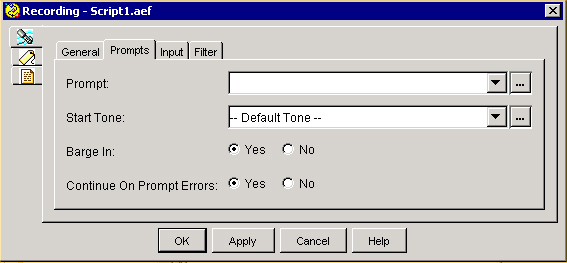
The following table describes the properties of the Prompts tab of the Recording customizer window:
|
Properties / Buttons |
Description |
||
|---|---|---|---|
|
Prompt |
Variable indicating the prompt to be played back to the callers:
|
||
|
Start Tone |
Tone that indicates the recording is about to begin. Options from the drop-down list:
|
||
|
Barge In |
Radio button. Yes—The caller can interrupt the prompt. No—The prompt must complete playback before the caller can respond.
|
||
|
Continue on Prompt Errors |
Radio button. Yes—The step continues with the next prompt in the list if a prompt error occurs, or, if this prompt was the last in the list, the step waits for input from the caller. No—An exception results, which can then be handled in the script. |