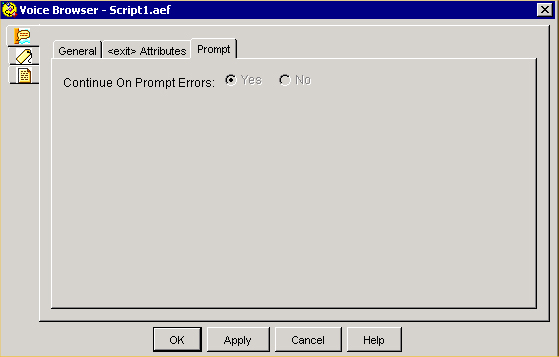Step 5: Enter the Voice Browser Step
In the VoiceBrowser step, in the Contact selection box, select the triggering contact that will run the VoiceXML document. Then, in the VXML Document selection box, select the VXML document and click OK.
The VoiceBrowser step assigns the trigger to run the VoiceXML document at the URL specified by the VXML Document variable. When a caller phones that trigger number, the caller accesses the VoiceXML programming in the VoiceXML document.
Figure shows the General tab of the Voice Browser customizer window configured with the example VXML document variable. You can use the Expression Editor button next to the VXML Document select list to include the VXML document in an expression in the Cisco Unified CCX VoiceXML script.

Figure shows the <exit> Attributes tab of the Voice Browser customizer window. The sample script voicebrowser.aef does not use this tab.
Use the <exit> Attributes tab to return information from the Voice Browser step. For example, the script returns the credit card number collected. Using the data in that example, you could pass the credit card information to a script variable. To do that, you would first have to create a script variable in the Cisco Unified CCX Editor and then, in the <exit> Attributes <namelist> tab of the Voice Browser step customizer window, you would add the mapping of the VoiceXML “creditNumber” to the “creditNumber” variable.
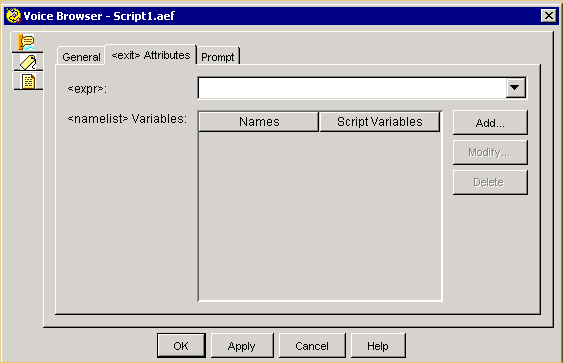
Figure shows Prompt tab of the Voice Browser customizer window. The sample script voicebrowser.aef does not use this tab.
Use this tab if you do not want the Cisco Unified CCX script to continue if there are errors when the VoiceXML document is run. The default is for the script to continue.