The Create Generated Prompt Step
Add a Create Generated Prompt step to the getQuoteClient.aef script to create the prompt that combines the audio file introducing the information and the information itself.
To configure the Create Generated Prompt customizer window, do the following:
Procedure
| Step 1 | From the Prompt Palette in the Palette pane, drag a Create Generated Prompt step to the Design pane, and then drop it over the Get XML Document Data step icon. The Create Generated Prompt step icon appears in the Design pane, just below, and on the same level as, the Get XML Document Data step icon. |
| Step 2 | Right-click the new Create Generated Prompt step icon. A popup menu appears. |
| Step 3 | Choose Properties. The Create Generated Prompt customizer window appears. |
| Step 4 | From the Output Prompt drop-down menu, choose stockprice. The stockprice variable contains the StockPrice.wav file that plays back the following phrase: “The stock price of the selected company is.” (See ). |
| Step 5 | From the Generator Type drop-down menu, choose currency. The Constructor type text field automatically displays “(amount)”. |
| Step 6 | In the Argument Information text box, double-click amount. The Set Amount dialog box appears. 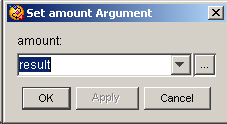 |
| Step 7 | From the variable drop-down menu, choose result. The result variable contains the value obtained by the client script. |
| Step 8 | Click OK. The Set Amount dialog box closes, and “result” appears under the Value column in the Argument text field. 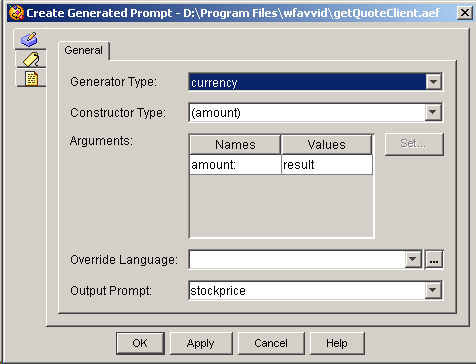 |
| Step 9 | Click OK. The Create Generated Prompt customizer window closes, and the generator type and the output prompt variable appear next to the Create Generated Prompt step icon in the Design pane of the Cisco Unified CCX Editor. You are now ready to add the next step to the getQuoteClient.aef script in the Design pane of the Cisco Unified CCX Editor. |