The DB Get Step
Continue the Successful output branch of the DB Read step by dragging a DB Get step from the Database palette to the Design pane, and dropping it over the Label step icon under the Successful icon under the DB Read step icon.
Then configure the DB Get step to retrieve the information in the physicians_locator database.
Figure shows the configured General tab of the DB Get customizer window.
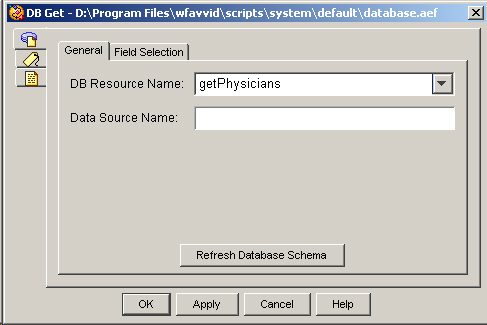
In the DB Resource Name text field, specify “getPhysicians”, which is the query that retrieves one row of data at a time from the physician_locator table.
Figure shows the configured Field Selection tab of the DB Get customizer window.
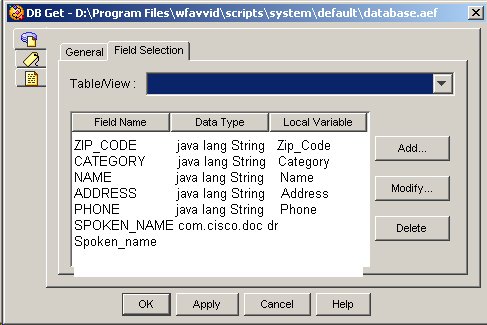
Use the Field Selection tab to associate each field in the database table with a local variable.
The DB Get step has three output branches, Successful, No Data, and SQL Error. (See, figure database.aef script.)