The DB Write Step
Begin the No Data output branch of the DB Get step by dragging a DB Write step from the Database palette to the Design pane, and dropping it over the No Data icon under the DB Get step icon, as shown in figure database.aef script.
Then configure the DB Write step to search the database table for entries for which the zip code is 99999 and delete them from the table.
Figure shows the configured General tab of the DB Write customizer window.
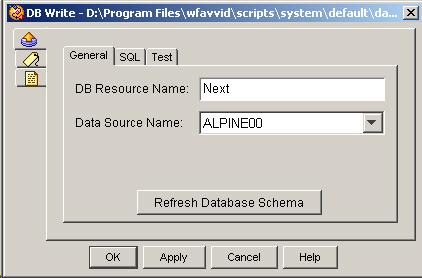
Configure the General tab of the DB Write customizer window as follows:
-
DB Resource Name— Next
You assign this name to identify this database query.
-
Data Source Name— ALPINE00
This variable specifies the database that contains the desired information.
Figure shows the configured SQL tab of the DB Write customizer window.
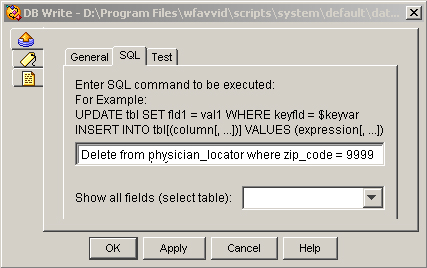
Configure the SQL tab as follows:
-
Enter SQL Comments—delete from physician_locator where zip_code = 99999
This SQL command tells the step what to write to the database table.
Using the data in the table (Physician_Locator Database Table in An Example Database Script Template), the DB Write step deleted the last row of the table.
The DB Write step has the following three output branches, (each of which fall through to the DB Release step):
-
Successful—The DB Write step successfully deleted the specified information.
-
Connection Not Available—The DB Write step was not successful because a connection was not found.
-
SQL Error—The DB Write step was not successful because of a SQL command error.