The First Create TTS Prompt Step
Continue to build the TTSsample.aef script by adding a Create TTS Prompt step (from the Prompt palette) to create a prompt based on text that you enter into the customizer window of the Create TTS Prompt step.
Figure shows the configured Create TTS Prompt Customizer window.
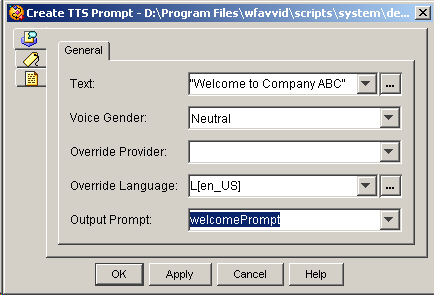
-
Text Input—“Welcome to Company ABC”
The step converts this sentence into speech.
-
Voice Gender—Neutral
The step uses the neutral voice gender.
Voice gender can be male, female, or neutral, if supported by the TTS provider. If optional voice genders are not supported, the system automatically falls back to a supported voice gender.
-
Override provider (optional)
Variable or expression indicating a different TTS provider to be used when the prompt is played back instead of the provider defined for the contact.
-
Override Language (optional)—English (United States) (en_US)
The prompt will be played back in American English.
Note | Setting the Override Language option is particularly important for TTS prompts because the text entered is already in a specified language. For example, if the language associated with the call is Spanish, relying on the language of the call may result in the script trying to speak English text in Spanish. |
-
Output Prompt—welcomePrompt
The name of the prompt that this step creates. The subsequent Play Prompt step will play this prompt. (You create the sentence using the Expression Editor.)