The Send Http Response Step
Add a Send Http Response step to the hello.aef script to send back the completed document, in which the value of the name parameter has been substituted for a keyword embedded in the sayhello.html template.
Procedure
| Step 1 | From the Http Contact palette, drag the Send Http Response step to the Design pane, and then drop it over the Text Substitution for Keywords step icon in the Design pane. The Send Http Response step icon appears in the Design pane, just below, and on the same level as, the Keyword Transform Document step icon. |
| Step 2 | Right-click the new Send Http Response step icon. A popup menu appears. |
| Step 3 | Choose Properties. |
| Step 4 | The Send Http Response customizer window appears. 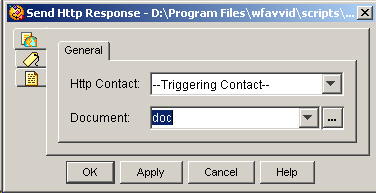 |
| Step 5 | From the HTTP Contact drop-down menu, choose Triggering Contact. This allows the contact that triggers the script to trigger the execution of this step. |
| Step 6 | From the Document drop-down menu, choose the doc variable. This variable stores the document that is sent to the browser. |
| Step 7 | Click OK. The Send Http Response customizer window closes, and the name of the Http Contact and the Document variable appear next to the Send Http Response step icon in the Design pane of the Cisco Unified CCX Editor. You are now ready to add the next step to the hello.aef script in the Design pane of the Cisco Unified CCX Editor. |