Upload Prompt Step
Use the Upload Prompt step to add a user prompt to the Prompt repository. Uploading a prompt makes it accessible to all the Cisco Unified CCX servers in the cluster and allows it to be backed up with all other repository data.
For example, you can upload a recorded announcement to the prompt repository that replaces a “Message of Day” announcement.
Note | The Upload Prompt step will not work unless the user specified in the step is an authenticated user. Use the Authenticate User step before the Upload Prompt step to authenticate the user. |
Warning | Although the prompt repository is meant to hold prompts used by scripts, do not use the Upload Prompt functionality to store all types of prompts. There is no provision for a delete prompt operation from a script. Also, the system will not behave properly if this step is over-utilized. This means that this step has not been designed to be extensively used by all calls coming into the system. Rather, this step is meant for updating prompts, like the "message-of-the-day" prompt, in the repository database from time to time. |
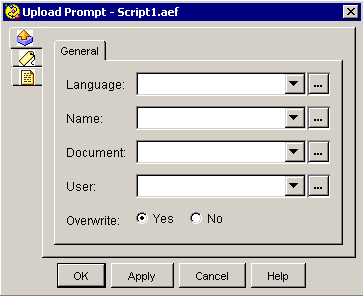
The following table describes the properties of the Upload Prompt customizer window:
|
Property |
Description |
|---|---|
|
Language |
Variable or expression indicating the prompt language you want to upload to. |
|
Name |
Variable or expression indicating the name of the prompt you want to upload. (This is relative to the language folder in the repository.) |
|
Document |
Variable or expression containing the prompt to be uploaded to the repository. |
|
User |
The authenticated user generating and uploading prompt. |
|
Overwrite (radio buttons) |
Select one of the following:
|