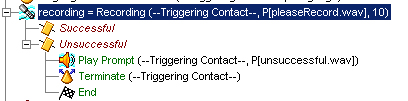The Recording Step
Continue to build the broadcast.aef script by dragging a Recording step from the Media palette to the Design pane.
Then configure the Recording step to attempt to record the message the caller wants to broadcast.
Note | For another example of configuration of the Recording step, see “The Recording Step” section. |
-
General tab
-
Contact—Triggering Contact
This step operates on the contact that triggered the script.
-
Interruptible—No
External events cannot interrupt the execution of this step.
-
Result Document—recording
The recording variable stores the audio document recorded by this caller.
-
-
Prompt tab
-
Prompt—Customized prompt
The step uses a customized prompt.
The text box under the Prompt text box indicates that the prompt is the customized prompt P[pleaseRecord.wav], which asks the caller to please record a message.
-
Start Tone—Default Prompt
A system prompt providing a default start tone plays back to alert the caller that the recording is about to begin.
-
Barge In—Yes
The caller can respond without first having to listen to the playback of the entire prompt.
-
Continue on Prompt Errors—Yes
The step continues with the next prompt in the list if an error occurs in a prompt, or if this prompt was the last in the list, awaits caller input.
-
-
Input tab
-
Maximum Retries—3
The script makes 3 retries to receive valid input before executing the Unsuccessful output branch.
-
Flush Input Buffer—Yes
The system erases previously entered input before capturing new user input.
-
-
Filter tab
-
Duration—10
The caller can record a message of up to 10 seconds.
-
Terminating Digit—#
The caller can use the “#” key to indicate completion of input.
-
Cancel Digit—*
The caller can use the “*” key to start over.
(The cancel key works only until the script reaches the maximum number of retries.)
-
Note | For another example of the use of the Recording step, see The Recording Step, of Chapter 7, Designing a Basic Script. |
The Recording step has two output branches, Successful and Unsuccessful. (SeeThe Recording Step of Chapter 7, Designing a Basic Script.)