XSL Transform Document Step
Use the XSL Transform Document step to apply eXtensible Style sheet Language (XSL) transformation to produce an output document.
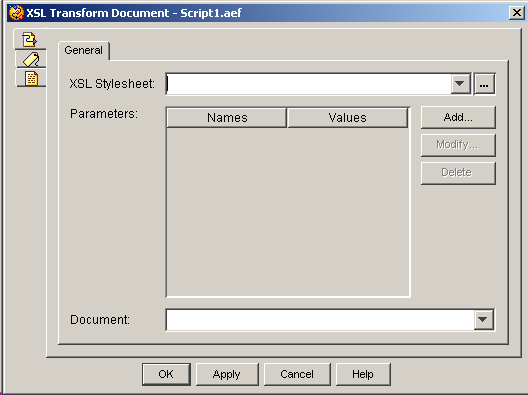
XSL transformation is performed by an XSL processor provided by the Cisco Unified CCX Engine. The XSL processor performs the transformation using an XSL Style sheet, which contains formatting and other processing instructions.
When the XSL Transform Document step executes, it converts the specified variables into an internal XML document. This internal XML document is passed to the XSL processor in conjunction with an XSL Style sheet to form the resulting document.
<?xml version="1.0" encoding="UTF-8"?>
<!DOCTYPE ExecutionState[
<!ELEMENT ExecutionState (scriptName, OutputContext)>
<!ELEMENT scriptName (#PCDATA)>
<!ELEMENT OutputContext ANY>
]>The following table describes each element in the representation:
|
Element |
Function |
|---|---|
|
ExecutionState Element |
Result after the script is executed. |
|
ScriptName Element |
Name of the script being executed. |
|
OutputContext |
Variables added to the Output Parameters box within the XSL Transform Document customizer. |
The following table describes the properties of the XSL Transform Document customizer window:
|
Property |
Description |
||
|---|---|---|---|
|
XSL Style sheet |
Style sheet used to form the result document. |
||
|
Parameters (Names and Values) |
Variables with their values that are passed to the XSL processor. |
||
|
Document |
Variable that stores the document resulting from this step. |
||
|
Add / Modify (buttons) |
Use these buttons to access the Add or Modify Parameter dialog box to add or change parameters. When done, click OK.
|
||
|
Delete (button) |
To remove a parameter, highlight a value in the list and click Delete. |
To use the XSL Transform Document customizer window to apply XSL transformation to produce an output document, do the following procedure:
Procedure
| Command or Action | Purpose | |
|---|---|---|
| Step 1 | In the XSL Style sheet text field, enter the name of the XSL style sheet. | |
| Step 2 | To add a parameter to the Parameters list to pass to the XSL processor, click Add. Then add the parameter in the Add Keyword dialog box. To modify a parameter, select that parameter and click Modify. Modify the parameter in the Modify Keyword dialog box. | |
| Step 3 | From the Result Document drop-down menu, choose the variable that stores the resulting document. | |
| Step 4 | Click OK. | The XSL Transform Document customizer window closes, and the name of the XSL style sheet and the result document appear next to the XSL Transform Document step icon in the Design pane of the Cisco Unified CCX Editor. |