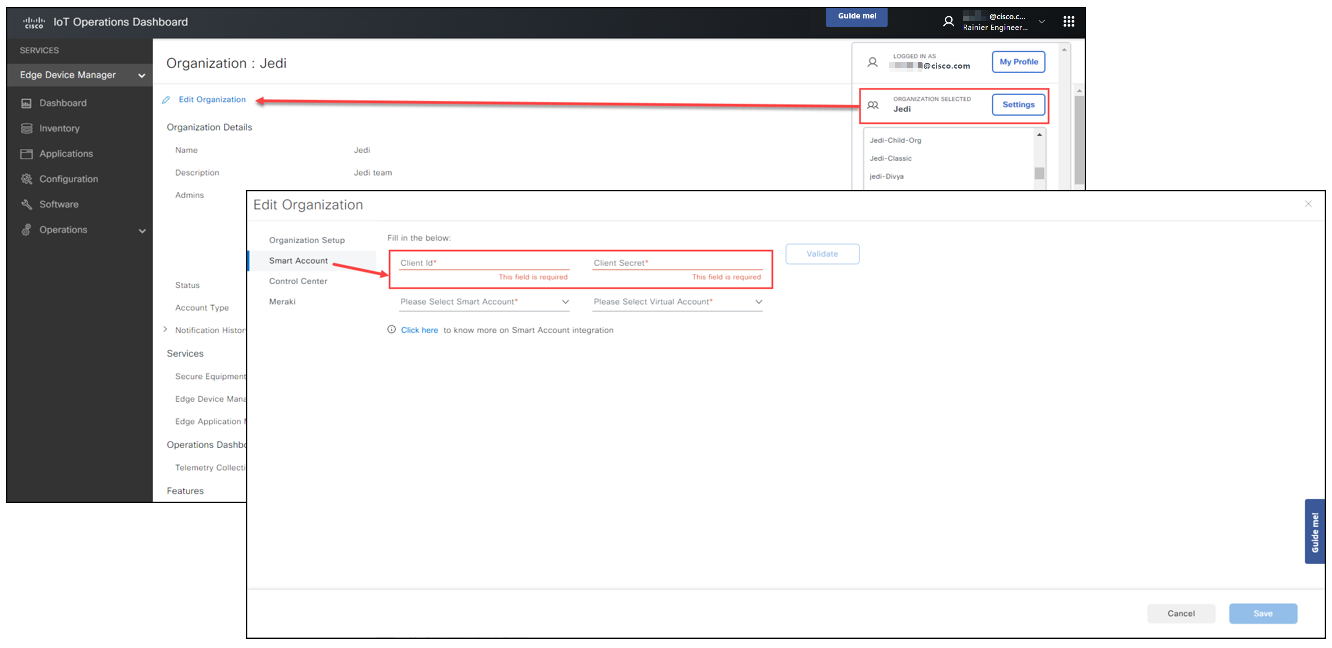Link your Smart Account to your organization
Complete the Smart Account integration by linking your IoT OD organization to your Cisco Smart Account.
To do this, obtain the Client ID and Secret ID for your Smart Account and enter it in your Operations Dashboard organization settings.
Generate a Client ID and Secret ID for your Smart Account. This action registers your IoT OD organization as a new application for your Smart Account. The Client ID and Secret ID are entered in your IoT OD settings.
- Open the Cisco API Developer Portal.
- Copy the Client ID and Secret ID.
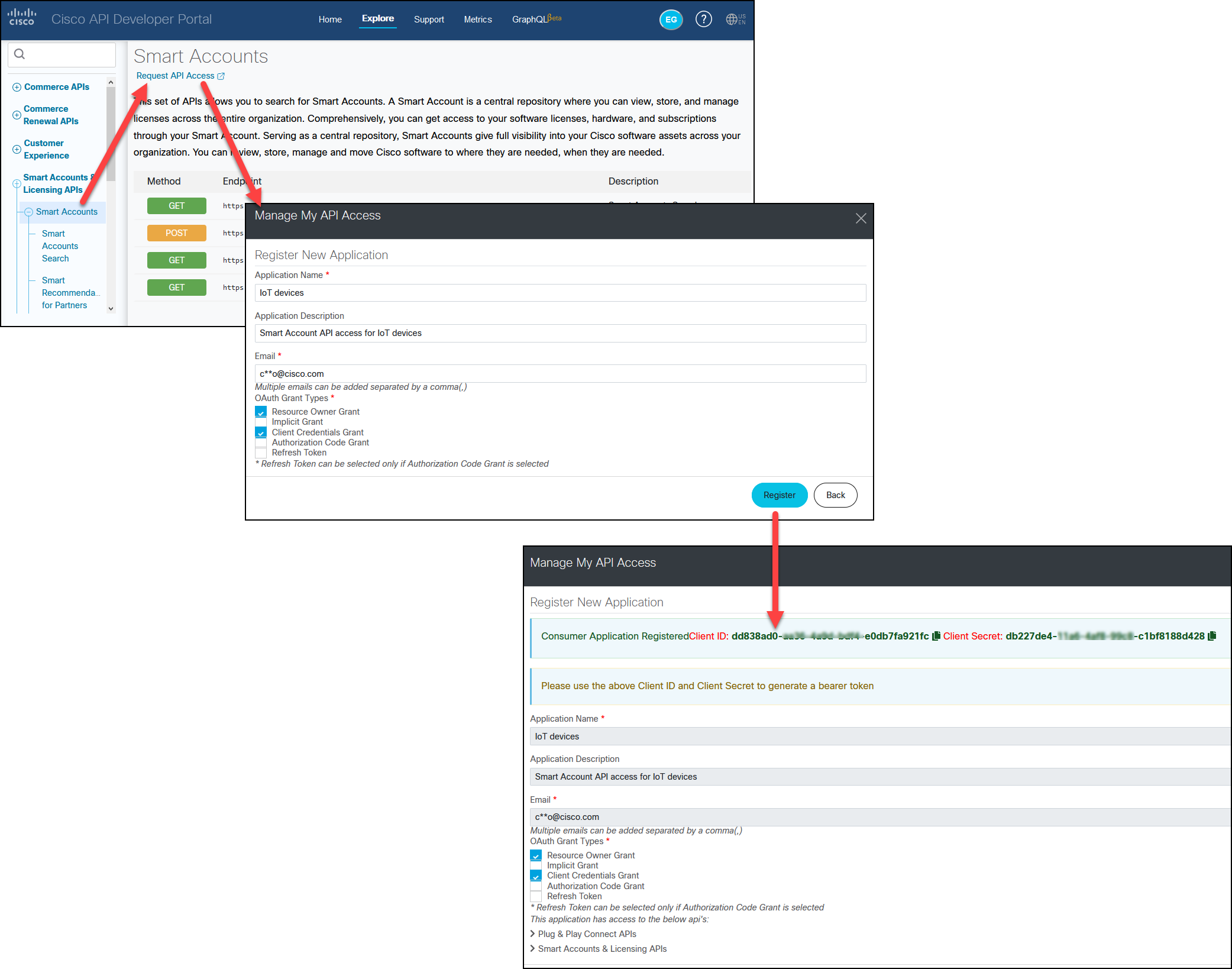
- Click the Create API Client button.
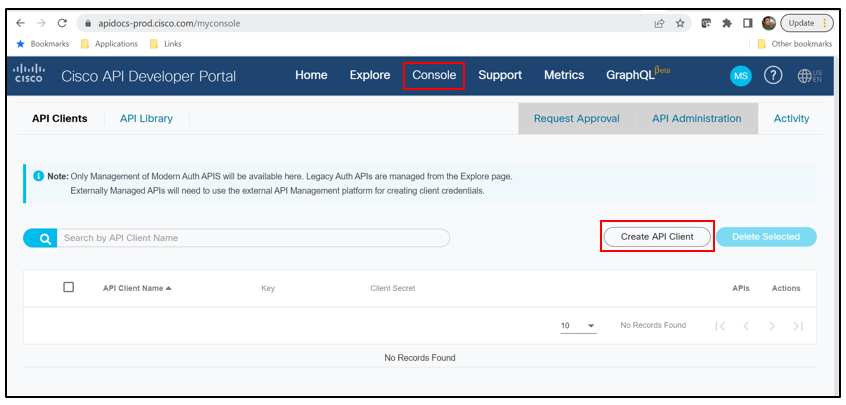
- Enter the application name.
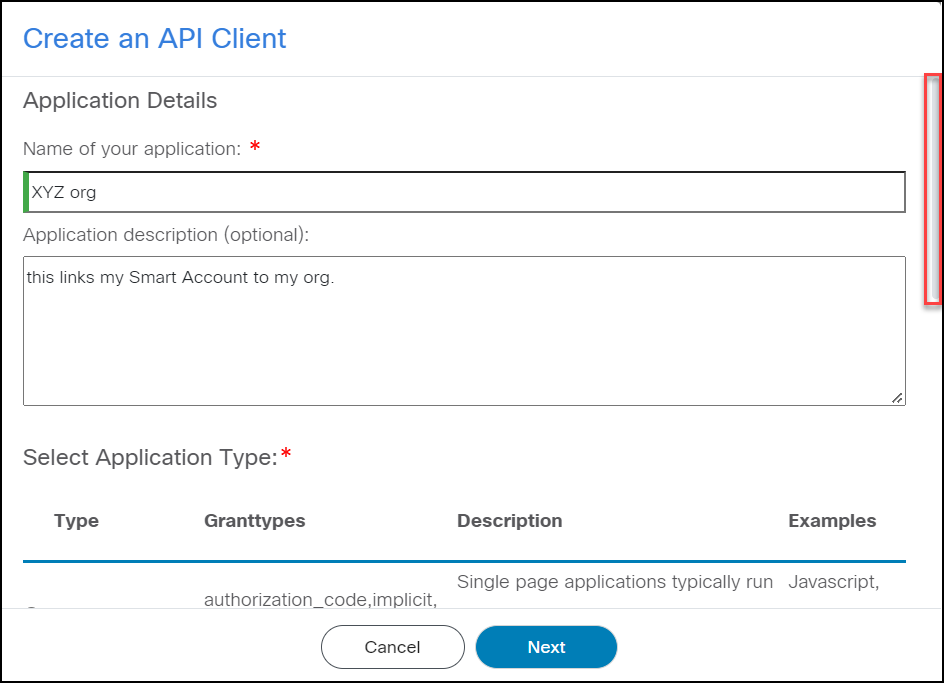
Select Application Type: API Services.
Accept Terms of Service, then click Next.

- Click Available API Names then click Assign Selected.
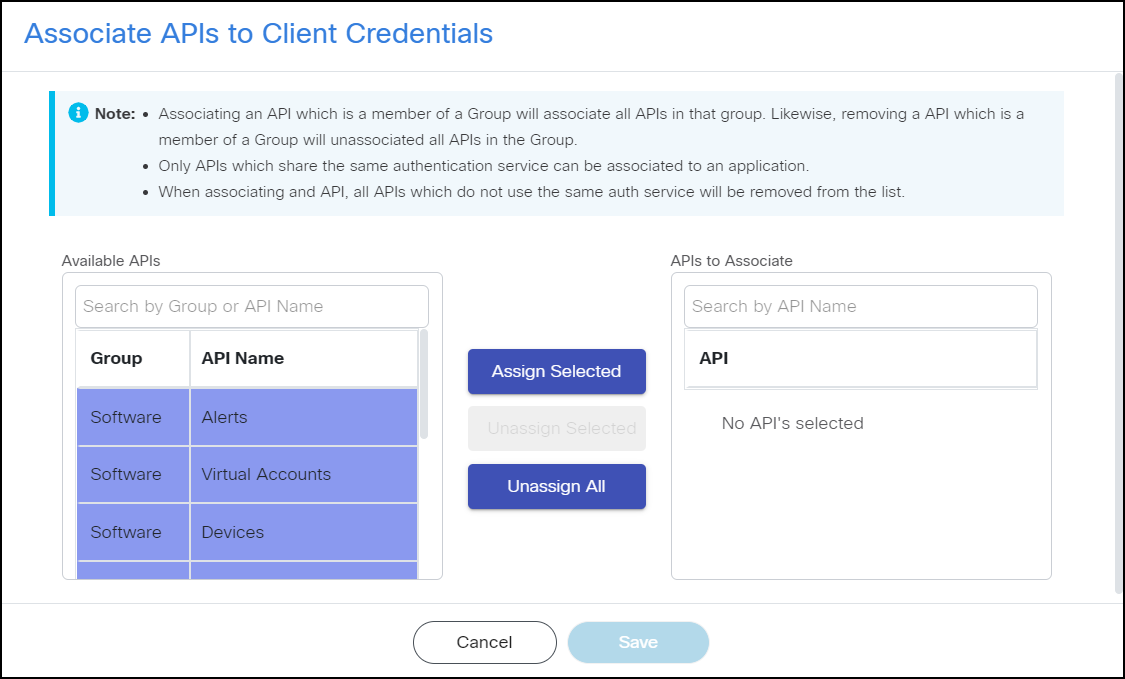
Note: You can also Unassign Selected APIs or Unassign All here.
IMPORTANT: Do not Unassign any service. Once you click Save, the system generates a Client ID and a Secret ID which is used in IoT OD for Smart Account validation.
- Click Save. A screen showing the Client ID and Secret ID information is displayed.

Enter the Smart Account Client ID and Client Secret in your organization's settings:
- Go to Profile and click Organization settings.
- Click Edit Organization.
- Click Smart Account.
- Enter the Client ID and Secret ID you obtained in Step 1.
- Click Validate. Your Smart Account is displayed in the drop-down list.
- Select the correct Smart Account and Virtual Account.
- Click Save. The selected Smart Account will be linked to the Organization in IoT OD.