Onboard network device
In the mobile device, click Onboard Network Device.

Scan the barcode present on the network device or enter the code manually.
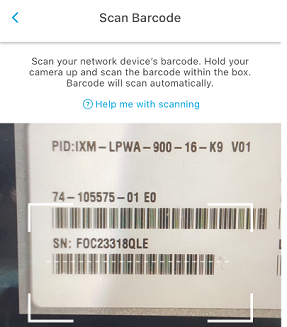
Once the Network device is identified, click Next.

Verify your region and the matching network device frequency and click Reject/Acknowledge accordingly.
After acknowledging, enter the device name in the Enter name field.
Select a level from the Choose Hierarchy drop-down box. The Network device will be assigned to the selected Level in the Organization Hierarchy. The hierarchy shows the levels to which you have access to in bold. The other levels are disabled (grayed out). You can also use the Search field to search for the required level. Start typing to narrow down the search.
Click Done.
Enter additional information about the device and click Next.
Then, tap, hold and then drag the marker to change the network device location.

Click Finish Onboarding.
Once the network device is configured/onboarded, click Done.
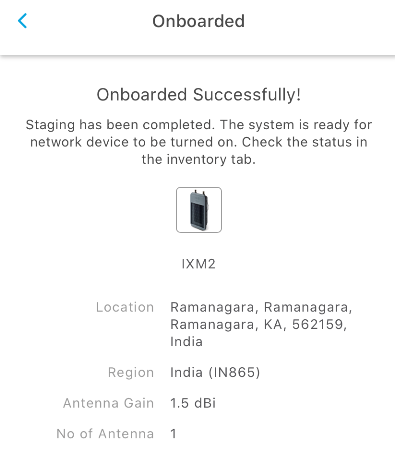
The network device is now onboarded.In the Inventory tab, you can select an organization level, and based on this selection, the list of network devices is displayed. To select an organization level, click Global on the top right of the screen and select a level displayed below.