Debuggability and Diagnostics
Debuggability
The host system captures information about events and errors that have been written to the CAF log files since the CAF last started on the host system. You can view this information as needed.
Viewing Events and Errors
An event is an activity that occurred on the host system. Events typically relates to a successful CAF operations. The system captures information about events and you canview this information to help monitor your system or for troubleshooting.
An error is an issue that occurred on the host system. The system captures information about errors and you can view this information to help monitor your system or for troubleshooting.
Using Local Manager:
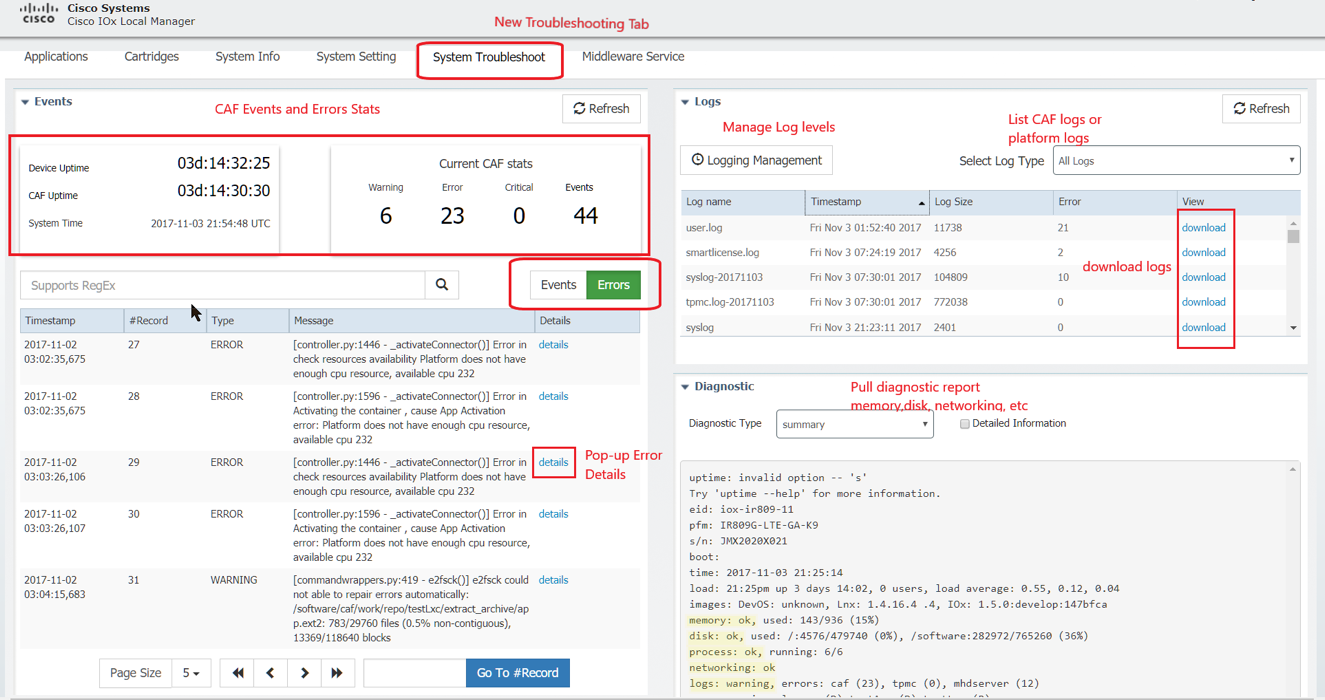
Using Fog Director:
- Click on Devices tab in Fog Director menu bar and select a device.
- In the trouble shooting section, click on the "Devie Diagnostics" button.
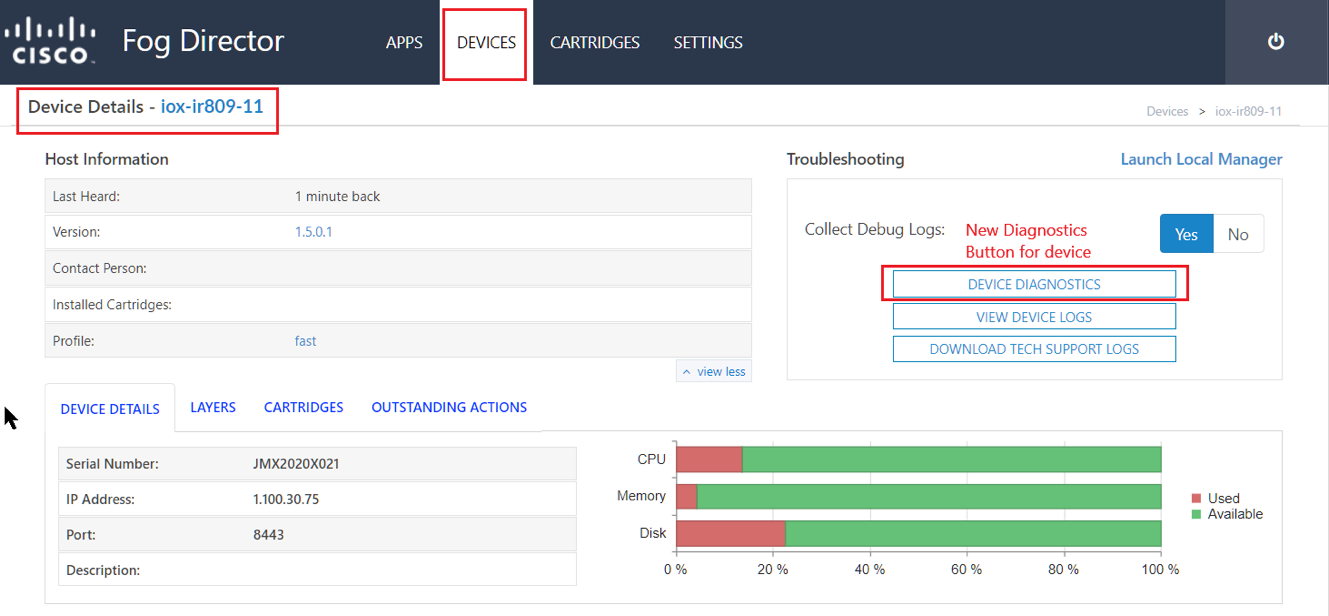
- Choose Events or Errors tab.
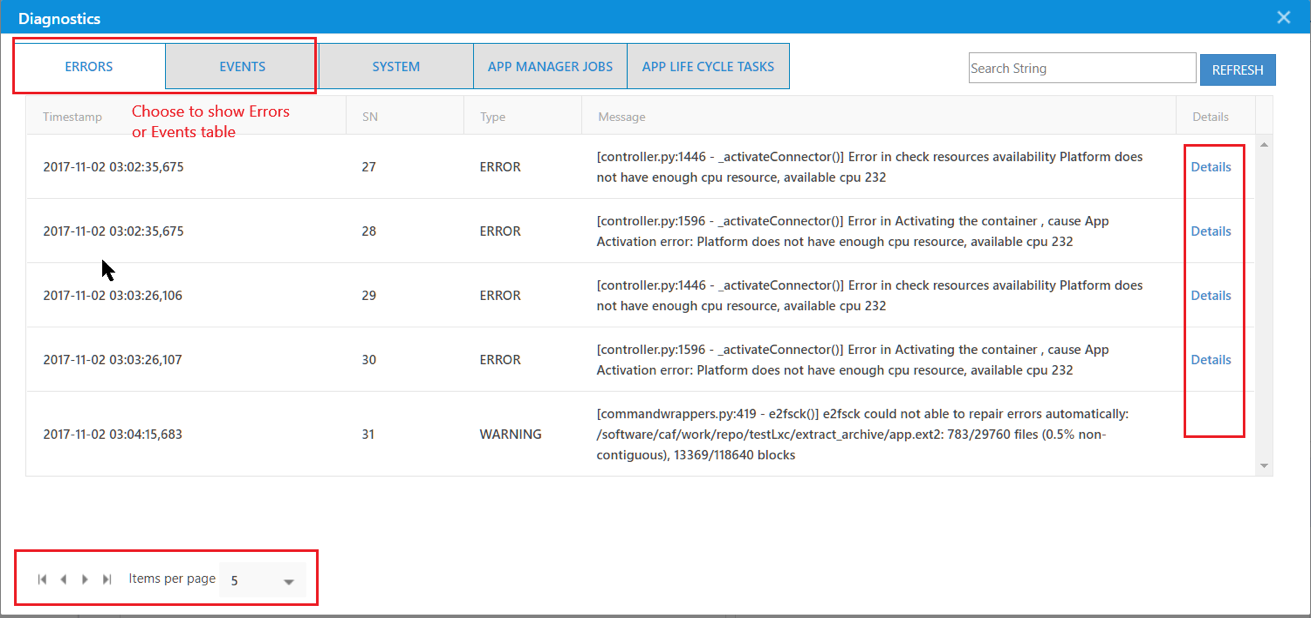
Using ioxclient:
For ioxclient commands, please click here
Diagnostics
Diagnostic information can help you evaluate or troubleshoot the operation of the host system or its components. When reviewing diagnostic information, we recommend that you generate and review summary diagnostics first. If the summary information does not indicate any issues, there is no need to review other diagnostic information. If the summary information indicates that issues exist, you can generate and review specific information that relates to the issues that are indicated.
Below are the different types of Diagnostic information exposed by CAF:
- summary: General diagnostic information for the host system
- memory: Diagnostic information that relates to memory on the host system
- disk: Diagnostic information that relates to the hard disk on the host system
- process: Diagnostic information that relates to processes that are running on the host system
- networking: Diagnostic information that relates to networking on the host system
- application: Diagnostic information that relates to apps that are installed on the host system
Getting Diagnostic Information using LM
- Click on
System Troubleshoottab in the Cisco IOx Local Manager menu bar. - In the Diagnostic section, select the type of diagnostic information to retrieve and display. If you do not see this drop-down list, click Diagnostics to expand this area.
The display field in the Diagnostics area displays diagnostic information according to the Diagnostic type option that you chose.
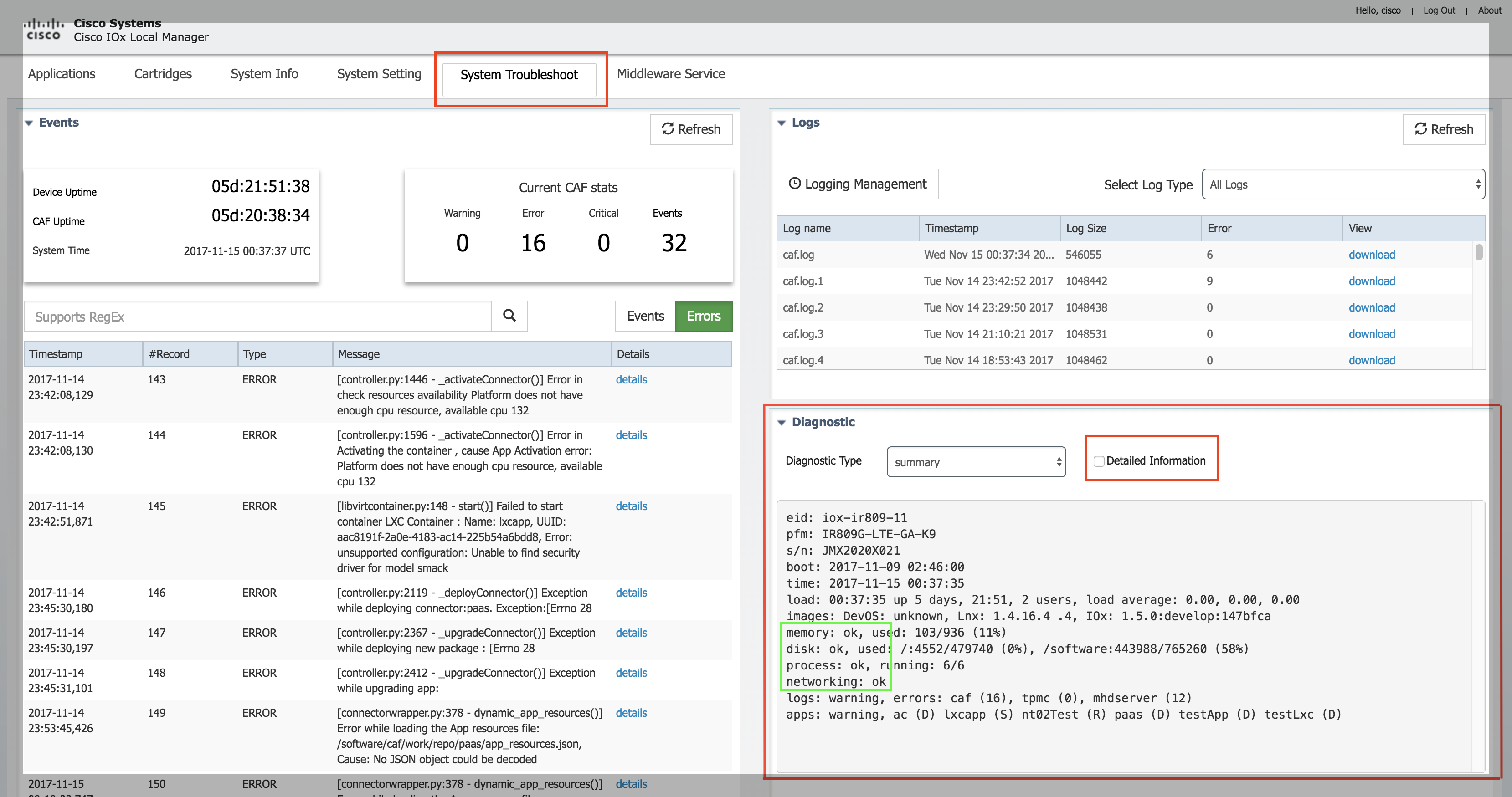
(Optional) Detail Diagnostic Information
Check the Detailed Information check box to display detailed diagnostic information in the Display field.
Getting Diagnostic Information using FD
- Click on
Devicestab in Fog Director menu bar and select the device to retrieve Diagnostic information from. - In the trouble shooting section, click on the
Devie Diagnosticsbutton.
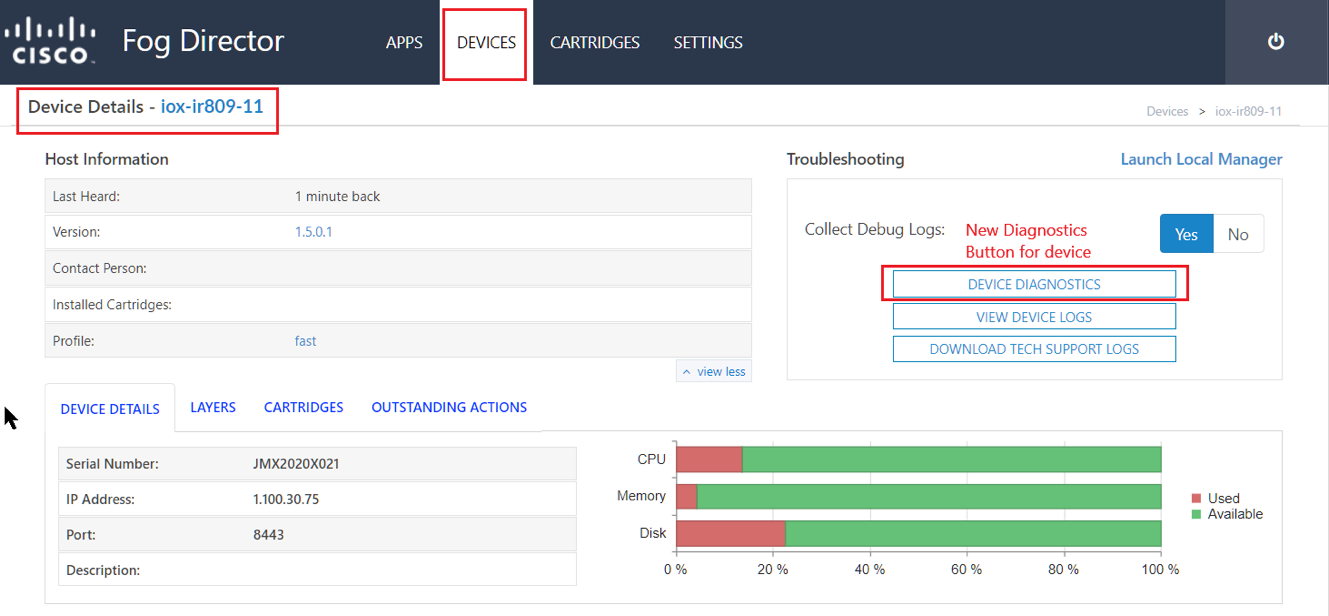
- In the pop up, select the
Systemtab in menu bar.
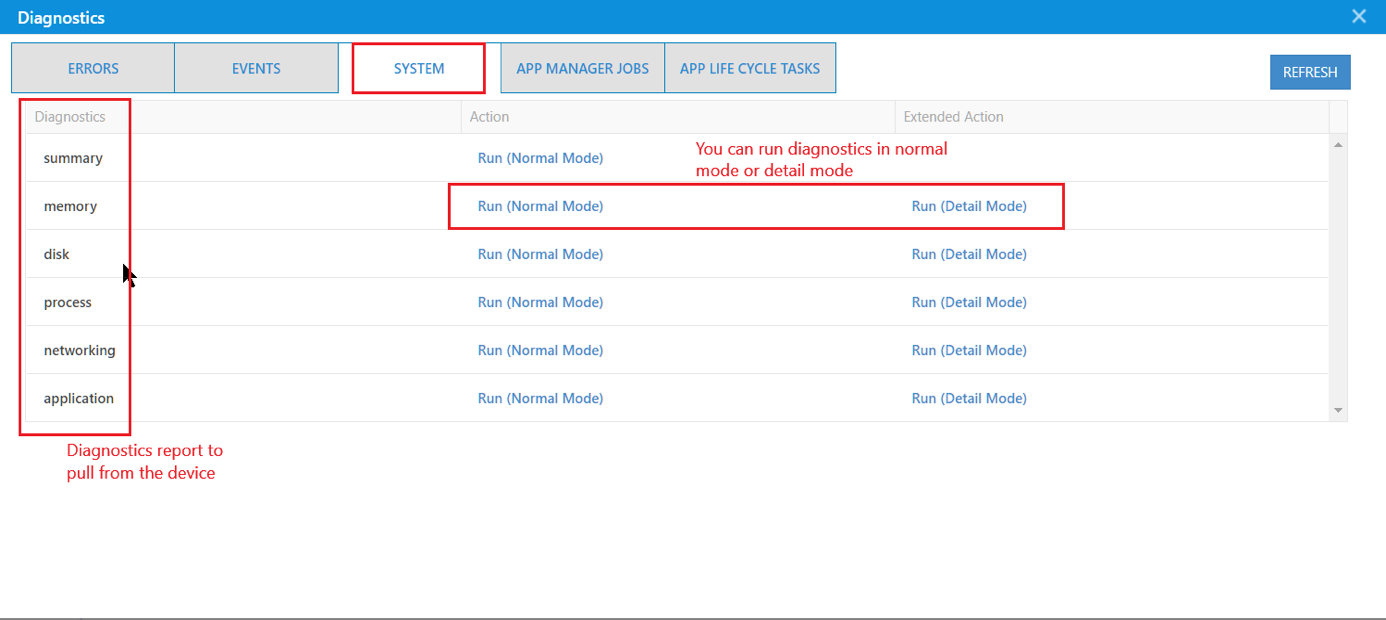
- Click any one of the actions or extened actions to retrieve corresponding Diagnostic information.
Getting Diagnostic Information using ioxclient
For ioxclient commands, please click here