Cisco Local Manager Based App Console Access
If an app is in the RUNNING state, you can access a terminal shell for a container app or a terminal console for a VM app from Cisco Local Manager. Then you can use Linux console commands to obtain information about the app.
You also can access an app container or VM for an app from a console system, as described in the “Accessing an App Container or VM from a Console System” section in Cisco Local Manager Reference Guide.
To access a terminal shell or terminal console from Cisco Local Manager, perform the following steps.
Before You Begin
On Cisco IR8x9 Industrial Integrated Routers and Cisco Connected Grid Routers, use Cisco IOS configuration options to configure port 8445 for forwarding traffic. For instructions, see your Cisco IOS documentation.
A container app must have the /bin/sh, /bin/bash/, or /bin/ash shell in its root filesystem. A VM app must have the getty service configured for serial port access.
Procedure
Perform these actions to enable the console access feature if it is not enabled already:
a. Choose System Setting from the Cisco IOx Local Manager menu bar.
b. In the Application Exec Console area in the System Setting page, click the Enable Application Exec Console Service. The button changes to Enable Application Exec Console Service.
c. A message displays that prompts you to accept the certificate that console access requires.
d. Click the link in the message and accept the certificate in the page that displays.
e. Use the refresh function in your browser to refresh Cisco Local Manager.
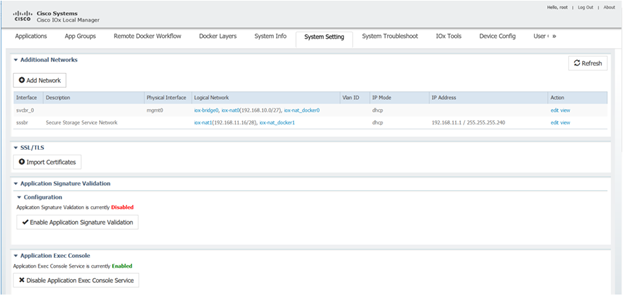
Some host systems may require configuration for port 8445 before you can access the app container or VM. In this case, Cisco Local Manager displays a prompt with additional information.
Choose Applications from the Cisco IOx Local Manager menu bar.
The Applications page displays.
Make sure that RUNNING appears in the Status field for the app that you want to access.
Click manage in the Actions field for the app that you want to access.
The App-ID page for the app appears.
On the App-ID page, choose the App-Console tab.
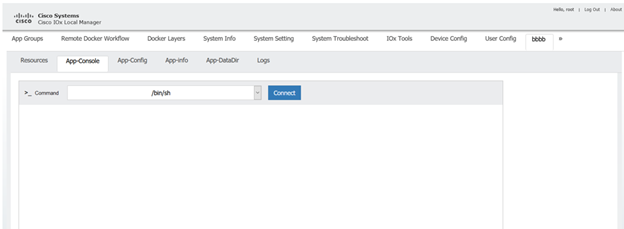
From the Command drop-down list on the App Console page, choose one of the following commands for connecting to the VM or Console:
- For a container app—/bin/sh, /bin/bash, or /bin/ash
- For a KVM app—Attach Console
When you are finished, click Disconnect to exit the terminal shell or terminal console session.
For security, the session also disconnects if you exit the App-Console page, refresh this page or exit your browser.