- Overview
- Product Documentation
- CML Release Notes
- Getting Started
- CML 2.1 User Guide
- CML User's Guide
- Overview of CML 2.x
- Using CML and the HTML5 UI
- Dashboard
- Workbench
- Adding Nodes to a Lab
- Starting, Stopping, and Wiping Nodes
- Deleting Nodes
- Creating Links
- Rules for Creating Links and Interface Overprovisioning
- Adding Interfaces and Overprovisioning
- Overprovisioning Interfaces with Link Creation
- Starting Simulations
- Connecting to a Node's Console
- Setting CPU limit on node
- Launch sequencing and CPU limiting
- Stopping Simulations
- External Connectivity for Simulations
- Link Packet Capture
- Breakout Tool
- Custom VM Images
- Creating a New Node Definition
- CML 2.1 Admin Guide
- Resources
Creating Links¶
Links function like a physical wire that connects two interfaces. Link the nodes in your lab to create the desired network topology.
Procedure
In the Workbench, hover over the desired source node for the new connection to activate the action ring for the node.
Press and hold the mouse button on the blue link button.
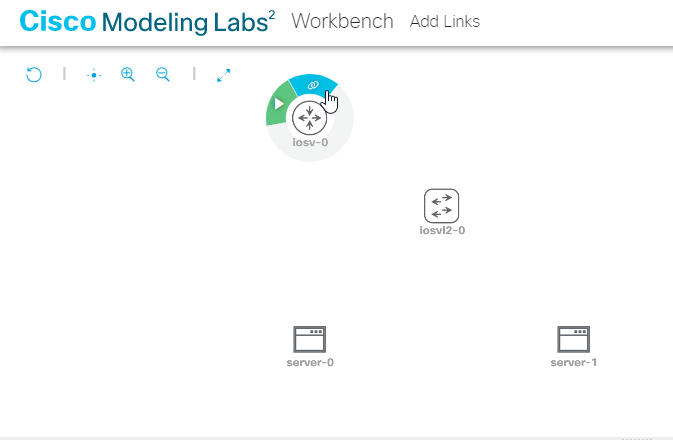
Starting a new link from a node in the Workbench¶
Note: if the mouse cursor changes to a cancel icon when you hover over the link button on the action ring, the Workbench is indicating that that the source node has no more available interfaces. You will not be able to create any additional connections to or from this node until an existing interface is freed.
While holding the mouse button, drag away from the source node to start creating a connection.
Hover the mouse over the desired destination node for the connection and then release the mouse button.
The currently selected node will be highlighted in blue.
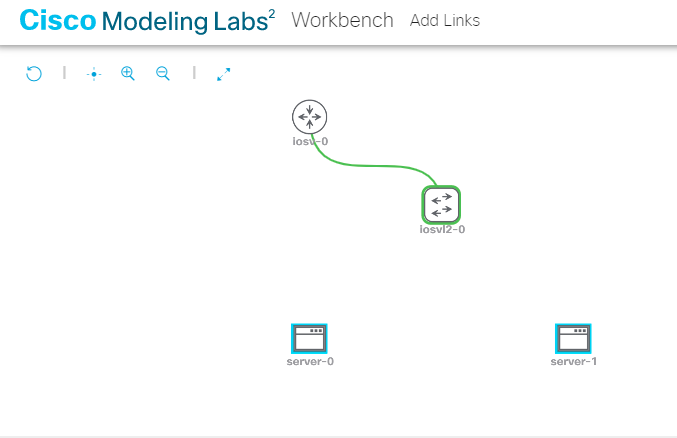
Selecting the destination node for a link in the Workbench¶
The Workbench pops up an interface selection dialog.
Note: the currently selected node should be highlighted in blue. If the selected node is highlighted in red, and the mouse cursor changes to a cancel icon, the Workbench is indicating that the destination node has no more available interfaces. You will not be able to create any additional connections to or from this node until an existing interface is freed.
Select the desired interface on the Source and Destination interfaces in the dialog. By default, the dialog is populated with the first unused
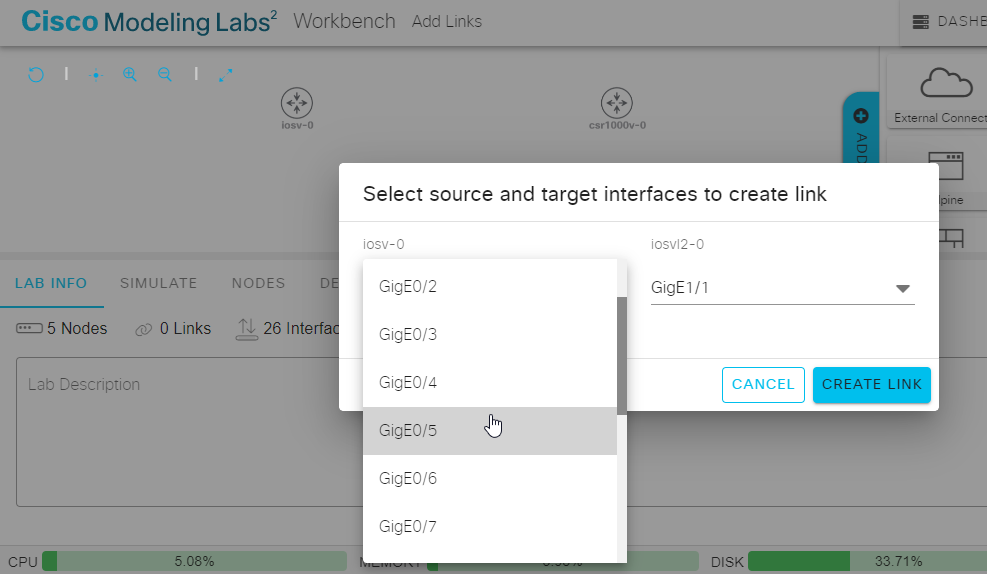
Selecting the interfaces on each end of the new link¶
Click Create Link to create the new link.
The dialog closes, and the new link is visible in the lab.