Simulation Statistics¶
The CML enables real-time monitoring of node statistics while they are active. This functionality allows you to view the State of the node, as well as its CPU Usage, RAM Usage, and Disk Usage, and the amount of Data Read and Data Written.
Open the lab in the Workbench by clicking the node’s tile in the Dashboard.
Procedure
Select the node you would like to monitor.
In the Settings pane, scroll to the Simulation Statistics section.
Observe the node’s state and resource usage. Note that when the node is not active, only the state will be displayed.
Node Disk Usage
Allows users to see the disk usage for each node’s VM in real-time. It provides insights into the used disk space for each node.
By monitoring disk usage, users can:
Better manage and optimize resource allocation.
Ensure balanced distribution of workloads across the cluster.
Improve the overall performance and utilization of compute environment.
You can see disk usage data in the sidebar tab:
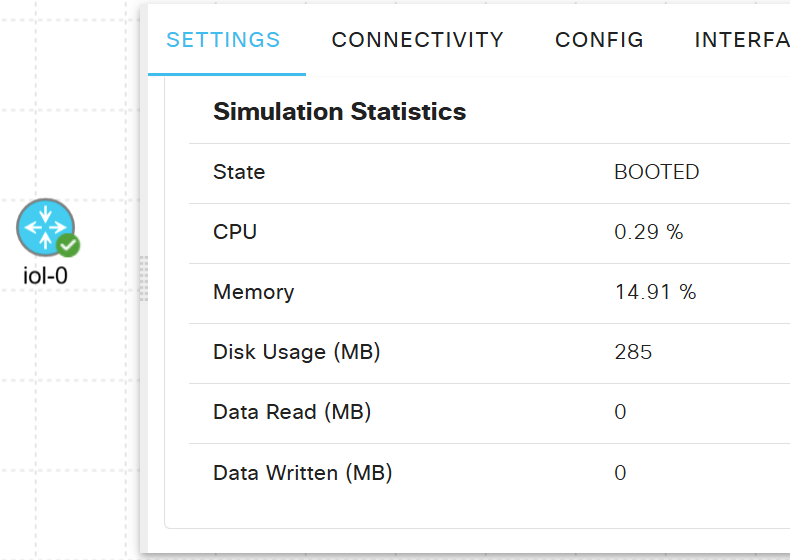
Additionally, you can view the disk consumption for all nodes in the Nodes pane:
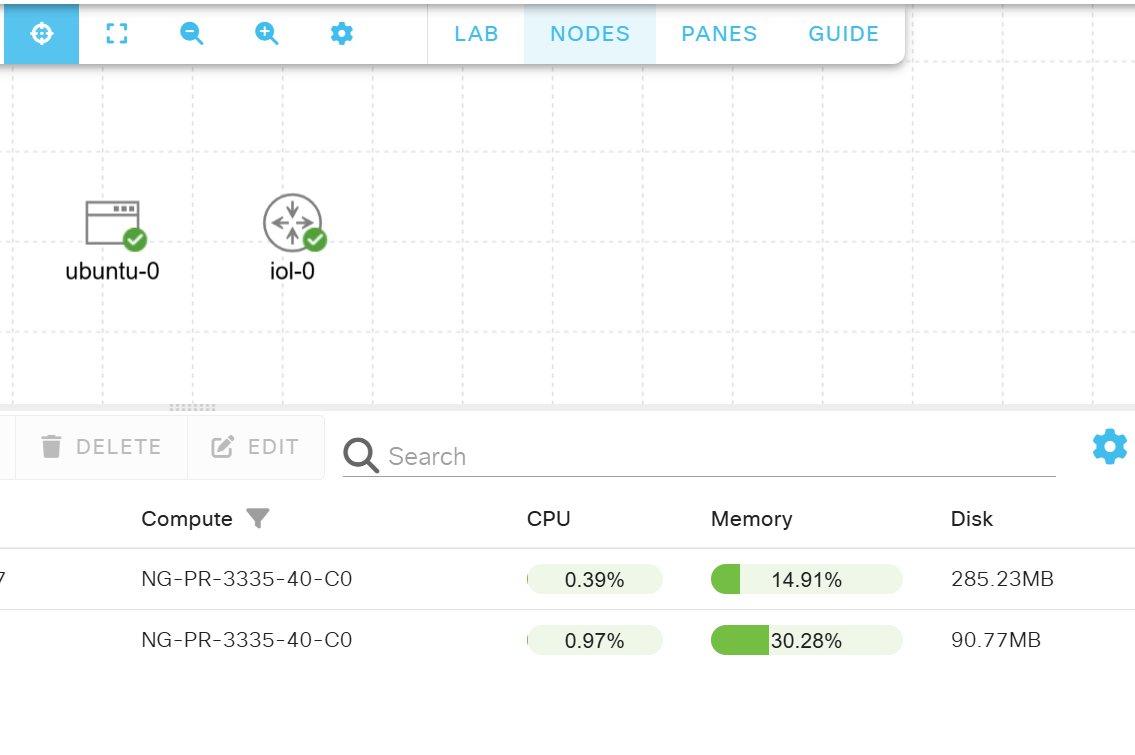
This holistic view aids in the effective comparison of disk usage between nodes.