Tools Menu¶
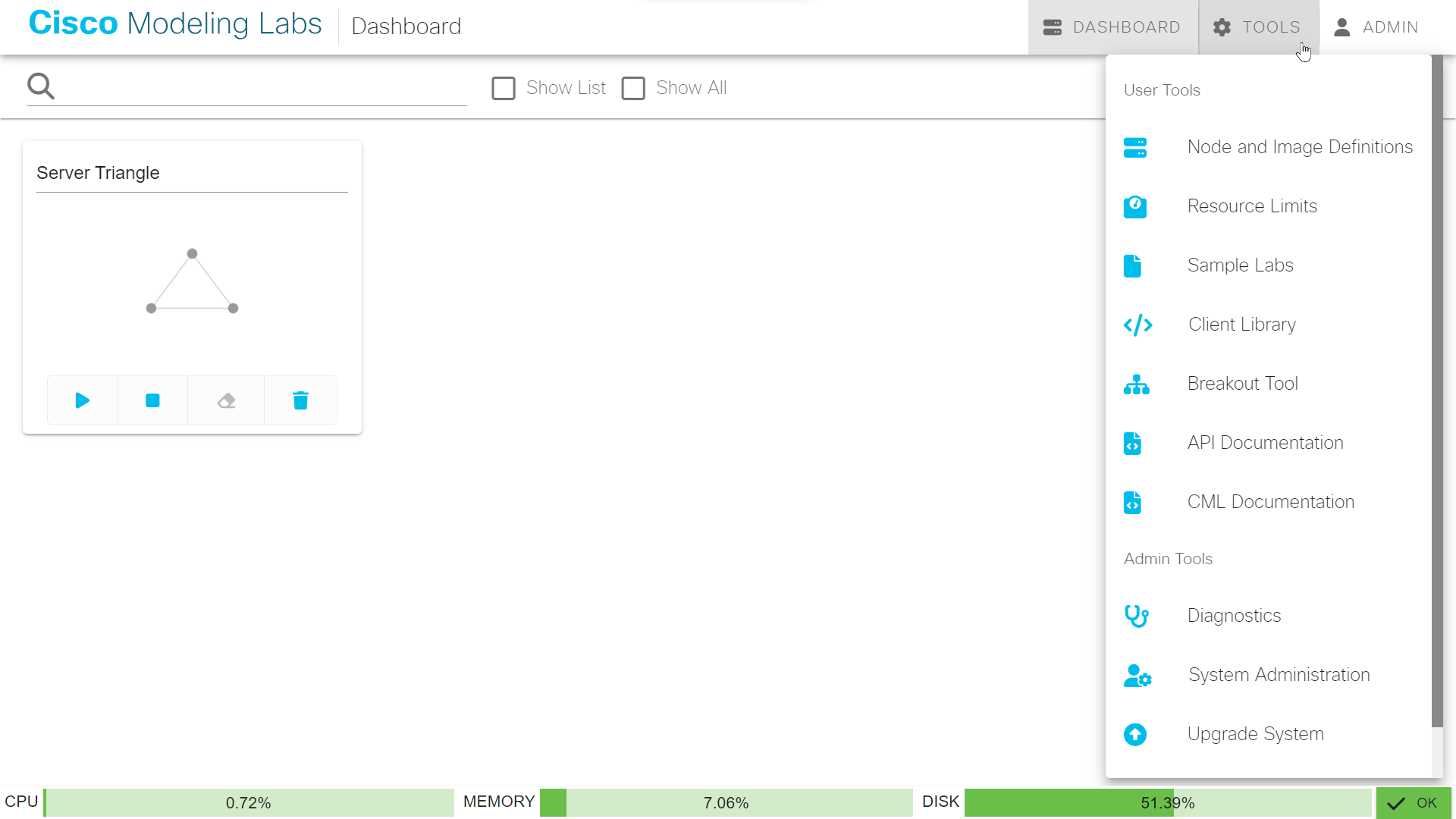
Tools Menu¶
The Tools Menu is used to navigate to different pages. It is divided into two sections: User Tools and Admin Tools.
User Tools¶
Menu Item / Page Name |
Description |
|---|---|
Node and Image Definitions |
The Node and Image Definitions page shows the node definitions and images available on this CML server. You can create new node definitions and add VM images on this page. See Creating a New Node Definition and Preparing Custom Images. |
Resource Limits |
The Resource Limits page shows your current resource usage. |
Sample Labs |
The Sample Labs page lists preconfigured labs that are ready to use. Load a sample lab into the Dashboard to get acquainted with the new CML interface. |
Client Library |
Opens the documentation page for the Python Client Library for CML. |
Breakout Tool |
Opens the documentation page for the Breakout Tool. Download the Breakout Tool from this page. See Breakout Tool Overview. |
API Documentation |
Opens the documentation page for CML’s web service APIs. |
CML Documentation |
Opens the CML product documentation page. |
Admin Tools¶
Menu Item / Page Name |
Description |
|---|---|
Diagnostics* |
The Debug Diagnostics page provides logging information that is useful for troubleshooting. |
System Administration* |
The System Administration page provides system information and links for accessing the CML system settings. The administrator adds new CML application users on this page. |
System Upgrade* |
See the Cisco Modeling Labs Administrator’s Guide for more details on system upgrades. |
Licensing* |
Use the Smart Software Licensing page to apply a license or to view the license authorization status. |
* = These items are only available to users with application administrator privileges.