Using CML and the HTML5 UI¶
Cisco Modeling Labs is a network simulation platform. You can use CML to create lab networks and run simulations of those labs. Once you have a running lab simulation, you can interact with the VMs in the lab just as you would with devices in a real network. This guide documents the CML HTML5 UI and the use of the Breakout Tool which gives you local access to consoles of the nodes in the remote lab. For information on administrative tasks, such as installation and licensing, see the Cisco Modeling Labs Administrator’s Guide.
To open the CML UI, use a supported web browser to visit the URL for the
CML server. The URL is shown in the message above the login prompt in the
VMware console for the CML server’s virtual machine: “Access the
CML UI from https://nnn.nnn.nnn.nnn/”. The CML UI
requires you to log in using an application account. During installation, an
initial user was created that you can use to log into the UI. If you are using
CML-Enterprise, ask the application administrator for the credentials to use with
CML.
The primary pages for working with labs in the CML UI are the Dashboard and the Workbench. The Dashboard provides access to all of the labs that you have created and an overview of the state of each lab. Clicking on a lab opens it in the Workbench. You edit a lab and interact with the lab’s simulation on the Workbench page. There is a menu bar at the top of each page that provides easy access to navigation controls, your user menu, and any additional menus or actions that are relevant to the current page. You can return to the Dashboard page at any time by clicking Dashboard in the menu bar or by clicking the Cisco logo at the top-left corner of the page.
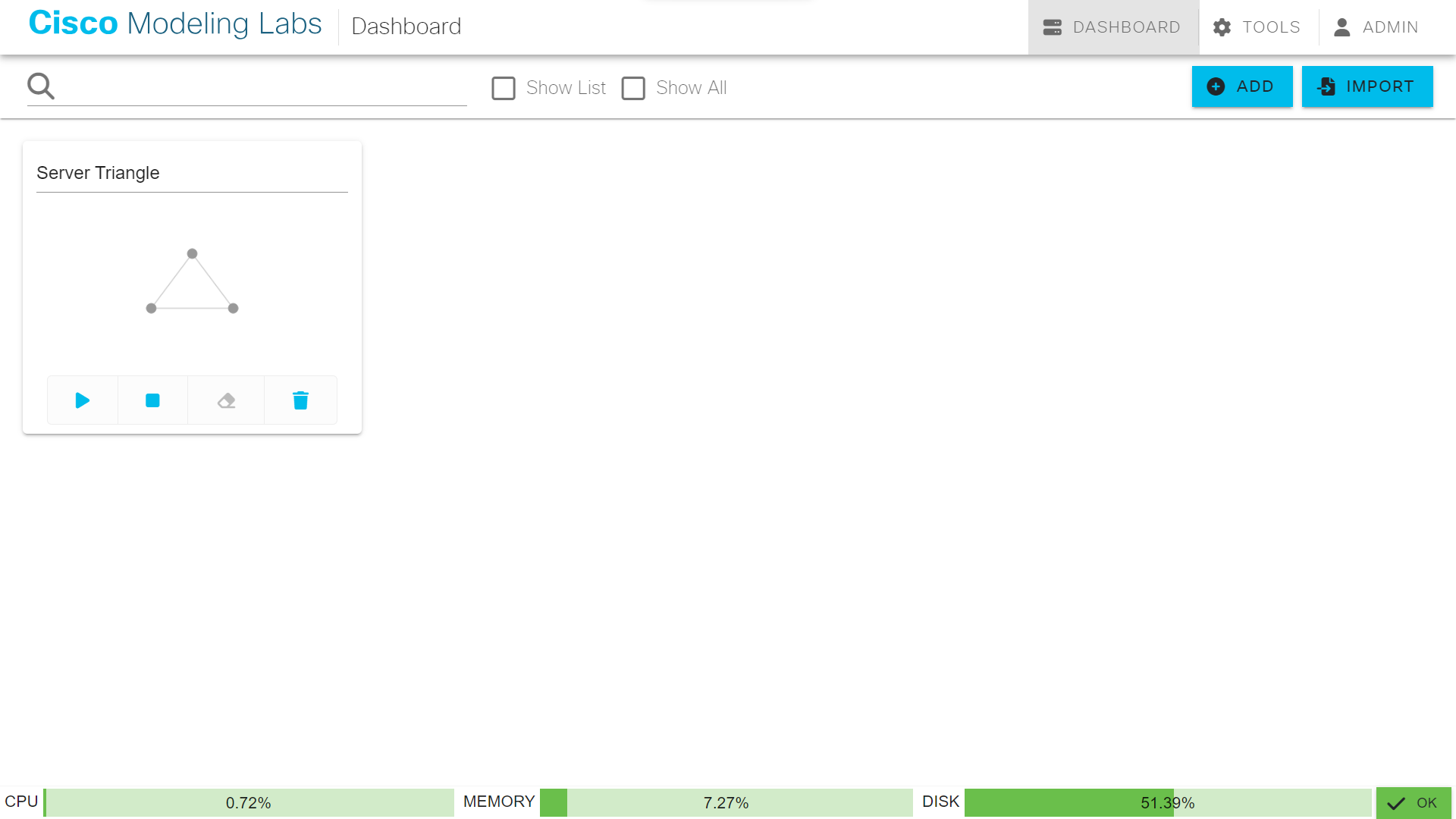
HTML5 Interface¶