Using Sample Labs¶
CML comes bundled with sample labs. Instead of creating a lab from scratch, you can import one of these sample labs to get started.
The sample labs are on your CML server, but when you import a sample lab, CML creates a copy of the lab that is owned by you. You can then use and modify your lab without affecting the original sample lab or other users on your CML server who are using the same sample lab.
Sample labs in CML are associated with a lab repository, which is linked to a Git repository. The default sample lab repository is cml-community, and it points to the folder lab-topologies in the Git repository https://github.com/CiscoDevNet/cml-community. The administrator of your CML server can remove or change the sample lab repository, and your CML server might even have sample labs from additional lab repositories, such as a company-specific Git repository. Once your CML administrator has configured and synchronized a new lab repository, you can browse and use its sample labs the same way you would the sample labs that are bundled with the product, as shown below.
Tip
The cml-community repository is a public GitHub repository that includes content, including sample labs, contributed by others in the community of Cisco Modeling Labs users. We’d be happy to have your contributions! If you have a useful CML lab topology that does not contain proprietary information, please consider contributing it to the cml-community repository. You can submit a pull request or contact the project about contributing content.
Procedure
Click the menu item.
The Sample Labs page is shown with a table of the available sample labs.
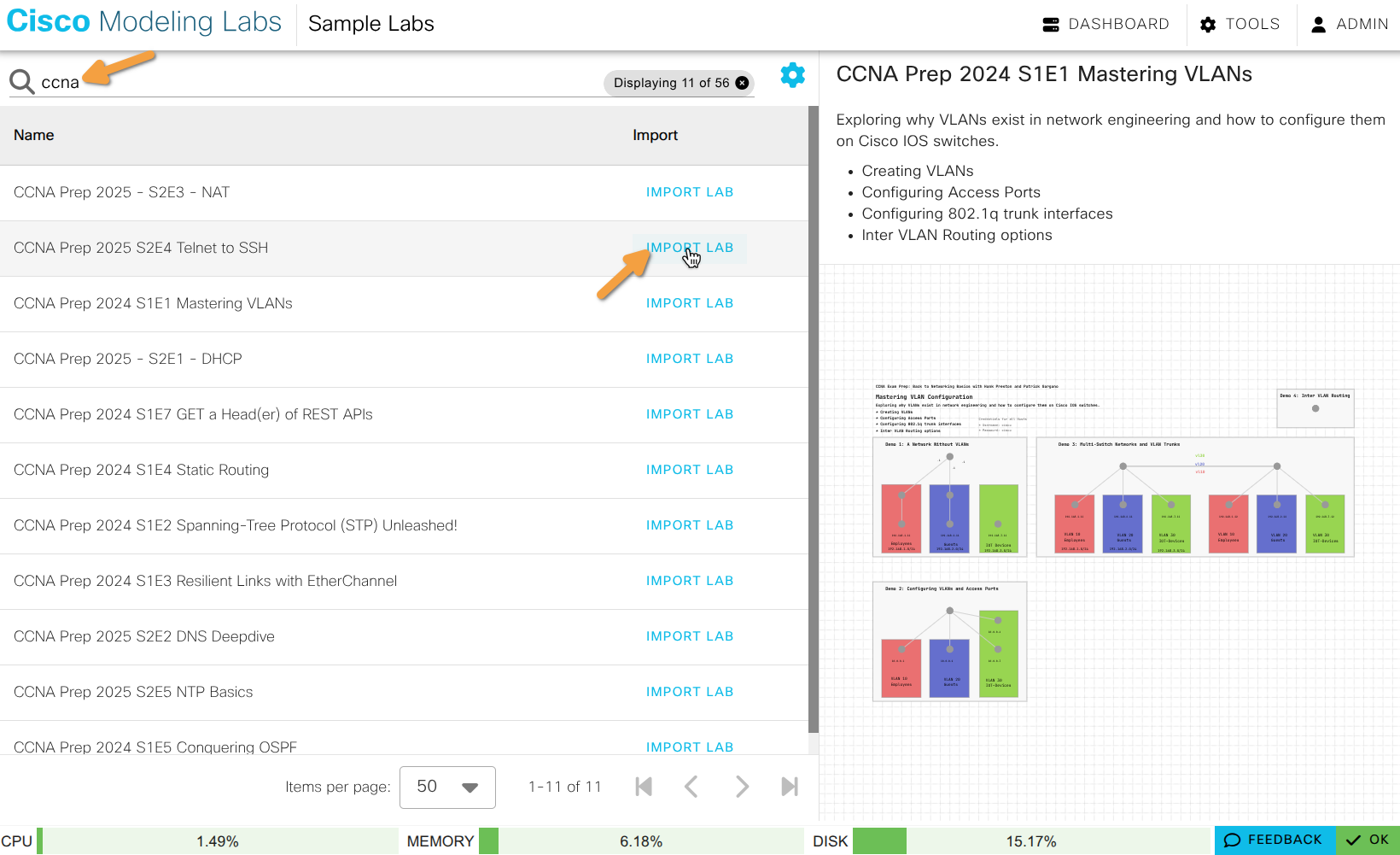
Sample Labs Page¶
Browse the sample labs. To view more information about a lab, click that row in the list of sample labs.
Browsing and previewing the sample labs does not consume resources. To use a lab, you must first import it to your worksapce.
The right side of the page shows a preview of the sample lab’s topology, the lab title, and the lab description, if any.
Click the settings (gear) icon to hide or show additional columns to the table of sample labs.
Search for relevant labs by entering a search term in the Search field.
Sample labs are searchable. The UI only checks whether the relevant visible fields match your search terms. By default, that’s just the sample lab title. If you have enabled additional columns, such as description or node types, to the table, the UI will also check whether those fields match your search terms.
When you enter searh terms, the UI will immediately filter the list of sample labs to show only the sample labs that match the search terms.
Click Import Lab in a sample lab’s row to add a copy of that that lab to your Dashboard.
CML creates a copy of the lab, assigns you as the owner, and then opens that lab in the Workbench.
Related Topics