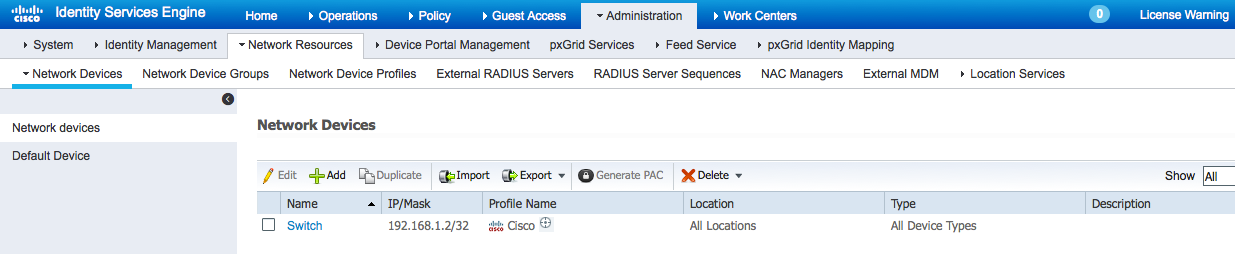Initial ISE Setup
This section contains the AD setup for end-user authentication.
AD User Setup
- Configure the AD connection
- Select Administration > Identity Management > External Identity Sources > Active Directory > Add
- Provide a joint name: pxGrid_Users
- Provide an Active Directory domain name: lab6.com
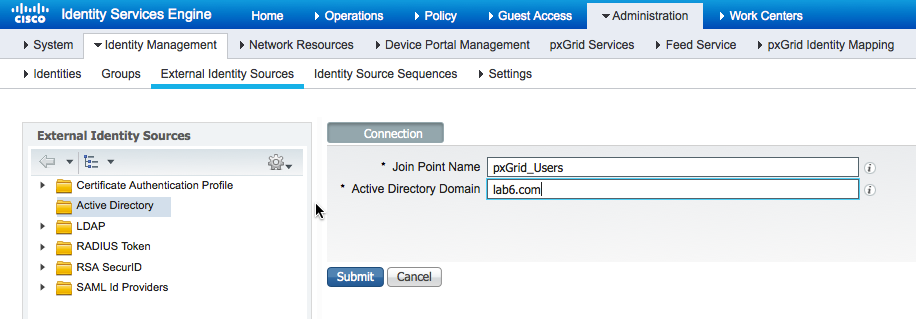
- Select Submit and then Join all ISE node to Active Directory.
- Provide the credentials to join the domain.
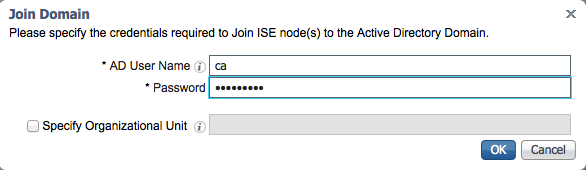
- Click OK. A join status of Completed displays.

Note: If you see a node status of failure, ensure that the time between ISE and MS AD are synced, and are FQDN resolvable.
- Select Close. The following displays:
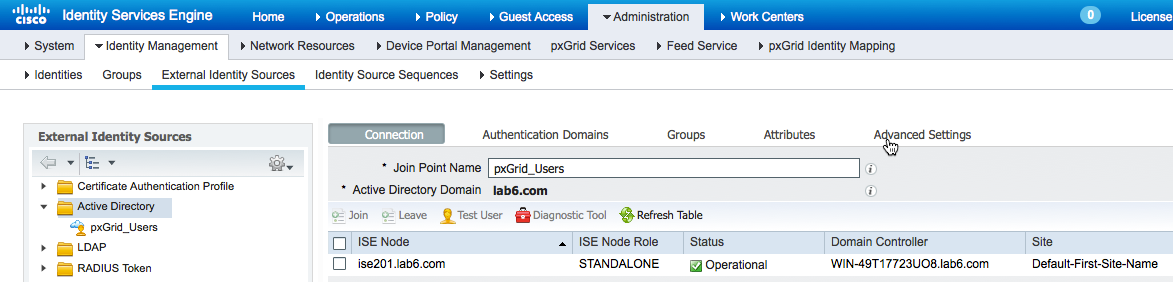
- Click Groups>Add>Select Groups from Active Directory>Retrieve Groups>select All>OK
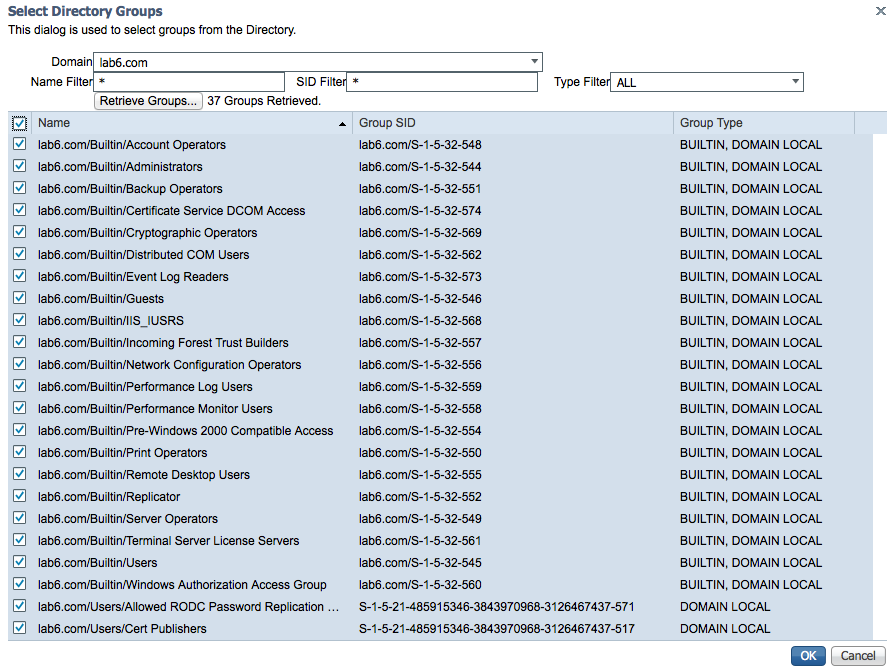
- Click OK
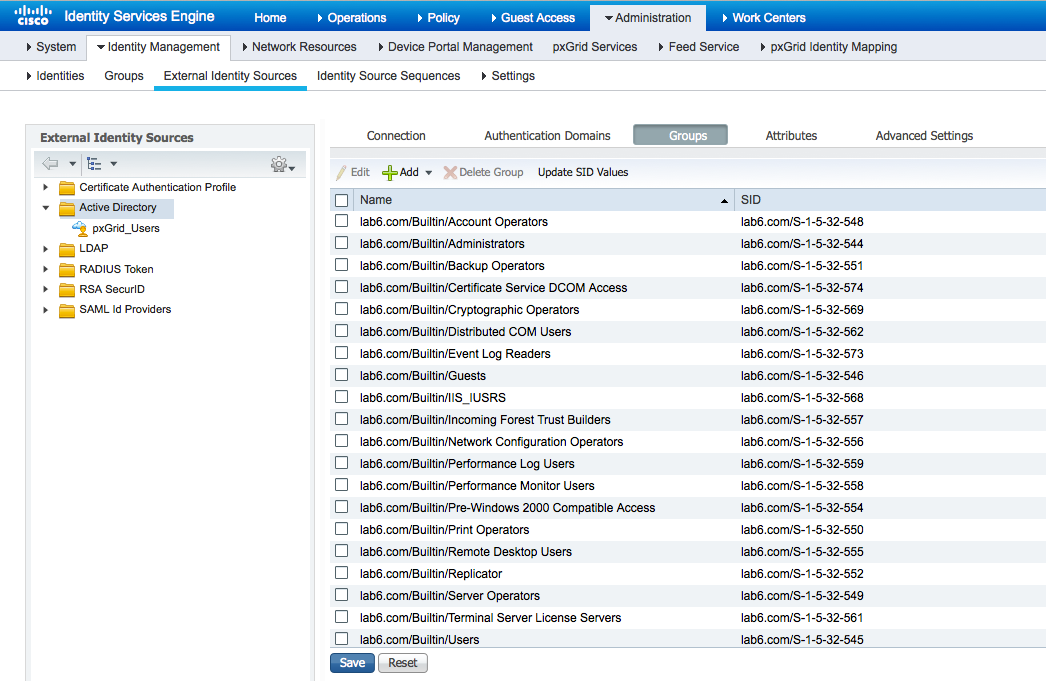
- Click Save
- Click pxGrid_Users and you should see the following:
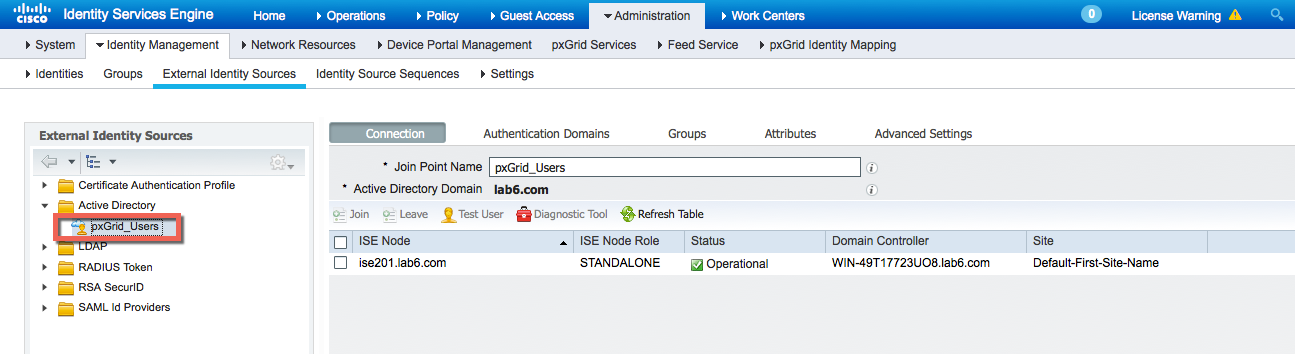
Network Devices
Add network devices, Cisco switches, and WLAN controllers. If you are running RADIUS Simulator, provide the IP Address of the PC client running RADIUS simulator. When adding RADIUS Simulator, use secret as the shared secret.
- Select Administration>Network Resources>Network Devices>Add Network Device
Provide:
- Name: Switch
- IP Address: 192.168.1.2
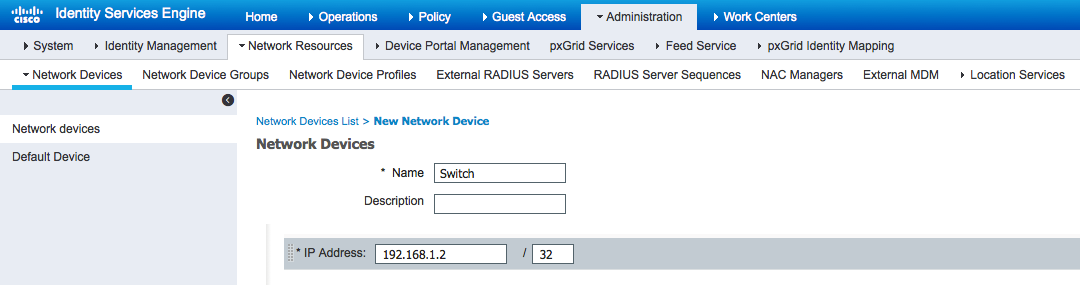
- Enable Radius Authentication Settings and enter the shared secrets.
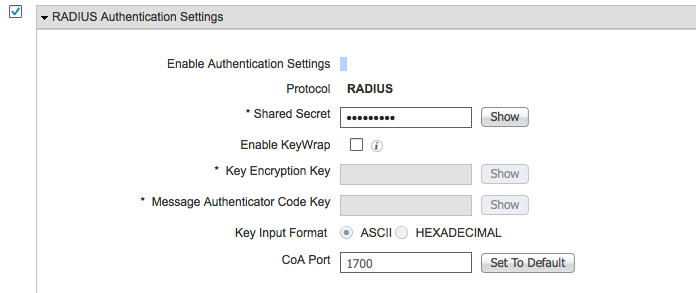
- Click Submit.
- You should see the following: