Application Registration
To use the Services APIs
- The user must have a Cisco account created before logging into the API Console.

- Click Sign In to log into the Cisco API Console portal using your CCO ID credentials.
- Click My Apps & Keys.
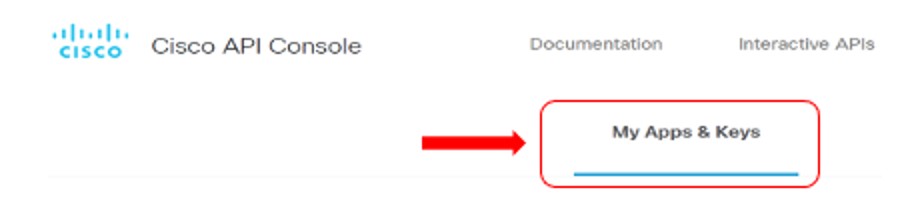
Click Register a New App to register a new application.
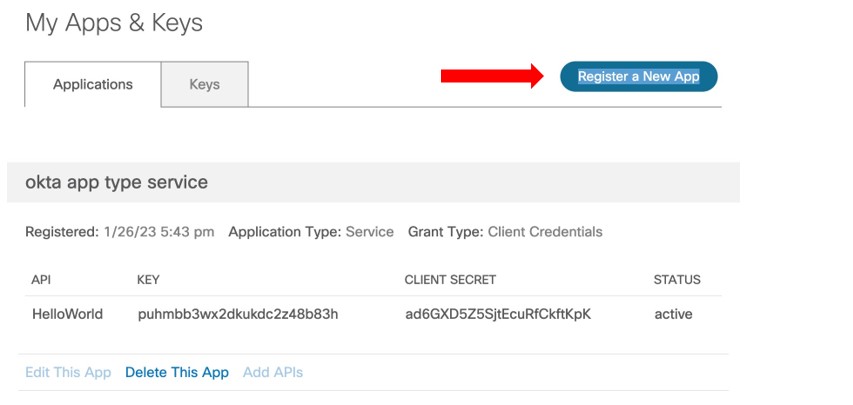
Send an email with your CCO ID to the Services API team at services-api-help@cisco.com to request access for the Services APIs.
Select the Application type and Grant type using the below table.

Enter the name of your application. For Services API, select Application type as Service and Grant type as Client Credentials as below.
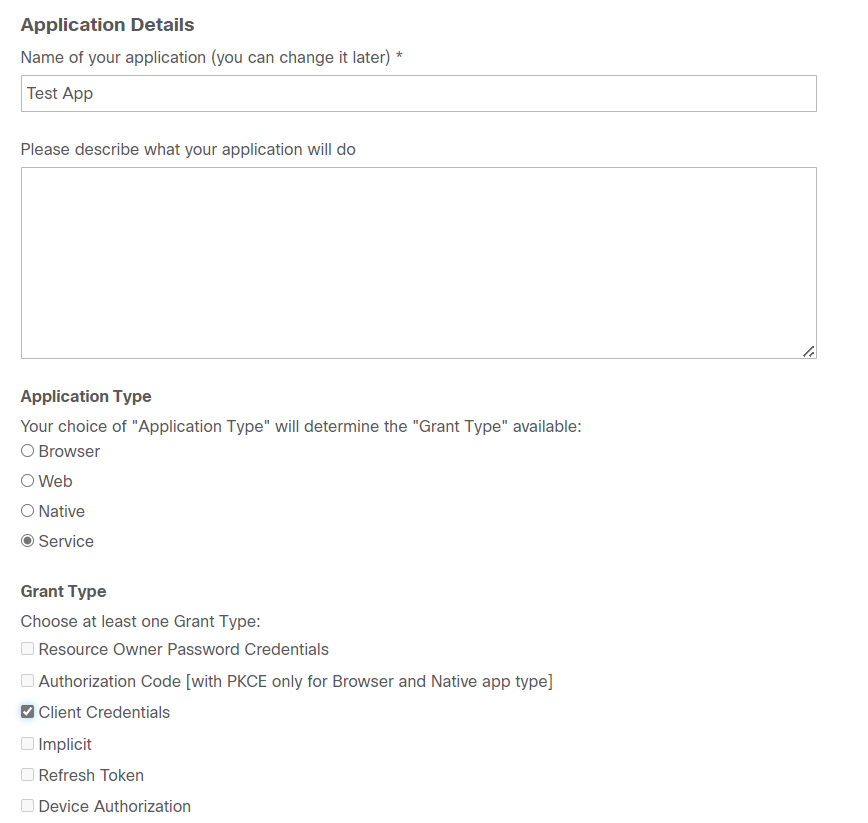
The following Service APIs must be listed under Select APIs to select from. One or more APIs can be selected from the list.
- csapi-alerts-1.0
- csapi-collections-1.0
- csapi-contracts-1.0
- csapi-customer-1.0
- csapi-inventory-1.0
Note: If these APIs are not listed, send an email with your CCO ID and description of the issue to the Services API team at services-api-help@cisco.com. The team will then create an internal incident to grant you access to all 5 APIs.
Select I agree to the terms of service and click Register. You will see a confirmation message "Your application was registered!" on My Apps & Keys page indicating successful registration of the new application. Additionally, you will receive a confirmation of your new application via email.
To make an API call, generate Bearer token by following the steps in Authentication section.
Test your API calls within your code or application using client credentials and newly generated bearer token.
For example:
a. Using Postman
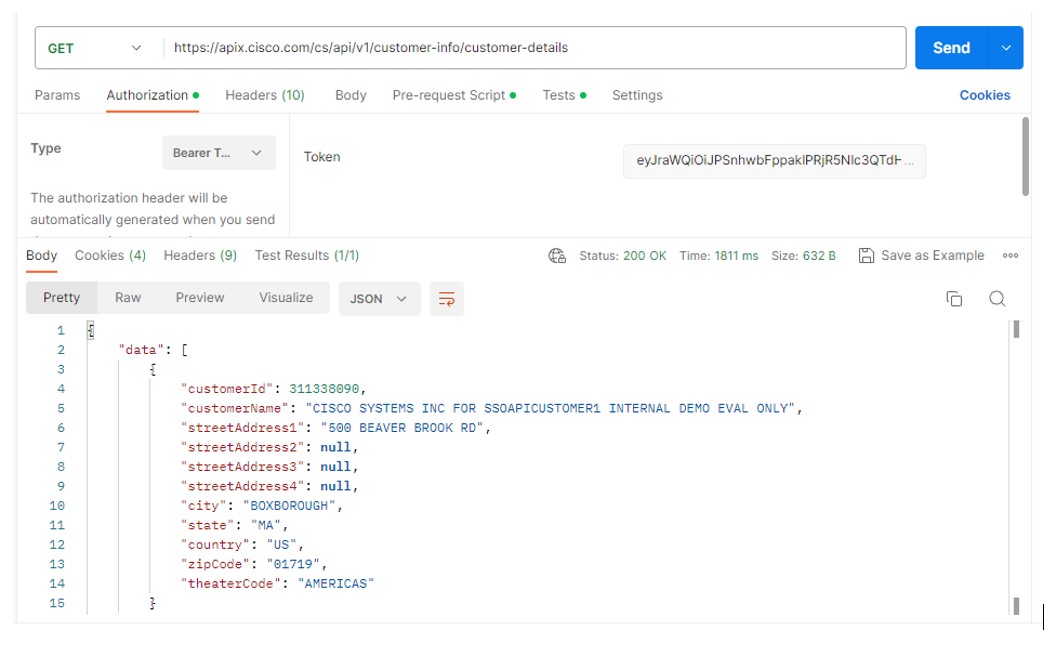
b. Using CURL
X GET 'https://apix.cisco.com/cs/api/v1/customer-info/customer-details'
-H 'Authorization: Bearer eyJraWQiOiJpclVnckV1eDY1UFJLTWZzTXo0QkxkcjVkTWpvOW5ZUHVQMHBpWG1YdENVIiwiYWxnIjoiUlMyNTYifQ.eyJ2ZXIiOjEsImp0aSI6IkFULkpORTBLT0VqelFwVGlva3VvQTI3SXhBd1NENHNjeC1SS3l2VGxDQURVb3MiLCJpc3MiOiJodHRwczovL2ludC1pZC5jaXNjby5jb20vb2F1dGgyL2RlZmF1bHQiLCJhdWQiOiJhcGk6Ly9kZWZhdWx0IiwiaWF0IjoxNjc2MDU5OTgyLCJleHAiOjE2NzYwNjM1ODIsImNpZCI6InBhaGZla2ZjamhrOHcyaHdwamZmeWRndCIsInNjcCI6WyJjY3ctci1taWNyb3NlcnZpY2VzIl0sImFjY2Vzc19sZXZlbCI6MSwic3ViIjoicGFoZmVrZmNqaGs4dzJod3BqZmZ5ZGd0IiwiZnVsbF9uYW1lIjoibnVsbCBudWxsIiwiYXpwIjoicGFoZmVrZmNqaGs4dzJod3BqZmZ5ZGd0In0.SoDXcwsdsgbe86FPcB-hKAgTuXpqPB1vqQtqojYyZzWYr9hVfRMH2fXZakgMtP2X4zDLVjX3nG0UAPuRHjn 2SAL8Yu84KwRsZqpt176mnHWKGIr14NOB8WV8Qi-Vbh5QfA4nLi19QK2CmjppSQH-xDcDA03ptdnUyLcfvWKg8OglMkhKjyZtRp_SkjsScGjEdWfMBmnvsG8MusTHKIUBjRFnukp5PiZluv-ZUsYu81A53e9J-oTXkm-JHBHDjc25uSwsffW9S9906OPPDeBCnxVodgMskutKLfTDWL3dh4JG91oZdBhDhJkV7rNDXz6R-8l7DdqgMlap21lJpJY-Ye7zAVQ'
- Once you have completed testing, you can use the Services APIs at https://apiconsole.cisco.com/.
If you have any additional questions, you can contact the Services API team at services-api-help@cisco.com