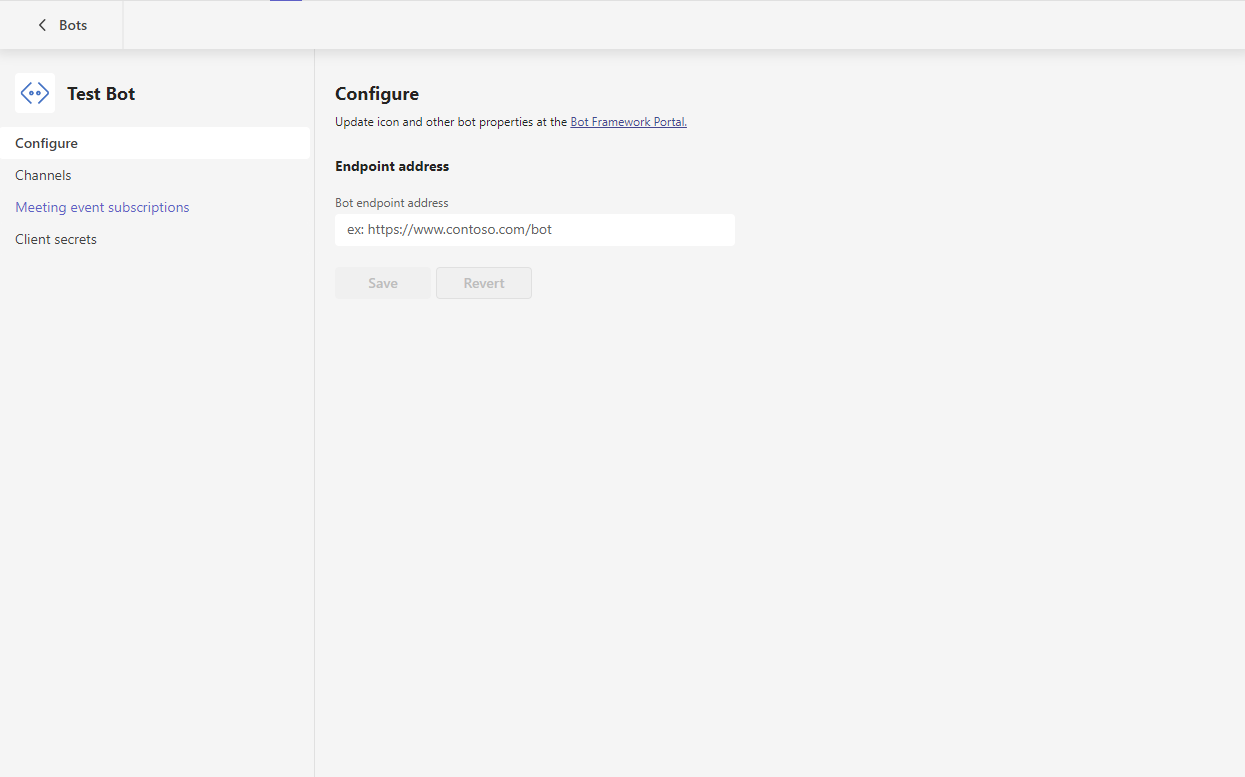Webex App as a Channel
This guide demonstrates how to leverage the Microsoft Teams App as a Channel within Webex Connect. We cover the scenario of facilitating conversations between an agent, using the MS Teams App, and a customer, using a digital channel such as WhatsApp and SMS/MMS.
We will see how to:
- Initiate conversations from the MS Teams App to WhatsApp/SMS/MMS, and vice-versa
- Consume and route text based messages between each channel
- Consume and route message attachments from WhatsApp to MS Teams
- Detect agent presence
- Manage contact and session information
Prerequisites
This guide assumes that you have:
- A working knowledge of Webex Connect and the MS Teams platform.
- Familiarity with, and access to, a digital communication channel, such as WhatsApp.
- Access to, or the knowledge to develop, a web based application which can perform contact and session management functions.
- Access to configure apps within the MS Teams platform.
- Knowledge of MS Teams APIs and webhooks, to create chats and publish/consume messages.
Solution Architecture
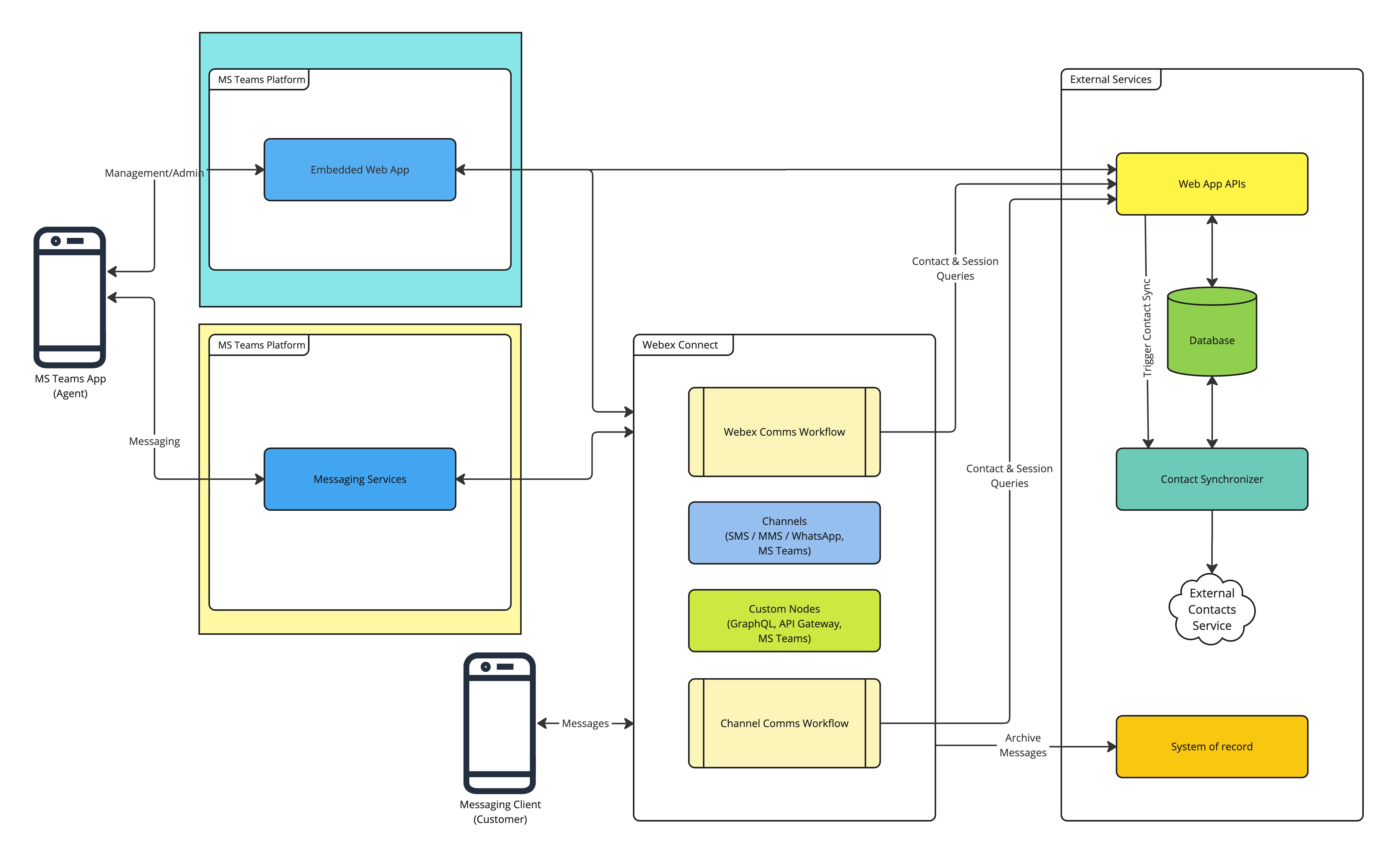
Business agents use the MS Teams App to communicate with customers over digital channels. An external web app allows the agents to manage contacts and to trigger conversation initiation, and is accessible directly within MS Teams.
Webex Connect provides the message orchestration layer between MS Teams and the digital channels, consuming triggers from the Web App to initiate a conversation and handling subsequent message routing. MS Teams APIs and webhooks are utilised to create chats and to publish and receive messages. Chats are created as group chats with the app and agent as participants; additional agents may join or leave a chat by via existing MS Teams functionality.
Messages sent by the customer are posted into an MS Teams space by the app, using a card to provide context. The space is named to provide easy identification of the customer.
Customers use their favourite messaging client to communicate with a business from their mobile device.
Components
This solution is comprised of the following components:
| Component | Notes |
|---|---|
| MS Teams App | Used by the business agent as a messaging client. Hosts the embedded web app which is used to manage contacts and initiate conversations. |
| MS Teams Platform Services | APIs, webhooks and associated configuration that facilitates integration with the Webex Connect platform and the web app. |
| Webex Connect | Holds channel assets, custom integration nodes and other configuration, plus associated workflows which facilitate the integration between collaboration tool and other channels. |
| External Services | An external app, including associated services, for managing contacts and triggering conversation initiation. Optionally includes synchronisation with externally managed contacts, for example, Outlook, and data archival to a system of record. |
| Messaging Client | Messaging client for a supported channel, such as SMS / WhatsApp, which a customer uses to communicate with the business agent. |
Contact synchronization and data archival features are not covered within this guide
Session Manangement
It is important to note that a customer may participate within multiple conversations in MS Teams but, on the guests side, there is usually no concept of multiple conversations. Therefore, session management is required to route messages from the guest to the correct conversation within MS Teams, and vice versa. Within this implementation, the session is maintained to route messages between a customer and their most recent conversation with MS Teams.
Consider the following scenario, where a customer reaches out to a business that has a single WhatsApp number:
The customer messages the business requesting some technical support. The customer is routed through to Agent A, who helps to resolve the customers query. When the customer was routed to Agent A, a session record was created to map the customer to the conversation with Agent A.
Some time later, another agent, Agent B, wishes to discuss another topic with the customer and initiates a new conversation within MS Teams. At this point the session is updated to the conversation with Agent B; messages sent by the customer will now be routed to the conversation with Agent B instead of the conversation with Agent A.
It is not possible for multiple agents to hold simultaneous conversations with the customer due to how session data is maintained and it would be impossible to know where to route the customers reply. Besides, attempting to do so would be confusing for the customer as all messages would appear in a single conversation on their device.
The above could be mitigated where multiple business numbers are being used, with each number used for separate distinct conversations.
Another approach is for multiple agents to participate within the same MS Teams conversation. However, it must be remembered that each agent would see all messages and the approach should only be used where all agents discuss only a single topic at a time (to avoid confusion on the customer side).
Contact Manager App
This app is responsible for providing a web-based UI, including associated backend services, to manage contacts, initiate conversations and to store conversation session data. The app can be embedded within the MS Teams App, to provide a seamless experience for agents.
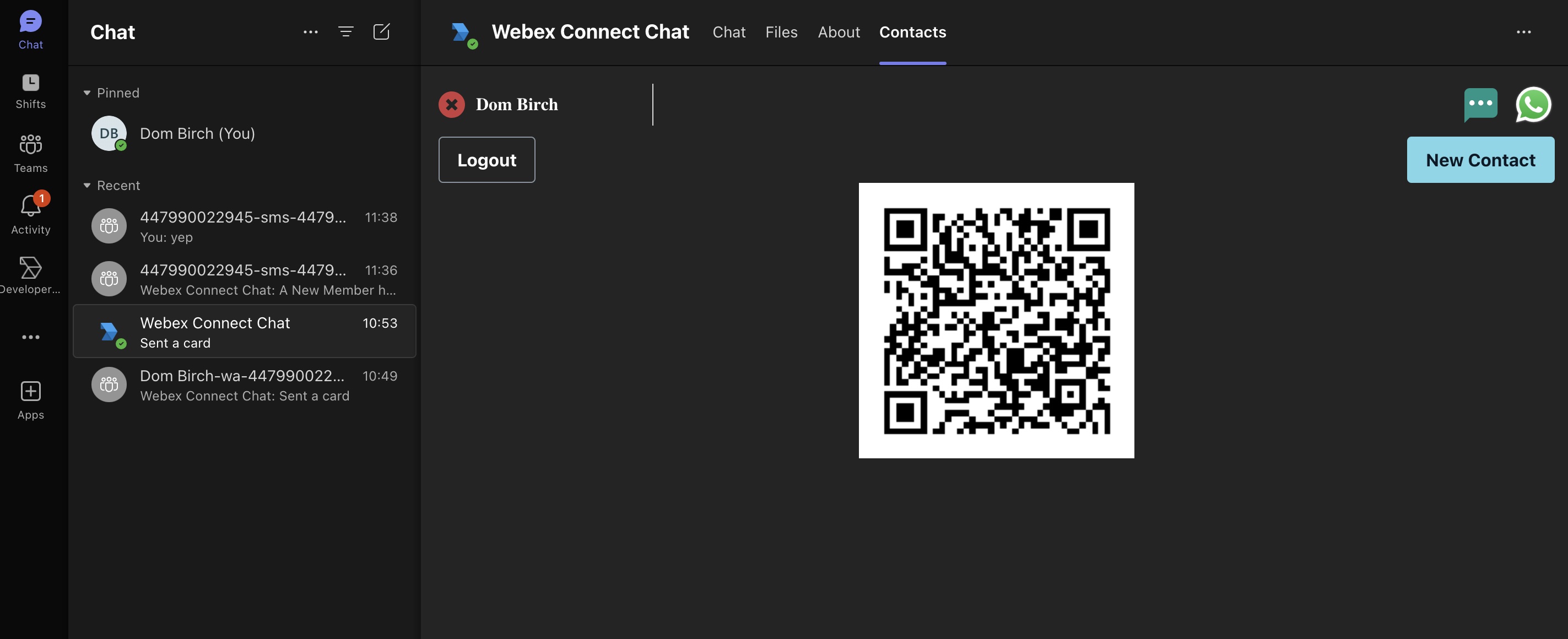
While development of this application is outside of the scope of this document, basic requirements and guidance is outlined within the following section.
Minimum feature set
| Feature | Notes |
|---|---|
| Agent authentication | To authenticate the agent within the app. Ideally this would be tied to existing SSO. |
| Contact management | UI and associated backend services to Create, Read, Update and Delete (CRUD) contact records. Data stored must include, at a minimum, the contact name and a channel specific id for each supported digital channel. For example, the channel specific id for WhatsApp and SMS is the customers phone number. APIs to read contact data must be accessible for invocation from Webex Connect. |
| Conversation initiation | UI elements, such as buttons, to trigger conversation initiation for each supported digital channel. Trigger must invoke a Connect webhook to start a conversation initiation journey. |
| Session management | Create, Read, Update and Delete (CRUD) conversation session records for the purposes of message routing between agent and customer channels. APIs must be accessible for invocation from Webex Connect. |
Example data schema
The following GraphQL data schema, demonstrates a simple structure for storing contact and session data.
type Contact {
id: ID!
name: String
msisdn: String
}
type Session {
id: ID!
customerChannel: String!
customerChannelId: String!
collabAgentId: String
collabGuestId: String
collabExtra1: String
collabExtra2: String
collabExtra3: String
collabSystemId: String!
Contact: Contact @hasOne
}
Note that the schema is shared with other collaboration tool integrations, such as the Webex App
Contact attributes
| Attribute | Notes |
|---|---|
| id | A unique identifier for the contact record |
| name | Name of the customer |
| msisdn | Customer phone number |
Session attributes
| Attribute | Notes |
|---|---|
| id | Unique identifier for the session record |
| customerChannel | Indicates the customer digital channel to which the session relates, for example, ‘whatsapp’ or ‘sms’ |
| customerChannelId | The channel specific identifier, for example the customer phone number for WhatsApp or SMS. |
| collabAgentId | Identifier of the app within the MS Teams platform. |
| collabGuestId | Identifies the chat within the MS Teams platform. |
| collabExtra1…3 | To store additional session data, as required. |
| collabSystemId | Identifies the host collaboration tool. |
Conversation initiation payload
The following snippet represents the request payload which may be triggered to initiate a conversation
{
"systemId": "msteams",
"channel": "whatsapp",
"channelId": "447xxxxxxxxx",
"action": "startConversation",
"agentId": "myWebexUserEmail@myDomain.com",
"contactName": "Mr Doe"
}
MS Teams Platform Configuration
This solution utilises MS Teams app features, which are configured via the MS Teams Admin Center and MS Teams Developer Portal.
The following resources provide information on the MS Teams components used within this guide.
Microsoft Teams Developer Portal Microsoft Graph APIs RSC Guidance
The following steps require access to an O365 environment. A developer sandbox can be obtained, free of charge, by signing up at:
Refer to the following guides to create an App and Bot within the MS Teams developer portal.
Set the bot Webhook Url to an Inbound Webhook configured within Webex Connect, for payload details refer to the MS Teams Events subsection within the Webex Connect Configuration section of this guide.
When creating your App/Bot ensure to note down your clientId and secret, these will be used for access by the Webex Connect Platform via MS Graph API’s.
The app must be installed either individually into each users Teams App or published to the organisation within the Microsoft Teams Admin Portal
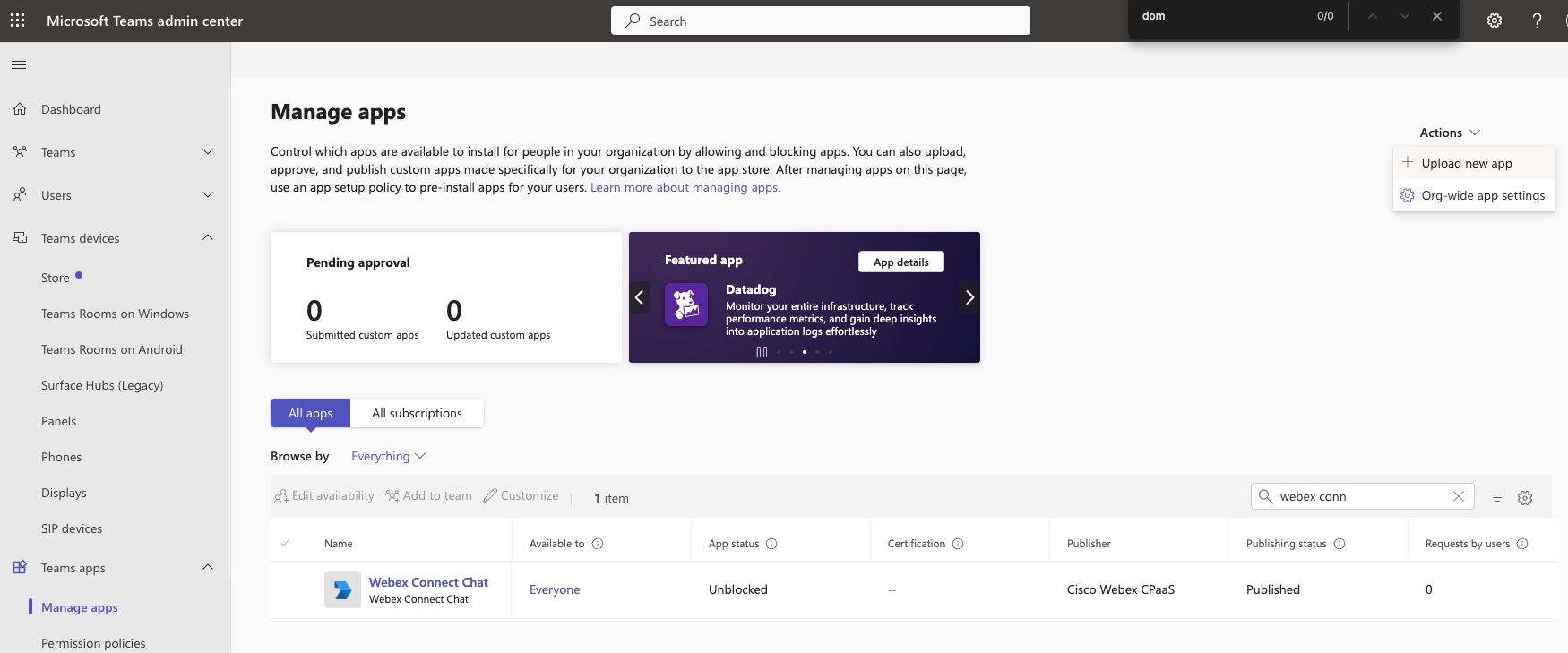
Next, set the required permissions in the MS Teams App, you will need to manually amend the app manifest for some of these.
Normally, events/messages are only sent to the bot webhook when the bot is explicitly addressed with @Mention. In order to receive all events/messages without @Mention, configure the permissions listed within the following image within the Microsoft Entra Admin Center
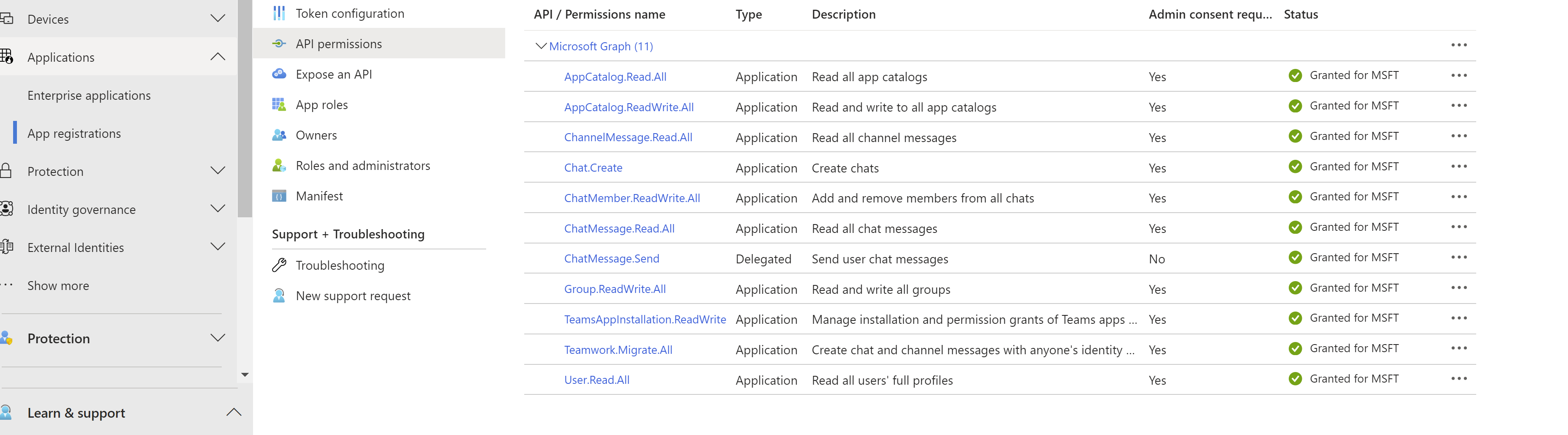
You should now have an MS Teams instance, with an App and Bot, where the Bot will be able to send messages to a Webex Connect Inbound Webhook.
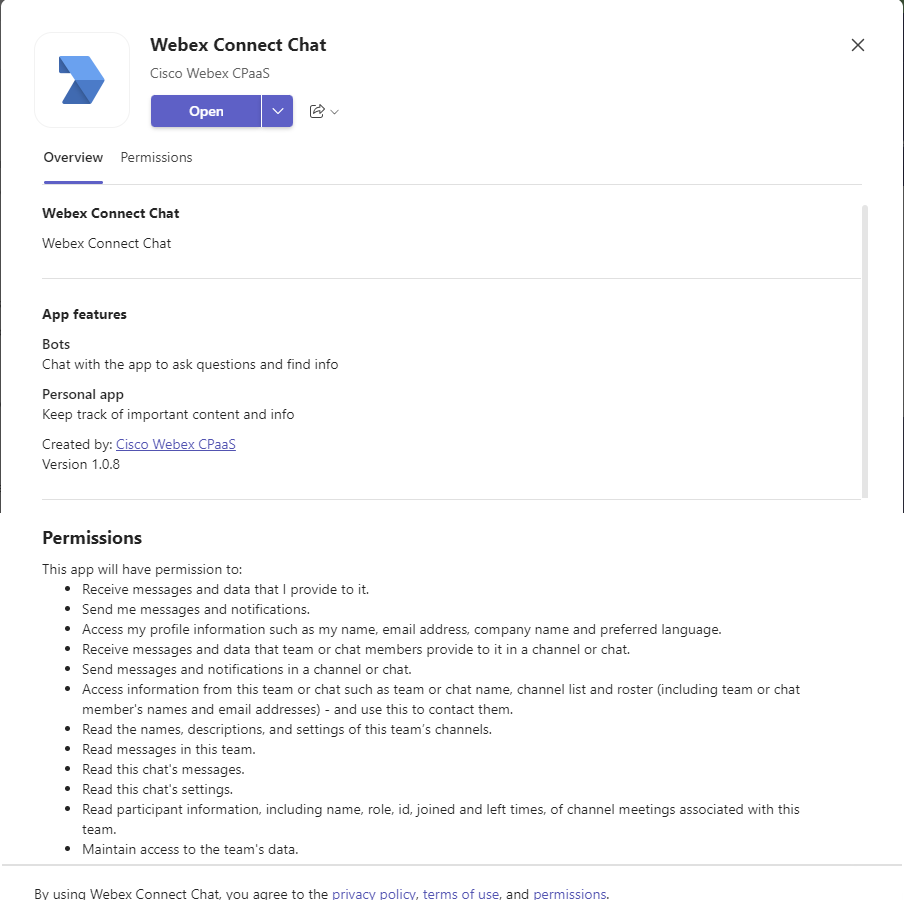
Webex Connect Configuration
This section covers the configuration of webhooks and workflows within Webex Connect.
As per the guide prerequisites, it is assumed that the Webex Connect tenant already contains a configured digital channel. While this guide uses WhatsApp and SMS, the principles apply to other digital channels.
Webhooks
This integration requires the configuration of two web hooks, one to consume events from the Contact Manager web app and one to consume events from the MS Teams platform.
Contact Manager Actions
This web hook consumes events generated by the Contact Manager App. While the payload must match that for the app, an example of such a payload is provided below:
{
"systemId": "webex",
"channel": "whatsapp",
"channelId": "447xxxxxxxxx",
"action": "startConversation",
"agentId": "myWebexUserEmail@myDomain.com",
"contactName": "Mr Doe"
}
MS Teams Events
This web hook consumes conversation events from the MS Teams platform.
{
"text": "Yay",
"textFormat": "plain",
"type": "message",
"timestamp": "2024-03-05T19:13:05.8835423Z",
"id": "1709665985862",
"channelId": "msteams",
"serviceUrl": "https://smba.trafficmanager.net/amer/",
"from": {
"id": "29:1IQbfJwhQUZmT6ZmISrERjG0bdyrxqIsygbxdgexHlK3jxA3rN1jMrSKTTiW9ZiPWeITFU7T28eKL_W6rikzlow",
"name": "Webex CPaaS",
"aadObjectId": "a358e7e6-145c-4dc6-8f5c-d3f3804f2ffd"
},
"conversation": {
"isGroup": true,
"conversationType": "groupChat",
"tenantId": "b7543e8a-92e9-43b6-a09e-5d26c876f3d8",
"id": "19:2bdf0bc693fb43d8b85c800fe017ce8f@thread.v2"
},
"recipient": {
"id": "28:0549ad3a-7d39-42ca-a83e-d2656fab6400",
"name": "Webex Connect Chat Bot"
},
"entities": [],
"channelData": {
"tenant": {
"id": "b7543e8a-92e9-43b6-a09e-5d26c876f3d8"
}
},
"membersAdded": [{
"id": "28:0549ad3a-7d39-42ca-a83e-d2656fab6400"
}]
}
MS Teams Custom Node
This integration uses a custom node to call MS Teams APIs, the following Postman collection may be used to help recreate the custom node within a Connect tenant.
Workflows
The workflows contain the bulk of the integration logic, consuming events from the Contact Manager App, MS Teams Platform and digital channels, to orchestrate conversation journeys and manage contact and session data.
Provision Chat
This workflow manages session data and provisions a new chat within the MS Teams Platform. If a chat already exists, handles closing of the current session, before provisioning the new chat.
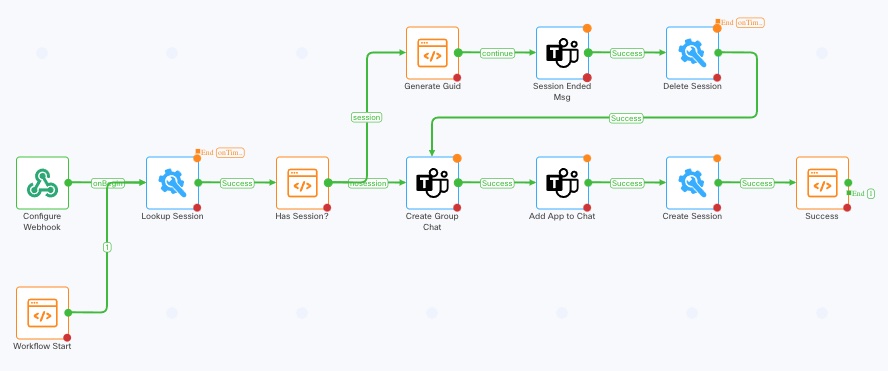
| Node | Description |
|---|---|
| Configure Webhook | A dummy web hook is used for the start node as the flow is only invoked from Call Workflow |
| Workflow Start | Placeholder used to easily identify the start point when invoking the flow via Call Workflow |
| Lookup Session | Looks for existing session data based on source channel and channel id |
| Has Session | Checks whether a session was returned from the lookup |
| Generate Guid | Generates a random guid for use as a message transaction id |
| Session Ended Msg | Sends a message to the existing chat that the current session has ended |
| Delete Session | Deletes the current session data |
| Create Group Chat | Creates a group chat within MS Teams, with the agent as a participant |
| Add App to Chat | Adds the app to the chat |
| Create Session | Creates a new session record, primarily storing the MS Teams chat to customer mapping for routing purposes |
| Success | End node to visualise successful completion of the flow and set flow state |
The Session nodes perform calls to the Contact Manager Web App APIs
Workflow link: https://presales-uk.eu.webexconnect.io/flowdesigner/view/public/984f0fda-6c26-4f0f-9a9f-d0bdfdf4f8e0
Password: xnb0RDB1xbc@
Web App Action Handler
This workflow consumes events from the Contact Manager Web App to allow agents to initiate conversations with customers.
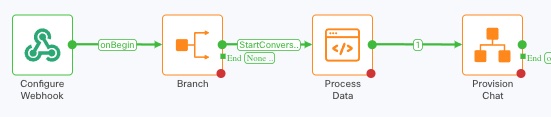
| Node | Description |
|---|---|
| Configure Webhook | Triggered in response to events sent from the Contact Manager Web App. See ‘Contact Manager Actions’ within the ‘Webhooks’ section for payload details |
| Branch | Branches based on the action received in the event payload. Currently supports the ‘startConversation' action |
| Process Data | Prepares input data ready for chat provisioning |
| Provision Chat | Calls the Provision Chat workflow to perform the setup required for message exchange between Ms Teams and the external channel |
Workflow link: https://presales-uk.eu.webexconnect.io/flowdesigner/view/public/cdfcacf9-594a-4b4e-99e1-3e126c20574b
Password: xnb0RDB1xbc@
MS Teams Event Handler
The primary function of this workflow is to consume messages from MS Teams and forwards those messages onto the customer via a digital channel. Additionally, handles when agents are added or removed from the chat, and when the app is added to the chat.
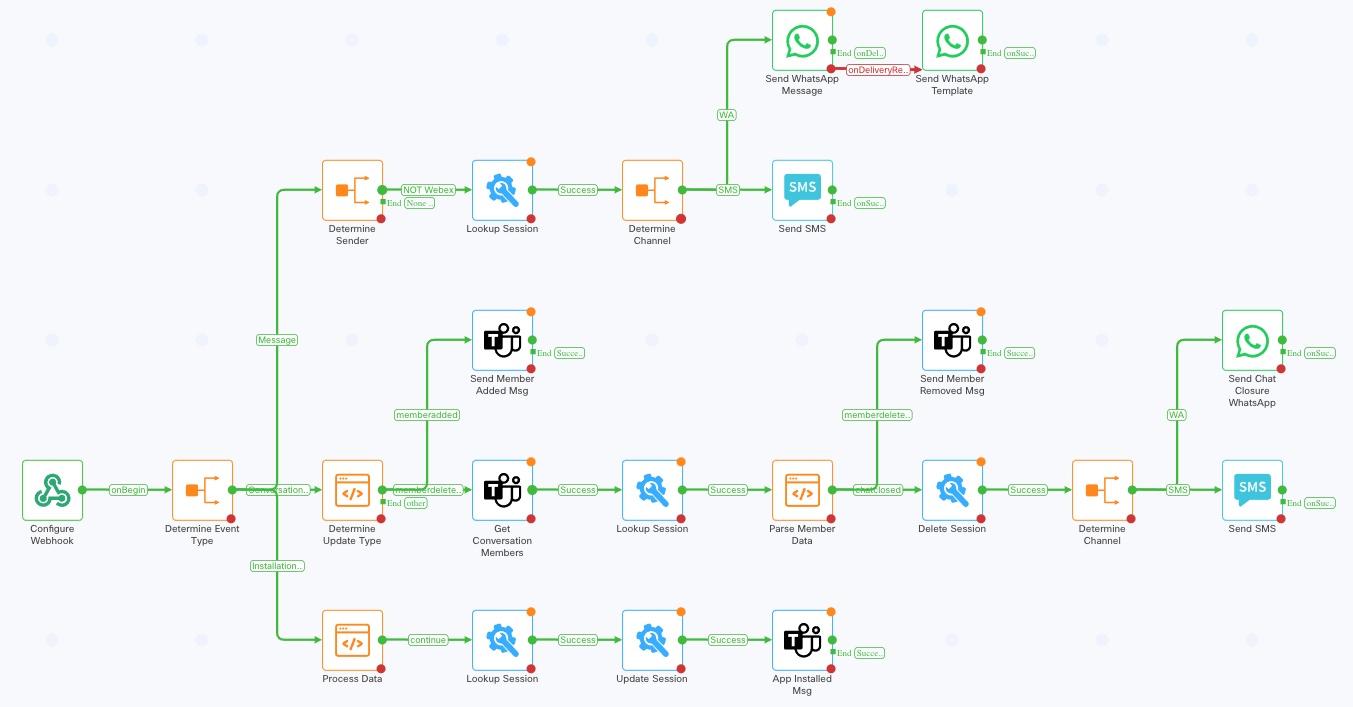
The first section of the workflow consumes the message event and branches based on the message type.
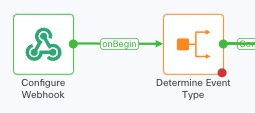
| Node | Description |
|---|---|
| Configure Webhook | Triggered in response to events sent from the MS Teams Platform. See ‘MS Teams Events’ within the ‘Web hooks’ section for payload details. A start condition is used to only consume events within a group chat |
| Determine Event Type | Determines the event type and branches accordingly |
The next section of the workflow handles messages posted by the agent and routes to the customers digital channel.
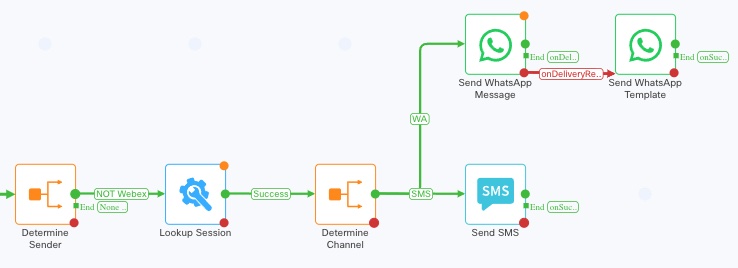
| Node | Description |
|---|---|
| Determine Sender | Determines whether the message was sent by the agent by looking at the sender name. If the message was not from the agent, flow execution stops. This is required as the webhook receives data from all participants, not just the agent |
| Lookup Session | Queries the Contact Manager Web App to look for an existing chat session |
| Determine Channel | Branches based on the channel information within the current session, facilitating message delivery to the correct digital channel |
| Send WhatsApp Message | Sends a text message to the customer via WhatsApp |
| Send WhatsApp Template | Sends a templated message to the customer via WhatsApp. This is required if standard message fails due to WhatsApp engagement rules |
| Send SMS | Sends an SMS to the customer |
WhatsApp only allows non-template messages to be sent to customers who have messaged the business within the past 24 hours.
The next section of the workflow provides handling for when agents are added or removed from the chat.
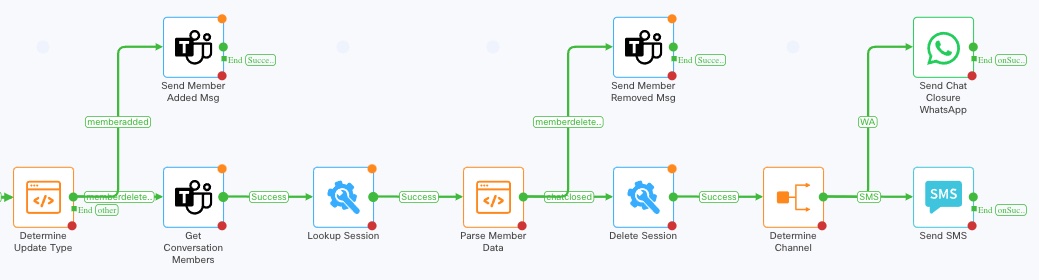
| Node | Description |
|---|---|
| Determine Update Type | Inspects event data to determine the type of update event. i.e member added, removed or other |
| Send Member Added Msg | Sends a message into the MS Teams space indicating that a new member has joined the chat |
| Get Conversation Members | Queries MS Teams to obtain details of the current members within the current chat |
| Lookup Session | Queries the Contact Manager Web App to look for an existing chat session |
| Parse Member Data | Parses chat member data to determine whether any members remain in the chat, where none remain, the chat is considered closed, otherwise it indicates that a single member has been removed |
| Send Member Removed Msg | Posts a message into the MS Teams space indicating that a member has been removed from the chat |
| Delete Session | Deletes the session record from the Contact Manager Web App |
| Determine Channel | Branches based on the channel information within the current session, facilitating message delivery to the correct digital channel |
| Send Chat Closure WhatsApp | Sends a WhatsApp message to the customer indicating that the chat has been closed |
| Send SMS | Sends a SMS to the customer indicating that the chat has been closed |
The final section of the workflow updates session data when the MS Teams App is installed within the chat. This captures data, such as service url, that is required for message routing.

| Node | Description |
|---|---|
| Process Data | Prepares data for storage within a session record |
| Lookup Session | Queries the Contact Manager Web App to look for the chat session |
| Update Session | Updates the session record with important data, such as the service url, that is required for message routing |
| App Installed Msg | Posts a message within the MS Teams chat, informing that the app has been installed |
Workflow link: https://presales-uk.eu.webexconnect.io/flowdesigner/view/public/34390c7f-fd36-4aa4-be36-382a85113c5d
Password: xnb0RDB1xbc@
WhatsApp Message Handler
This workflow consumes WhatsApp messages sent from the customer and forwards the message to the MS Teams chat, agent statuses such as busy or out of office are detected and managed appropriately. Additionally, this workflow handles the mapping of the customer to an agent.
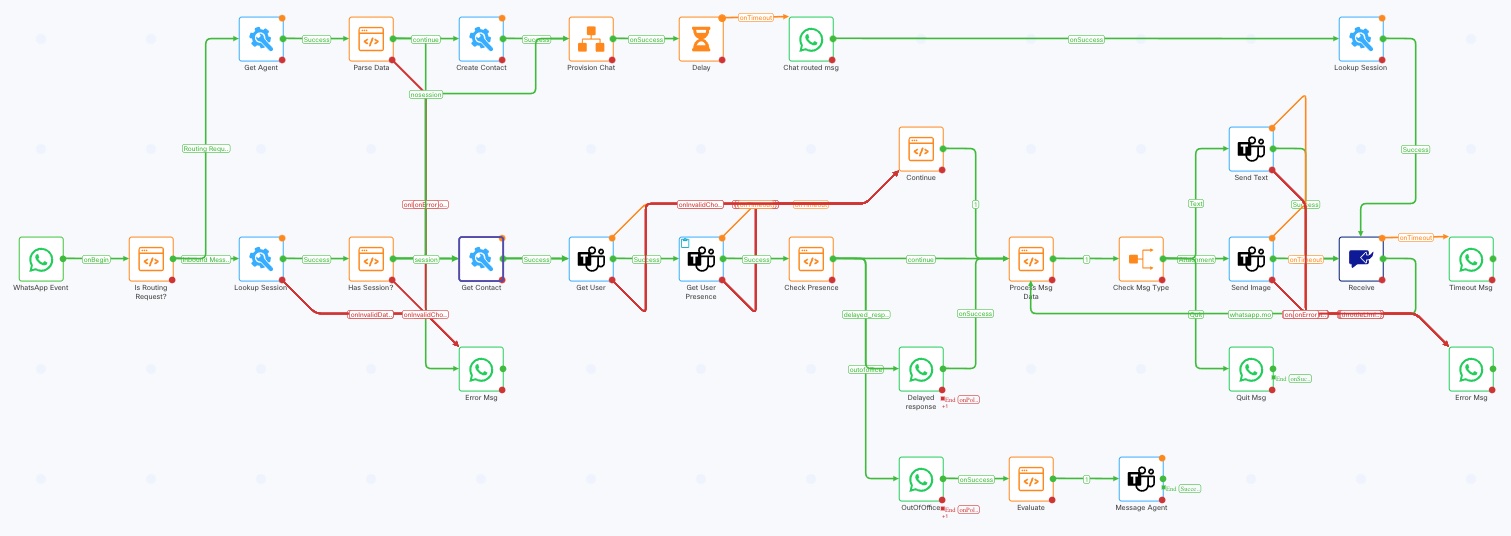
The first section of the workflow consumes the incoming WhatsApp message and determines if it should be routed to an existing conversation or whether agent mapping is required. Where a message needs to be routed, session and contact data is loaded.
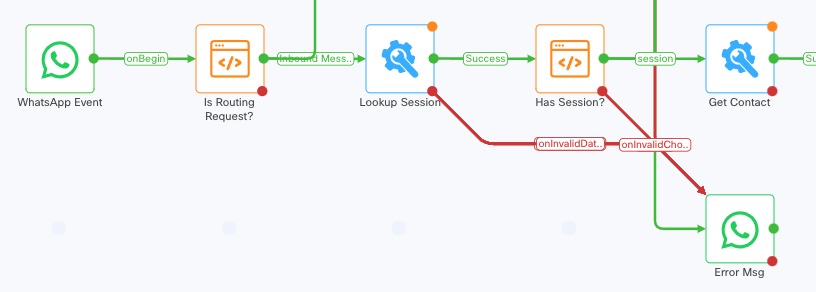
| Node | Description |
|---|---|
| WhatsApp Event | Consumes the incoming WhatsApp message |
| Is Routing Request? | Inspects message content to determine if it represents a routing request. For demo purposes this looks for the presence of msteamsAgent_{AGENTID} |
| Lookup Session | Queries the Contact Manager Web App to look for an existing chat session |
| Has Session? | Looks at the response of the Lookup Session node to see if a session exists (indicated by the presence of the session id), and branches accordingly |
| Get Contact | Queries the Contact Manager Web App to load customer contact information |
| Error Msg | Sends an error message to the customer on WhatsApp |
The next section of the workflow executes when an agent routing request is received, or when no existing session is found. A customer contact record is created for the agent, the chat is provisioned and session data is loaded.

| Node | Description |
|---|---|
| Get Agent | Queries the Contact Manager Web App to load agent data |
| Parse Data | Parses the response from the Get Agent node and prepares data required to create a contact |
| Create Contact | Creates a customer contact record for the agent within the Contact Manager Web App |
| Provision Chat | Calls the Provision Chat workflow to perform the setup required for message exchange between MS Teams and the external channel |
| Delay | A short delay is used to allow the chat provisioning process to complete, this is required due to the async nature of the provisioning process. For example, the url used to post messages to the MS Teams chat is captured when the add app event is consumed within the MS Teams Event Handler workflow |
| Chat routed msg | Sends a message to the customer to inform them that the chat has been routed to an agent |
| Lookup Session | Loads session information from the Contact Manager Web App |
It is highly recommended that a production implementation uses mechanisms to detect when provisioning is complete, rather than using an arbitrary delay.|
The next section of the workflow provides handling for the agents presence status. Where the status indicates that the agent may be busy, a message is sent to the customer to inform them there may be a delay in responding. Where the agent is marked as out of office, the customer is sent the out of office message.
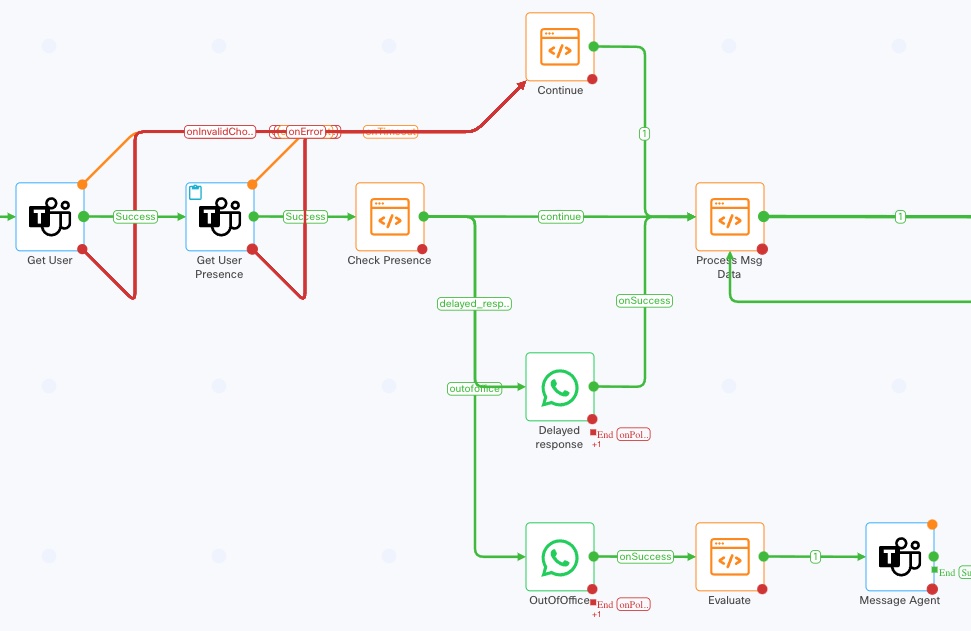
| Node | Description |
|---|---|
| Get User | Queries MS Teams to load agent data |
| Get User Presence | Queries MS Teams to load agent presence data |
| Check Presence | Inspects presence data to determine the agents current status |
| Continue | This node contains no logic and is only used to make flow execution paths easier to visualise. If calls to MS Teams to obtain presence information fails, execution will still continue, to allow the customers message to be passed to the agent when the presence is unknown |
| Delayed Response | Sends a message to the customer to inform them that the agent is busy and to allow more time for a response |
| Process Msg Data | Inspects message data to detect attachments and prepare data for forwarding to the agent |
| OutOfOffice | Sends the agents out of office message to the customer |
| Evaluate | Prepares message data for forwarding to the agent |
| Message Agent | Sends the customers message to the agent |
The final section of the workflow posts messages into the MS Teams chat and provides a message loop that listens for further messages sent by the customer.
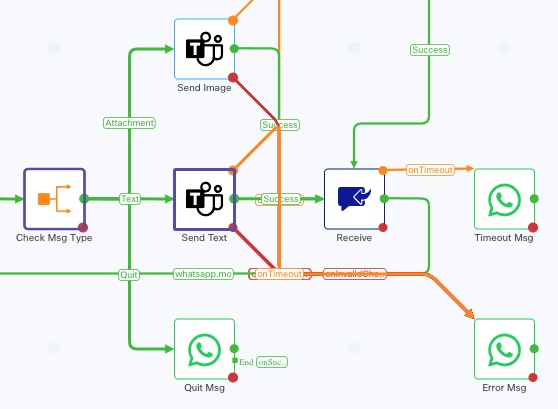
| Node | Description |
|---|---|
| Check Msg Type | Inspects message data to determine how the message should be handled |
| Send Image | Sends an image to the agent in MS Teams |
| Send Text | Sends a text message to the agent in MS Teams |
| Quit Msg | Messages the customer informing them that they have quit the session. Occurs when the inbound message indicated the user wished to quit |
| Receive | Receives future messages sent by the customer |
| Timeout Msg | Sends a message to the customer informing them that the current chat session has ended |
| Error Msg | Messages the customer to inform them an error has occurred |
Workflow link: https://presales-uk.eu.webexconnect.io/flowdesigner/view/public/6c04ad7d-c6eb-44e8-a7a3-381a2aa76ae7
Password: xnb0RDB1xbc@
SMS Message Handler
This workflow consumes SMS messages sent from the customer and forwards the message to the Webex agent. Additionally, this workflow handles the mapping of the customer to an agent.
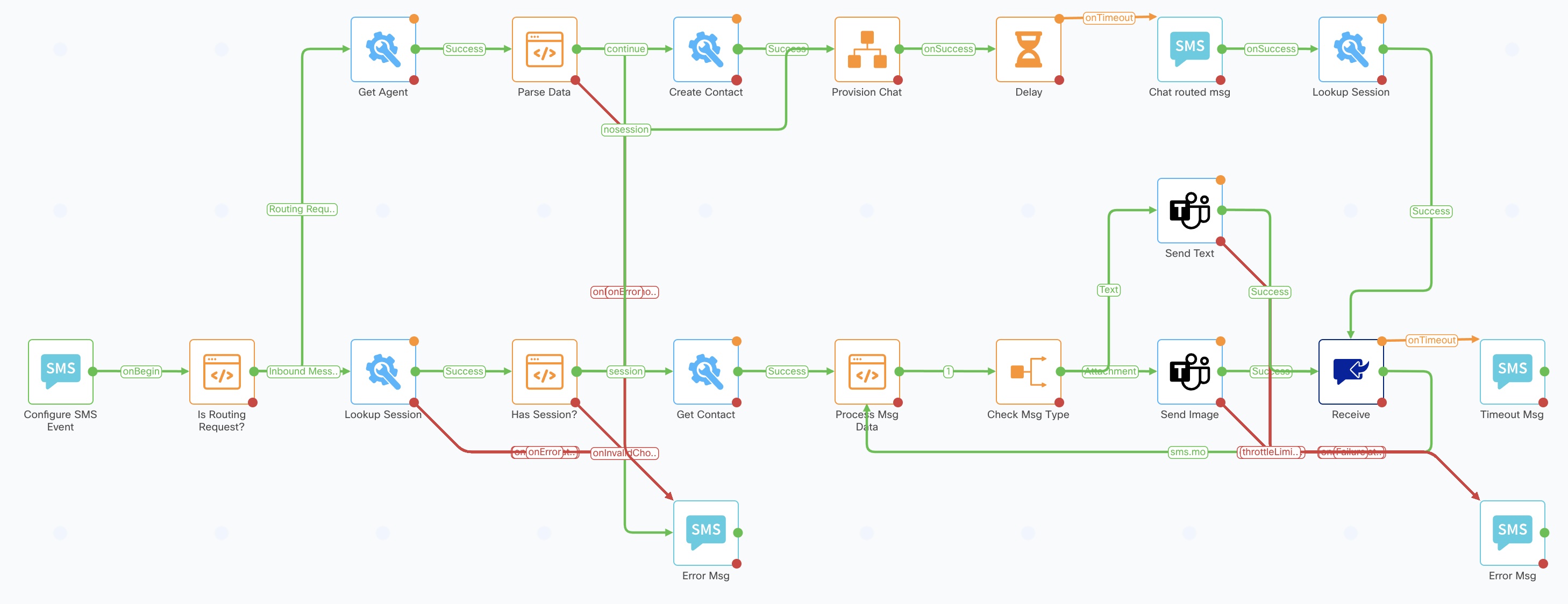
The first section of the workflow consumes the incoming SMS message and determines if it should be routed to an existing conversation or whether agent mapping is required. Where a message needs to be routed, session and contact data is loaded.
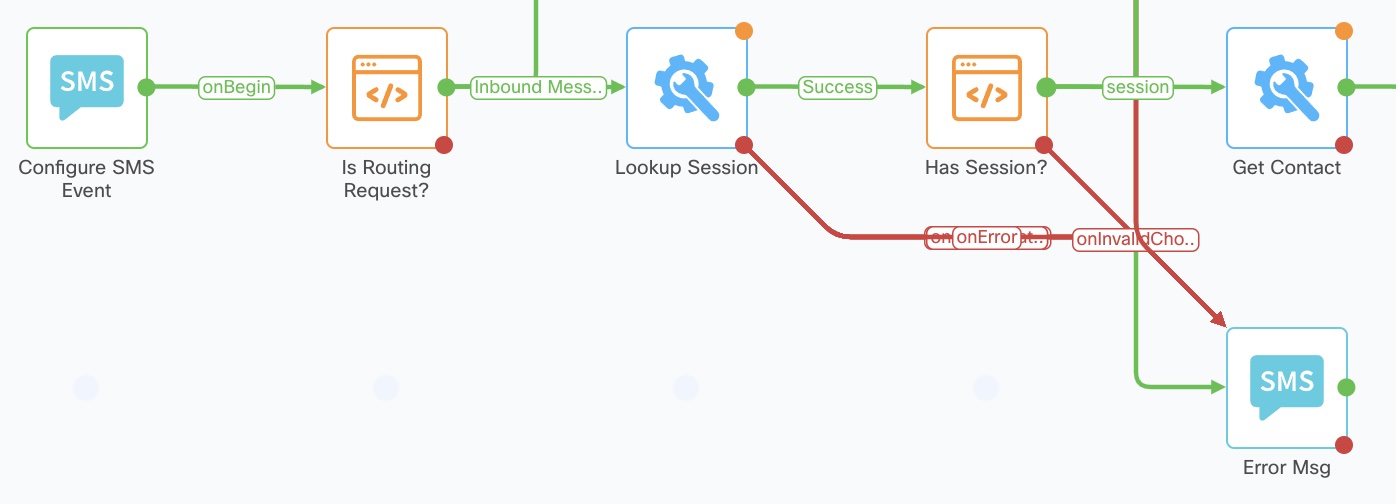
| Node | Description |
|---|---|
| Configure SMS Event | Consumes the incoming SMS message |
| Is Routing Request? | Inspects message content to determine if it represents a routing request. For demo purposes this looks for the presence of msteamsAgent_{AGENTID} |
| Lookup Session | Queries the Contact Manager Web App to look for an existing chat session |
| Has Session? | Looks at the response of the Lookup Session node to see if a session exists (indicated by the presence of the session id), and branches accordingly |
| Get Contact | Queries the Contact Manager Web App to load customer contact information |
| Error Msg | Sends an error message to the customer |
The next section of the workflow executes when an agent routing request is received, or when no existing session is found. A customer contact record is created for the agent, the chat is provisioned and session data is loaded.

| Node | Description |
|---|---|
| Get Agent | Queries the Contact Manager Web App to load agent data |
| Parse Data | Parses the response from the Get Agent node and prepares data required to create a contact |
| Create Contact | Creates a customer contact record for the agent within the Contact Manager Web App |
| Provision Chat | Calls the Provision Chat workflow to perform the setup required for message exchange between MS Teams and the external channel |
| Delay | A short delay is used to allow the chat provisioning process to complete, this is required due to the async nature of the provisioning process. For example, the url used to post messages to the MS Teams chat is captured when the add app event is consumed within the MS Teams Event Handler workflow. |
| Chat routed msg | Sends a message to the customer to inform them that the chat has been routed to an agent |
| Lookup Session | Loads session information from the Contact Manager Web App |
It is highly recommended that a production implementation uses mechanisms to detect when provisioning is complete, rather than an arbitrary delay.
The final section of the workflow posts messages into the MS Teams chat and provides a message loop that listens for further messages sent by the customer.
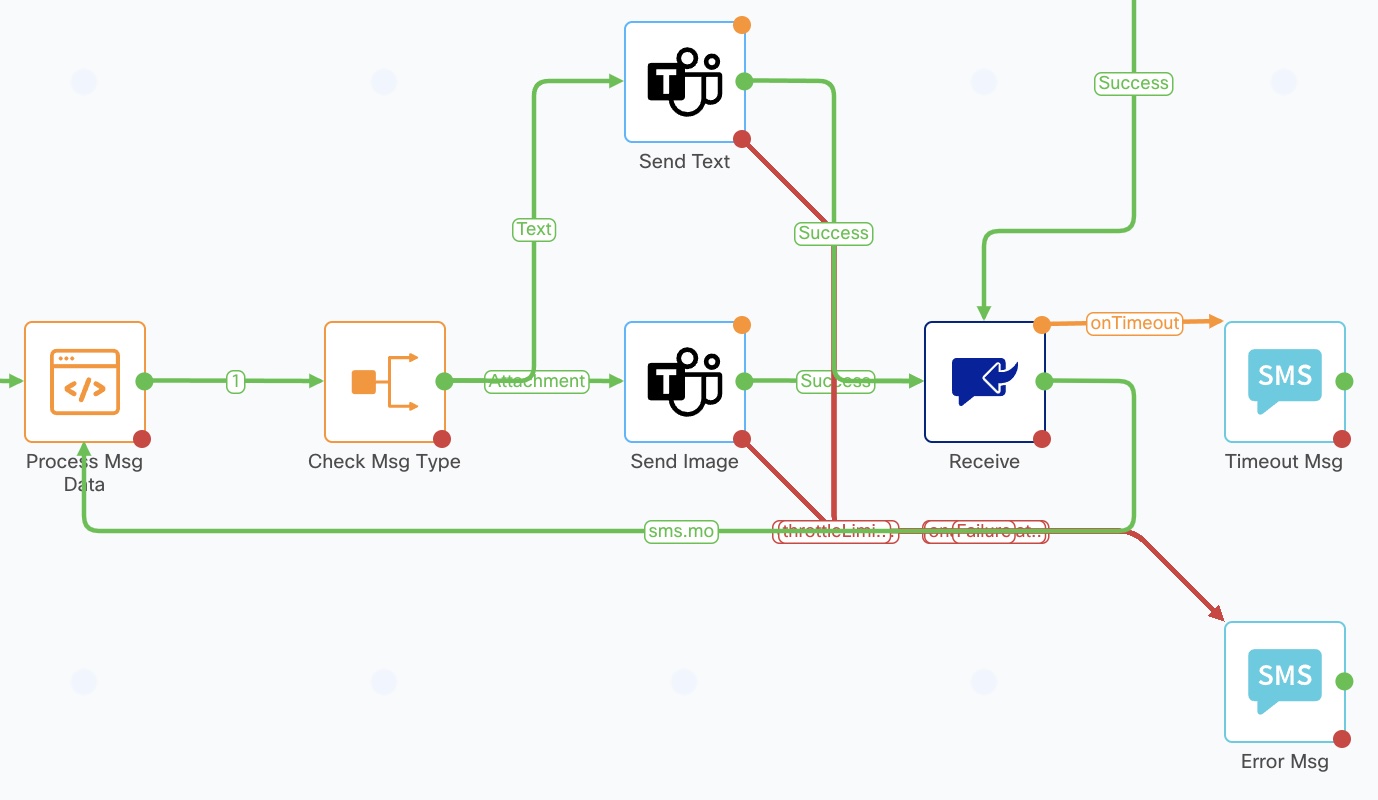
| Node | Description |
|---|---|
| Process Msg Data | Inspects message data to detect attachments and prepare data for forwarding to the agent |
| Check Msg Type | Inspects message data to determine how the message should be handled |
| Send Text | Sends a text message to the agent in MS Teams |
| Send Image | Sends an image to the agent in MS Teams |
| Receive | Receives future messages sent by the customer |
| Timeout Msg | Sends a message to the customer informing them that the current chat session has ended |
| Error Msg | Messages the customer to inform them an error has occurred |
Workflow link: https://presales-uk.eu.webexconnect.io/flowdesigner/view/public/29d997fb-4801-46df-8b05-80bc0c8392dd
Password: xnb0RDB1xbc@