Deep linking to the Meraki Dashboard
What’s a Deep Link?
A deep link is a hypertext link to a page on a web site other than its home page. The “deep” refers to the depth of the page in a site’s hierarchical structure of pages. Any page below the top page in the hierarchy (the home page) can thus be considered deep.
Meraki allows deep linking to an organization, a network, or a specific Meraki device. This could come in handy when you want to link to a Meraki Dashboard page from within your own application or notification service. For example, you may want to provide a link to a Meraki Camera within a security text message or link to a network summary report.
Link to Organizations
'https://api.meraki.com/api/v0/organizations' \
-H 'X-Cisco-Meraki-API-Key: X-Cisco-Meraki-API-Key'\
-H 'Accept: application/json'JSON Response
The response will include a deeplink to each organization. Note the eid, which can be used for additional deep linking:
{
[
{
"id": "2930418",
"name": "My organization",
"url": "https://dashboard.meraki.com/o/VjjsAd/manage/organization/overview"
}
]
...Organization Overview
Use the URL returned in the above step to link to the Organization Overview:
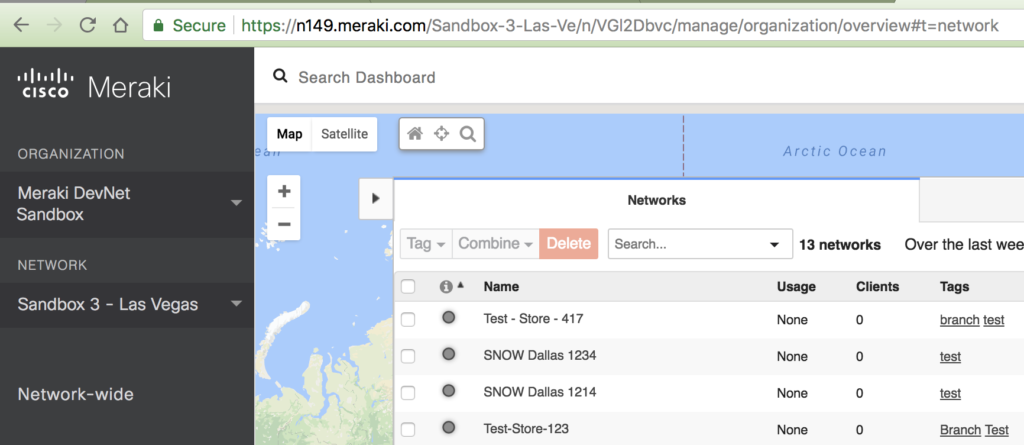
Org-wide Summary Report
To link to the Organization Summary Report, adjust the URL as follows.
https://api.meraki.com/o/{{eid of organization}}/manage/new_reports
https://api.meraki.com/o/-t35Mb/manage/new_reports
Network ID within a Combined Network
Get network IDs for use with some of the Meraki Dashboard API endpoints, such as Return the Policy Assigned to a Client (Click-through splash page). This endpoint requires the specific wireless network ID within a combined network. Since the normal Dashboard API call to return a network only returns combined network IDs, it could be difficult to leverage this endpoint.
Network ID Formats
Combined Network (Locale) ID: L_1234567890
Single Network ID: N_1234567890
Use the Administered Orgs deep link to return the complete Org JSON. https://api.meraki.com/manage/organization/administered_orgs
The JSON will include an array of networks. Search for the network in question and note the
id.
"nL8-zdvc":{
"id":"646829496481144476",
"n":"Sandbox 2 - Ireland - wireless",
"t":"Sandbox-2-Irelan",
"eid":"nL8-zdvc",
"locale_id":"646829496481099051",
"config_template_ng_id":"646829496481121612",
"network_type":"wireless",
"network_tags":" sandbox ",
"time_zone":"America/Los_Angeles",Construct the new network ID by appending an n_ , for example the above ID would look like
N_646829496481144476
Now you can now return a client’s Splash Authorization like this:
$ curl -X GET
> https://n143.meraki.com/api/v0/networks/N_646829496481144476/clients/aa:bb:cc:f7:ff:08/splashAuthorizationStatus
> -H 'X-Cisco-Meraki-API-Key: be647eed304654BoGuSd07b7f7ceffffff02de'
{"ssids":{"4":{"isAuthorized":true,"authorizedAt":"2018-05-07 09:39:32 UTC","expiresAt":"2018-05-08 09:39:32 UTC"}}}$
Network Summary Report
To link to the summary report of a Summary Report URL just add attributes for the start and end time as well as the number of results and whether it’s specific to a device (node) or SSID:
https://api.meraki.com/o/{{eid of organization}}/manage/new_reports?netReportScope={{networkId}}&nodeReportScope=T_&numResults=10&ssidReportScope=T_&t0=1524085200&t1=1524171600
https://api.meraki.com/o/-t35Mb/manage/new_reports?netReportScope=646829496481098845&nodeReportScope=T_&numResults=10&ssidReportScope=T_&t0=1524085200&t1=1524171600
Network Overview
https://dashboard.meraki.com/{{anything}}/n/{{eid of network}}/manage/usage/listNote that the network name can be anything as long as you provide the eid.
https://dashboard.meraki.com/Random/n/heR2Zdvc/manage/usage/list
Link to Devices
To construct a link to a specific device Please add your own MAC address to the end of this URL:
https://api.meraki.com/manage/dashboard/show?mac={{mac address}}
Access Point Example
https://api.meraki.com/manage/dashboard/show?mac=e0:55:3d:f4:39:17
Camera Example
https://api.meraki.com/manage/dashboard/show?mac=e0:55:3d:84:a3:67
Conclusion
The Meraki Dashboard deep links provide just one more way in which you can provide integrated solutions for your network. It doesn’t always make sense to re-invent what the Meraki Dashboard has to offer. Instead, by tying your application or workflow into the Meraki’s single-pane of glass, you are able to provide a feature rich integration.