Sample App
Introduction
This sample application demonstrates how to create an Extension Mobility web service consumer client. The following article walks through how to setup your Java project and run the sample app.
This sample application logs in an end user to a device.
Before You begin
To complete this exercise, you will need access to the following tools.
- Eclipse
- Access to a Cisco Unified Communications Manager installation
- Application user's username and password for Cisco Unified Communications Manager
- End user's username for Cisco Unified Communications Manager
- The name of a device associated to the end user and registered with Cisco Unified Communications Manager
- The name of the user-associated device profile
- Java 6
Create a Java Project in Eclipse
We will create a new Java in Eclipse.
- In Eclipse go to, File | New | Java Project
- Give your project a name. For this sample, we will use EM.
- In the package explorer, you should see your new project, and there should be a src folder inside of your new project.
We will create code in the next section that calls the Extension Mobility login API.
EMAPISample.java
- Click on the src folder, and choose New | Package
- Name the new package com.cisco.extensionmobility
- Right Click on the com.cisco.extensionmobility package and choose New | Class
- Name the new class EMAPISample.java
- Put the code from attached EMAPISample.java into your class
Calling the Extension Mobility API (EMAPI) login API
The following code in EMAPISample.java connects to the EMAPI service and makes the login request. You can use a similar pattern for calling any of the EMAPIs.
|
1
2
3
4
5
6
7
8
9
10
11
12
13
14
15
16
17
18
19
20
21
22
23
24
25
26
27
28
29
30
31
32
33
34
35
36
37
38
39
40
41
42
43
44
45
46
47
|
import
java.io.*;import
java.net.*;import
java.net.URLEncoder;public
class EMAPISample {public
static void main(String[] args) throws Exception {//E/M API
service URL on Unified CM host host.com//Note
this sample assumes the certificate for the host with subject
//name
'cucm-host.com' has been imported into the Java
keystore//To test
with insecure connection use the URL as http://cucm-host.com:8080/emservice/EMServiceServlet
URL url
= new URL("https://cucm-host.com:8443/emservice/EMServiceServlet");
//Create
a java.net URLConnection object to make the HTTP request
URLConnection
conn = url.openConnection();//setDoOutput=true
causes the URLConnection to perform a POST operationconn.setDoOutput(true);
//The
request body will be in HTTP form encoded formatconn.setRequestProperty("Content-Type","application/x-www-form-urlencoded");
//Build
a string containing the contents of the E/M API XML request - here
'login'String
EMRequest = "<request><appinfo><appid>testUser</appid><appcertificate>testPassword</appcertificate></appinfo>";EMRequest
+= "<login><devicename>SEP003094C25B15</devicename><userid>johndoe</userid><deviceprofile>UserDevProf</deviceprofile>";
EMRequest
+= "<exclusiveduration><time>60</time></exclusiveduration></login></request>";//URL
encode/escape the requestEMRequest
= URLEncoder.encode(EMRequest,"UTF-8");//Build
the complete HTTP form request bodyEMRequest
= "xml="+EMRequest;//Create
an OutputStreamWriter for the URLConnection object and make the
requestOutputStreamWriter
writer = new OutputStreamWriter(conn.getOutputStream());
writer.write(EMRequest);
writer.flush();
//Read
the responseBufferedReader
reader = new BufferedReader(new
InputStreamReader(conn.getInputStream()));//Output
the response to the consoleString
line;while
((line = reader.readLine()) != null) {System.out.println(line);
}
//Cleanup
the stream objectswriter.close();
reader.close();
}
}
|
Running the Sample Project
After you have added the code to EMAPISample.java in your project, you are ready to run the sample and connect to your Cisco Unified CM.
You will need to replace the following information in the code above:
- The IP address or hostname for your Cisco Unified CM
- The application user's user id and password.
- The end user's user id.
- The device name for a phone registered with the Cisco Unified CM.
- The user-associated device profile name
Adding the Cisco Unified CM SSL certificate to your keystore
EMAPI uses HTTPS, so you need to install the UC applications SSL certificate into your local keystore in order to run the sample app.
Download the Cisco Unified CM SSL Certificate
You can download the certificate from the UC manager using your browser. Here are the steps to do so using Firefox.
- In Firefox, go to https://<cucm-host>:8443
- Login with the Unified CM admin credentials.
- In your browser address window, you will see a small lock icon
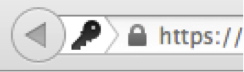
- Click on the lock.
- Click more information.
- Click View Certificate
- Click Details
- Click Export.
- Save the certificate into a known place on your local machine
Add the certificate to your java keystore
You can run the following command from the command line to add the certificate file to your local keystore.
|
1
2
|
$
JAVA_HOME/bin/keytool -import -alias <some descriptive
name> -file <certificate file>
-keystore <path to keystore> |
For Windows/Linux
The keystore is located here: C:/Java/jre/lib/security/cacerts
For Mac OS
The keystore is located here: $JAVA_HOME/lib/security/jssecacerts
and JAVA_HOME is located here: /System/Library/Frameworks/JavaVM.framework/Versions/<your version>/Home
Run the Sample Project
If you encounter issues running the sample project, you may want to examine the Extension Mobility logs from Cisco Unified Communications Manager.
Next Steps
- You can expand the sample and experiment by calling additional Extension Mobility APIs.

Visit the Extension Mobility API Developer Forums to ask questions and interact with other developers.
