Voice and Video - Troubleshooting
This section provides the troubleshooting tips and common errors.
Debugging JavaScript
If you experience problems while using the Jabber SDK your first step is to open up your browser's JavaScript console and other debugging tools.
Internet Explorer
- Select Tools > Developer Tools (or press F12).
- Click the Script tab to open the Console view in the right-hand pane.
The Console view displays any error messages from the Jabber SDK or other errors that may be causing problems.
Firefox
Firefox includes a good set of tools.
Click Tools > Web Developer > Web Console.
Chrome
Chrome includes a good set of tools.
Click the Spanner Icon and select Tools > JavaScript Console.
Safari
By default, the developer tools in Safari are hidden.
- To activate the tools, go to Preferences > Advanced.
- Check the option Show Develop menu in menu bar checkbox.
This activates the Develop menu which contains several tools. - To display the console, select Show Error Console.
Common Errors
TFTP fetch error
The most common reason for this error is that you have not set up a device in Cisco Unified Communications Manager. Another possible cause for this error is a firewall that could be blocking TFTP access from your browser. For more information, check with your system administrator.
add-on not installed
Make sure that you have installed the browser add-on as described in the Download and Documents page.
Note: If you have disabled the add-on, you may be prompted, in error, to install the add-on even though the add-on is already installed. Check to see if the add-on is disabled in your browser.
Log Files
The add-on that the SDK uses to enable telephony writes log files to your local file system. You can find the log files in the following locations:
Windows
C:\Users\{username}\AppData\Local\Cisco\Unified Communications\Jabber Web SDK\LogsMac OS X
/Users/{username}/Library/Logs/Jabber Web SDK/
While it is not really intended as a diagnostic tool for SDK users, softphone.log contains a wealth of detailed information and can be useful when you contact Cisco support.
JavaScript Events for Microsoft Windows Video Window
On Microsoft Windows, the video window object created by cwic createVideoWindow does not generate HTML mouse and click events. A workaround is to attach the video window element to an invisible <div> (style="display: none") capture events from that element. Also on Microsoft Windows, HTML elements like buttons will not display on top of the video windows; the video windows always render on top. These limitations do not apply to video windows on Mac.
Uninstall Cisco Jabber SDK Browser add-on
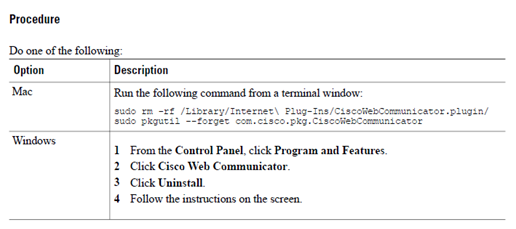
Add-on vulnerabilities - CVE-2011-3919 - User information
Versions of the Cisco Jabber SDK for Web add-on earlier than 3.0.6 is found to be vulnerable to CVE-2011-3919.
We recommend that any customer running an add-on earlier than version 3.0.6 needs to upgrade to an add-on version 3.0.6 or later, which includes a fix for this issue.
Add-on vulnerabilities - CVE-2011-3919: Developer information
Versions of the Cisco Jabber SDK for Web add-on earlier than 3.0.6 is found to be vulnerable to CVE-2011-3919.
The following describes what users will see when the add-on is blocked. Users will have the option of continuing to use the add-on or to update it.
Click the add-on icon
 available in the address bar. A message panel opens.
available in the address bar. A message panel opens.
Click Update now.
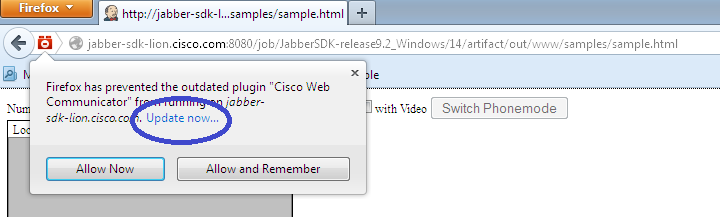
Users are taken to Plugin vulnerabilities - CVE-2011-3919.
Disable App Nap
We recommend disabling App Nap, a feature in Mac OS X 10.9 Maverick, for all browsers supported by the Cisco Jabber Web SDK.
Procedure:
To disable App Nap for Chrome and Firefox:
- In Finder, right-click the browser's .app file and click Get Info.
- Check the Prevent App Nap check box.
To disable App Nap for Safari:
Open Terminal.
Run the following commands:
defaults write -app Safari NSAppSleepDisabled -bool YESdefaults write -app Safaricom.apple.Safari.ContentPageGroupIdentifier.WebKit2HiddenPageDOMTimerThrottlingEnabled -bool NO
Using multiple versions of jQuery
The jQuery library is provided inside ciscobase.js, which is bundled with cwic.js.
When using a different version of jQuery in addition to ciscobase.js, the other jQuery version (non-ciscobase) should be loaded first.
Example script order:
<script type="text/javascript" src="jquery-other-version.js"></script><script type="text/javascript" src="ciscobase.js"></script><script type="text/javascript" src="cwic/cwic.js"></script>
Community
Visit the Jabber Developer Forums to ask questions and interact with other developers. Forums