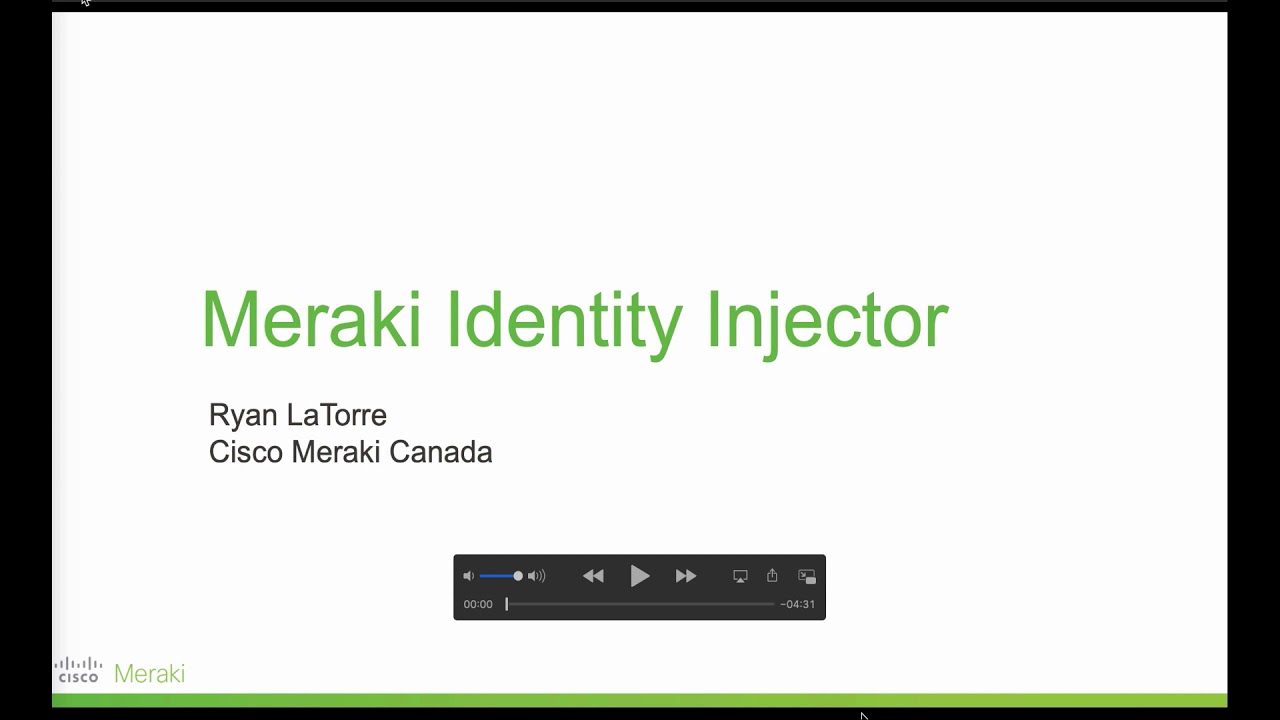meraki-ise
Meraki Identity Injector
This proof-of-concept application uses Cisco Identity Services Engine (ISE) to apply group policies in
a Cisco Meraki Network.
In a Meraki combined network (MX+MR) a client identity is shared throughout the network. Identity sourced
during WiFi authentication can be used for policy at the MX. This all works out of the box, no configuration
needed. It’s a beautiful thing. Customers implementing distributed MX appliances may have an existing
investment in Cisco Aironet, Catalyst, Identity Services Engine (ISE) and may not be able or willing to
refresh to MR at this time.
Deployment Walkthrough Video (15m):
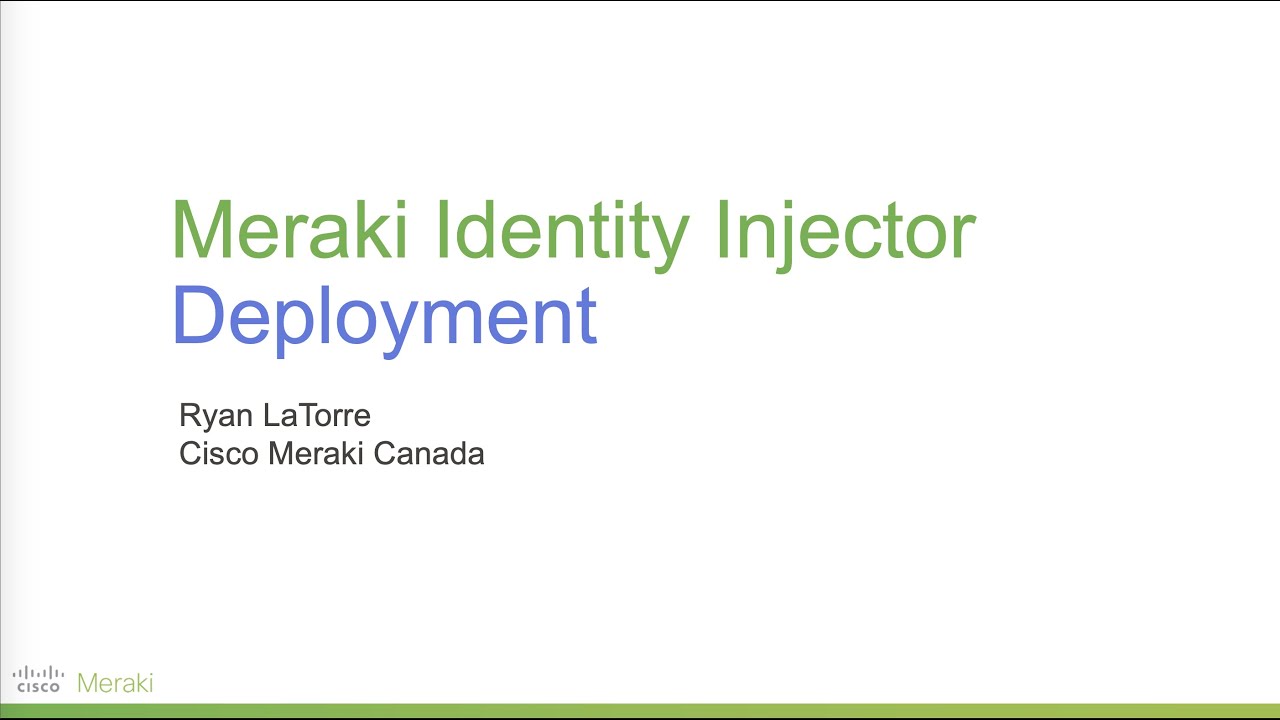
Goals and Impact
- Leverage user identity and authorization from ISE to:
- Identify clients in Dashboard with a meaningful name (eg. User name) for easier operations
- Apply appropriate group policy to users
- Transparent to the user (ie. No splash pages or intrusive prompts)
- Operate without crushing infrastructure
- No WMI over RPC to scrape authentication logs from Active Directory
- Low IT operational overhead
- Easier, intuitive operations
- Investment protection for Cisco customers
- Smooth migration & integration between cloud-managed and on-prem
Preparing ISE
Ensure that you have a recent version (i.e. 2.4 or newer) of ISE deployed and have pxGrid Services enabled.
Ensure the network access devices are configured to send RADIUS accounting messages. These are required for
ISE to send the session notification. Hint: in ISE Live Sessions, those with Session Status "started" will be notified.
If your live sessions show status "Authenticated" they are not sent to pxGrid subscribers.
If you are running ISE 2.6 make sure you have at least version 2.6.0.156-Patch6-20031016. Some older
versions contain a bug that prevents pxGrid events from being sent out over the WebSocket.
You will also need to create a client certificate that is used by the application to authenticate with ISE.
- Launch the ISE Admin GUI using your browser
- Navigate to Administration -> System > Deployment and enable the pxGrid service on the appropriate node
- Navigate to Administration -> pxGrid Services
- Click on the Certificates tab
- Fill in the form as follows:
- I want to: select "Generate a single certificate (without a certificate signing request)"
- Common Name (CN): fill in the name that you want the application to identify as
- Certificate Download Format: select "Certificate in Privacy Enhanced Electronic Mail (PEM) format, key in PKCS8 PEM format (including certificate chain)"
- Certificate Password: fill in a password
- Confirm Password: fill in the same password as above
- Click the 'Create' button. A ZIP file will be offered for download.
- Extract the downloaded ZIP file. A new folder containing a few certificate files and a keyfile will be created.
From these files we are interested in the following three:
- Our Client certificate and key: the two files prefixed with the Common Name you chose (.cer and .key)
- The CA certificate: the file prefixed with the hostname of your ISE instance (.cer)
Before we can use the key file we will have to remove the password:
openssl rsa -in <common name>.key -out client.key
Enter the key's password to unlock and decrypt the key. Keep the key safe.
You will place the certificate and key files in the app config directory. They are referenced in
config.yaml as pxgrid_client_cert, pxgrid_client_key and pxgrid_ca_cert.
Config.yaml
In the Meraki section, an API key with Org RW is needed. It is recommended that a dedicated service
account be created for this purpose. The Organization name needes to be supplied exactly as it is
configured (case sensitive).
Redis is an in-memory key-value store that caches client mappings (as well as the list of network mappings.)
This may be run as a Docker container.
You will need to have the required ISE certificates and keys in place here as well.
The profile map is used to define which Group Policies to map Authorization Profiles to. The group policy ID
can be found using the Meraki API call /networks/:networkId/groupPolicies. This assumes all networks will
use a consistent group policy ID for each purpose. The IDs are automatically generated sequentially so as
long as the group polices are created in the same order (or networks are bound to a common template, or
cloned from a master) this will align.
Preparing networks.csv
In an enterprise deployment with a distributed WAN, clients may be centrally authenticating from various
sites. Meraki-ise mapper determines which Meraki network ID is applicable by looking up the client IP
Address in a table of subnet-to-network mappings. This table is loaded from config/networks.csv.
A utility program genNetworkSubnetCSV.py has been included to crawl a Meraki organization and enumerate
all directly connected subnets at the site. The results are written to the networks.csv.
This table should be re-generated when VLAN/addressing/site changes are made. It may be a good idea to
schedule a cron job to automatically execute this periodically (eg. daily or weekly).
A sample with the required headings can be found in
config/networks.sample.csv.
Running the code
The easiest way to run this application is using Docker. Alternatively the code can be run directly using
Python.
Docker
The included docker-compose.yml will build containers for the redis store, meraki-ise, meraki-csrv and
redis-commander. You will want to comment out either meraki-ise or meraki-csrv depending which identity
engine you're integrating with. You may also want to comment redis-commander as it's not required other
than for troubleshooting.
First you need to build the container:
docker-compose build --pull
Then you can run the container:
docker-compose up
Note: If you'd like to run the containers in the background append -d to the docker-compose up call.
This will also mount the config subdirectory from this folder into the container.
Virtualenv
- Create a new virtualenv:
virtualenv -p python3 venv - Activate virtualenv:
. venv/bin/activate - Install requirements:
pip install -r requirements.txt - Run redis
docker run -d -p 6379:6379 redis - Run application:
python meraki-pxgrid.py <config file>
Owner
Contributors
+1Github contributorCategories
Products
Cisco MerakiIdentity Services EngineProgramming Languages
PythonLicense
Other
Code Exchange Community
Get help, share code, and collaborate with other developers in the Code Exchange community.View CommunityCisco provides Code Exchange for convenience and informational purposes only, with no support of any kind. This page contains information and links from third-party websites that are governed by their own separate terms. Reference to a project or contributor on this page does not imply any affiliation with or endorsement by Cisco.