Linux Installation
This document shows you how to download and install the Cisco AnyConnect Secure Mobility Client 4.9.x on a Linux machine.
For more details about the supported operating systems (Windows, Linux, Mac) of the Cisco AnyConnect Secure Mobility Client, refer Cisco AnyConnect Secure Mobility Client Supported Operating Systems and Requirements. You can also check the Release Notes of the relevant versions for the most updated information.
Installing AnyConnect Secure Mobility Client v4.9.x on Linux
Download the AnyConnect Client installer package for Linux here.
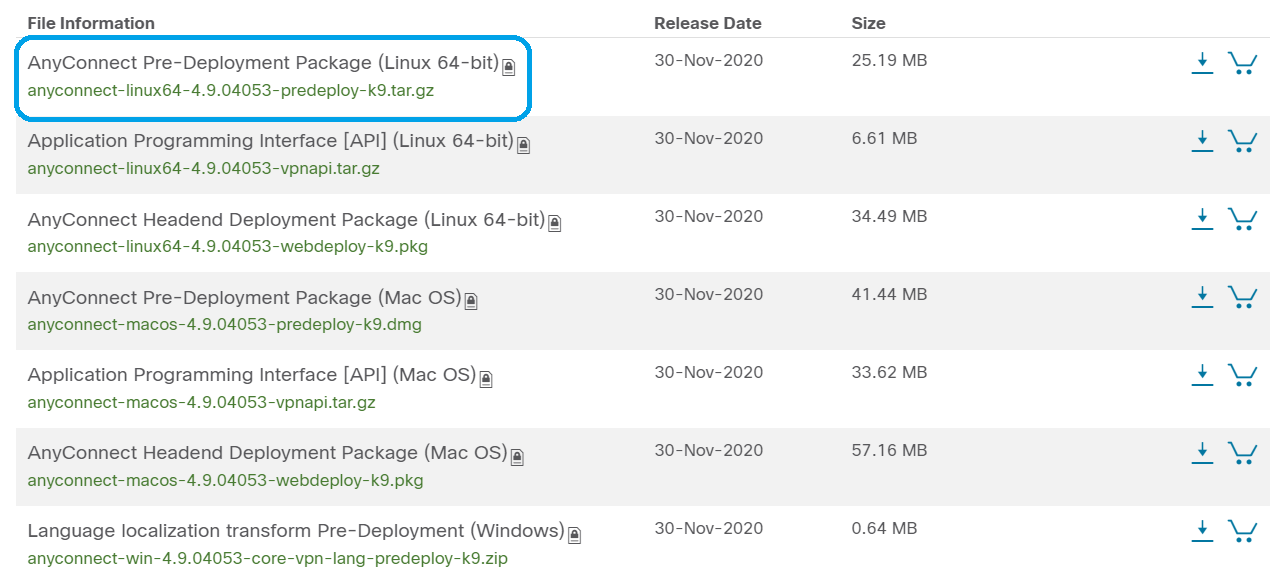
Navigate to the folder where you have downloaded the AnyConnect Client Package.
The steps below assumes you downloaded the AnyConnect installer package in your ‘Downloads’ directory under your home dir.Open a terminal and execute the following command:
$ cd ~/DownloadsThe initial download is a tarball archive (several files packed into one), which must be extracted. The command
tar xvf filenamewill extract the contents to the same directory in which the initial file is located.$ tar xvf anyconnect-*.tar.gzOnce the folder is extracted, execute the following command again to navigate into the folder.
$ cd directory nameAfter navigating into the main folder, execute the following command:
$ cd anyconnect-*/vpnTo run the AnyConnect install script, execute the following command:
$ sudo ./vpn_install.shThis will begin the installation process using superuser permissions.
Accept the terms in the license agreement to complete the installation by typing ‘y’.
The AnyConnect installation should complete, and the Terminal window can be closed.