Application registration
Support APIs applications require an API "access token" in order to authenticate each individual API request. To generate such an access token (typically performed upon startup, or just prior to accessing the API), the application performs an OAuth2 client credentials grant flow. Registering an application with the Cisco API Console generates all the details needed to successfully complete the authentication sequence.
Regarding application registrations:
API users can register multiple applications.
A single application registration can be configured to access one-or-more of the individual Support APIs.
Each registration represents the identity/role/access/permissions of the API user that created it, with regards to any customer data.
Registering an application generates a set of credentials - the Client ID and Client Secret - which are submitted in the OAuth2 authentication request.
These credentials are secrets unique to the registered application, and must be carefully protected, just as a username/password would be. They do not expire, however they can be revoked/regenerated in the API Console by the API user if they are ever compromised (this will likely require re-populating the ID/secret into the runtime configuration of any apps using the old set of secrets.)
Note: an API user must be granted API access to a customer's support data before registering an application. See Onboarding for details/requirements.
Exploring the API Developer Portal
Once signed in, the Cisco API Console has three main tabs towards the top. The My Apps & Keys tab will be the main focus here:
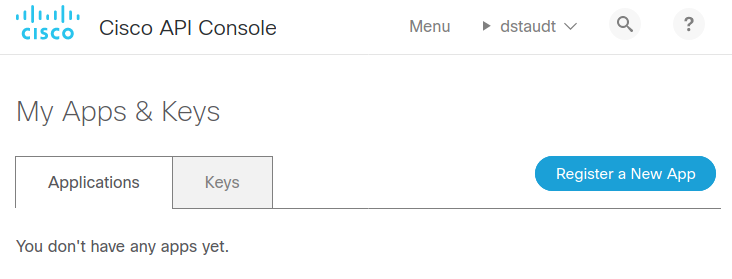
Registering your first application
To register an application:
Log in to the Cisco API Console
Select the My Apps & Keys tab.
Click Register a New App.
Provide a Name and optional Description for your app:
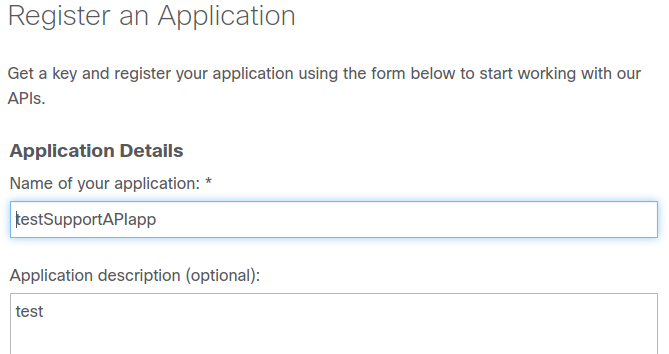
Under OAuth2.0 Credentials select
Client Credentials(only)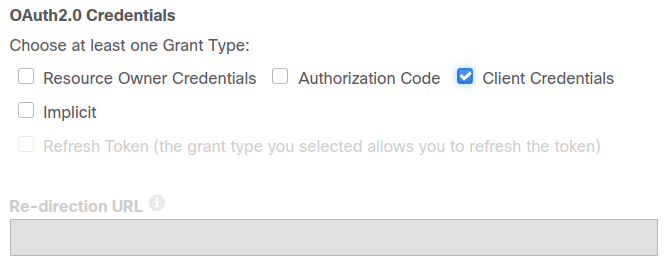
Below, select the Support APIs that the application should have access to.
Note, the API Console hosts many other APIs, some of which may or may not be accessible to users with Support API credentials
Confirm the terms of service and click Register
An email will be sent providing details of the application registration, as well as the client ID and client secret, or you can re-visit the My Apps & Keys page to view the details.
Note: copy and store the Client ID/Client Secret in a safe place. If your client Id/secret are lost or compromised, you will need to delete the key via this portal and generate a new one.
Managing and monitoring applications
Once an application is registered, you can view it from the list in the My Apps & Keys tab.
From the Applications selector you can edit your application's name/description, and add additional API access:
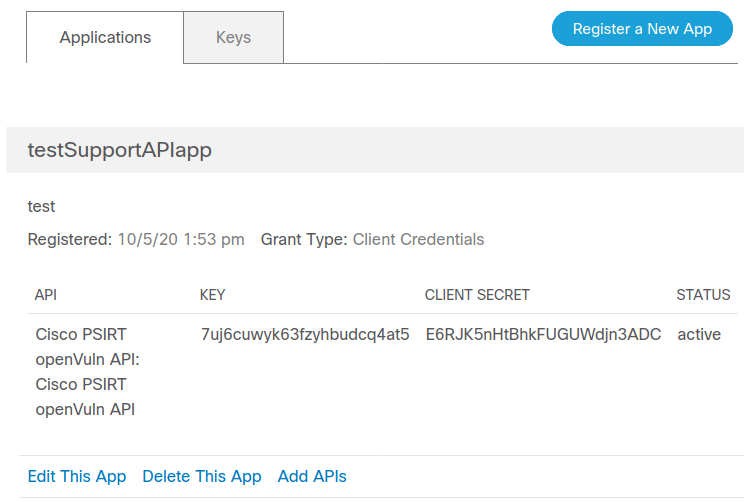
From the Keys selector, you can view API usage and request quota reports to get a glimpse of the level of activity of your application:

With registration complete, applications can start generating API access tokens and making live API requests!