What is MQTT?
MQTT is a Client-Server publish/subscribe messaging transport protocol. It is lightweight, open, simple, and designed to be easy to implement. These characteristics make it ideal for use in constrained environments, such as for communication in machine-to-machine (M2M) and the internet of things (IoT) contexts where a small code footprint is required or network bandwidth is at a premium. The MQTT protocol runs over TCP/IP, or over other network protocols that provide ordered, lossless, bi-directional connections.
Components of MQTT
An MQTT Client is a program or device that establishes a network connection to the Server/Broker to publish application messages that other clients might be interested in or subscribe to request messages that it is interested in receiving. A Server/Broker acts as an intermediary between clients which publish or subscribe as well as process the published.
Topics are labels that you publish messages to and subscribe to. They are arranged as a hierarchy, so you could have sensors/outside/temp and sensors/outside/humidity.
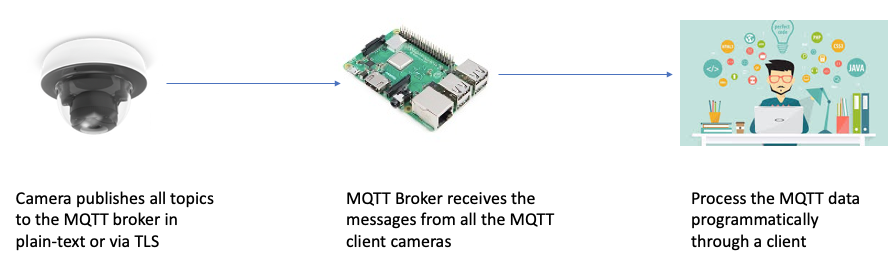
Sample Architecture
Mosquitto – MQTT Broker
Mosquitto is an open source message broker that implements the MQTT protocol. To install a simple Mosquitto Broker on a Raspberry Pi, follow this guide.
Configuring MQTT in the Dashboard
- Start by navigating to Cameras > Monitor > Cameras and selecting the camera you would like to enable MV Sense on.
- Once the camera is selected, go to Settings > Sense.
- Click Enabled.*
- To enable MQTT on your camera and create a new MQTT broker configuration click Add or edit MQTT Brokers.
- If this is your organization’s first time using MV Sense, you will have 10 free perpetual licenses available to use. If you have exceeded this 10 free licence count, you must activate more licenses by navigating to Organization > Configure >License info and claiming more licenses.
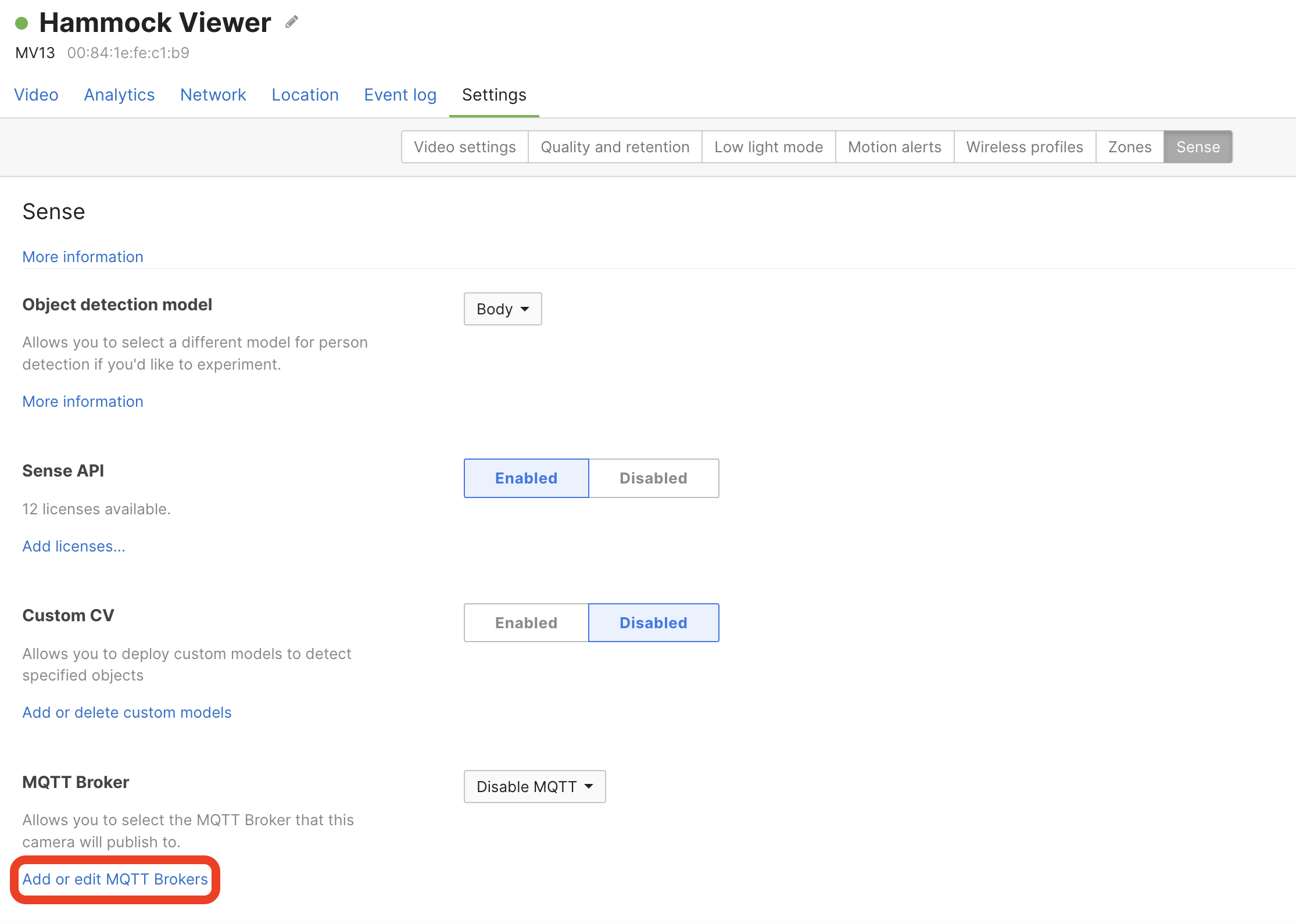
Enter the following information for your broker:
- Broker Name – Name for the broker.
- Host – This could be an IP address or hostname.
- Port – TCP port number for MQTT. Most commonly used ports are 1883 for TCP and 8883 for TLS.
- Security – Enable or disable TLS. When enabling TLS, upload a CA signed cert for the broker and choose hostname verification.
- Optionally, test the connection between the camera and the broker to ensure communication.
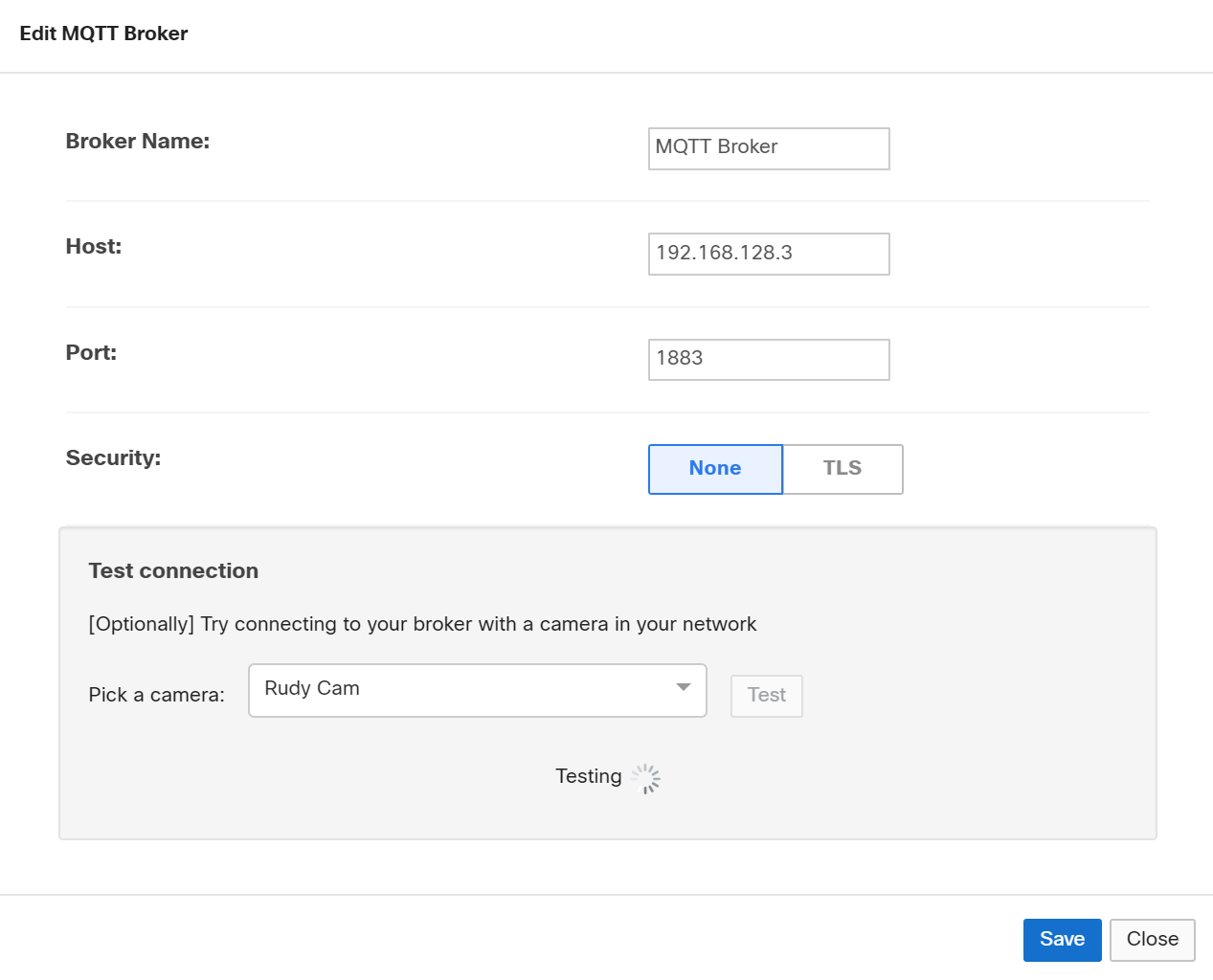
MQTT Messages
Once your MQTT broker is set up and enabled on your camera, you can start subscribing to the following topics. These topics and their messages are published by your camera to the broker when configured (XXXX-XXXX-XXXX is the S/N of the camera):
Current live count of people or vehicles within the cameras view
topic: /merakimv/XXXX-XXXX-XXXX/0
{
"ts":1714632612326,
"counts":
{
"vehicle":0,
"person":0
}
}
Response Parameters
| Parameter | Description |
|---|---|
| ts | Current time in milleseconds since epoch. |
| counts | Returned JSON indicating the number of people or vehicles counted in the entire field of view. Response will say either "person" or "vehicle" and will be separate messages for each type. |
Raw Detections, a list containing object identifiers (oids) and their x, y coordinates
topic: /merakimv/XXXX-XXXX-XXXX/raw_detections
{
"objects" :
[
{
"confidence" : 71,
"frame" : 1752377,
"oid" : 1018,
"subtype" : "",
"type" : "person",
"x0" : 0.872,
"x1" : 0.738,
"y0" : 1.0,
"y1" : 0.629
}
],
"ts" : 1714632793422
}
Response Parameters
| Parameter | Description |
|---|---|
| ts | Current time in epoch milliseconds since epoch |
| frame | Unique identifier for the frame. |
| oid | Unique identifier for the person detected. |
| confidence | The confidence of the model that it's detection is what it thinks it is. |
| x0, y0 | The x, y coordinates corresponding to the top-left corner of the object detection box. They are proportional distances from the upper-left of the image. |
| x1, y1 | The x, y coordinates corresponding to the bottom-right corner of the person detection box. They are proportional distances from the upper-left of the image. |
| type | Object type. |
| subtype | Object subtype. E.g. Car within the Vehicle Type |
Here's a visualization of the data from these raw detections.
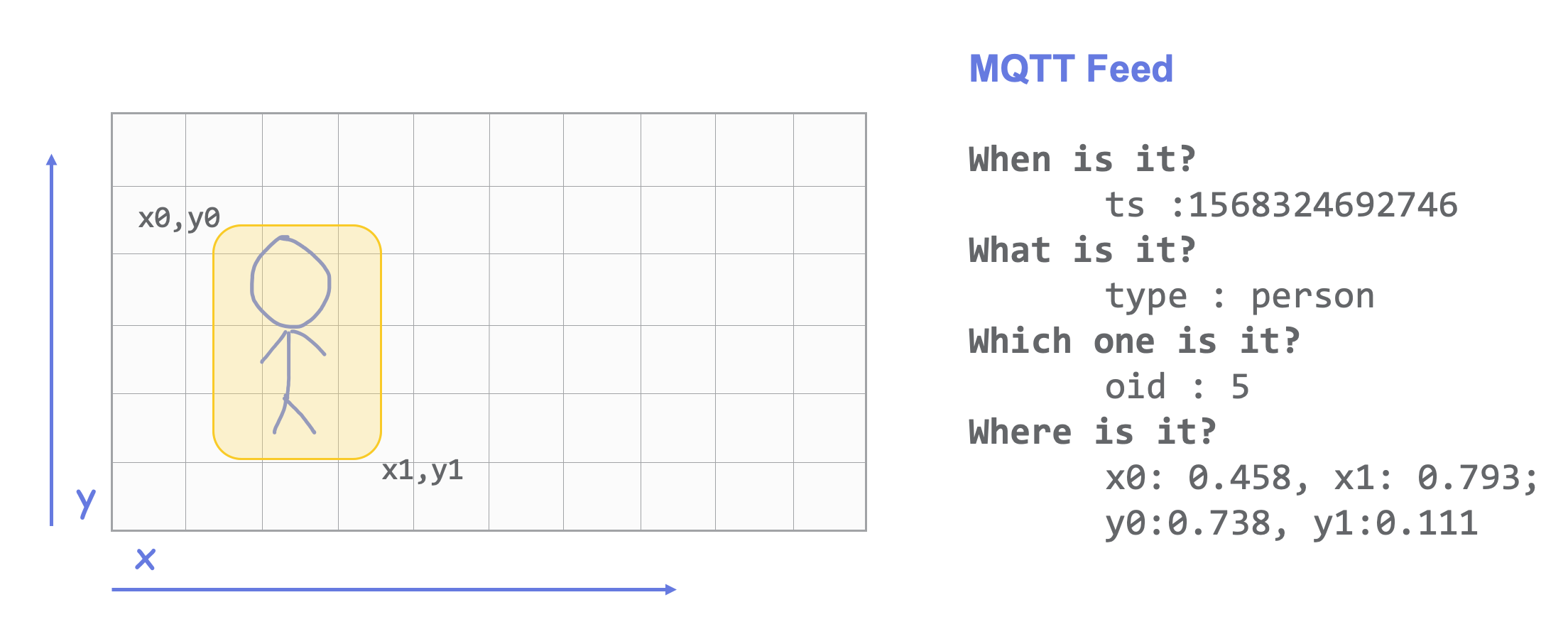
With this information, you can assess the directionality of objects detected in your space.
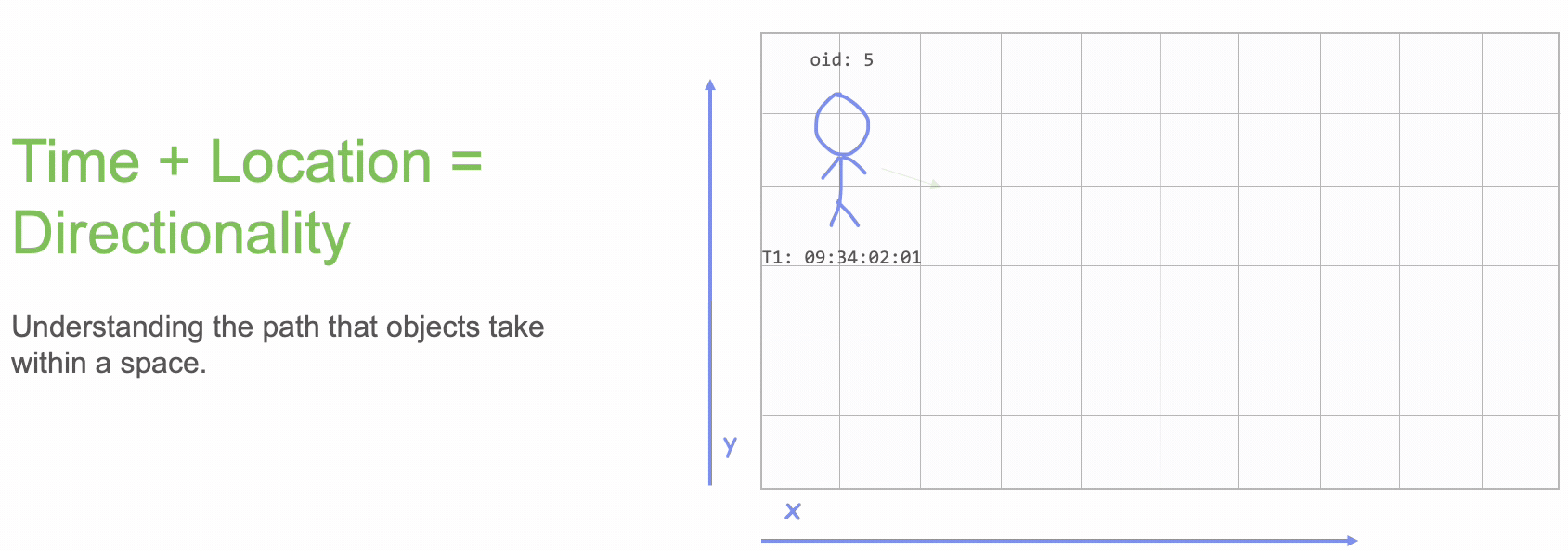
Areas and Lines
Line Crossing Events
topic: /merakimv/XXXX-XXXX-XXXX/crossing/BOUNDARY-ID
{
"_v" : 1,
"event" : "crossing_out",
"label" : "Entering ParkLabs",
"object_id" : 41324,
"ts" : 1714621457000,
"type" : "person"
}
This topic will be published to every time a crossing event happens.
Response Parameters
| Parameter | Description |
|---|---|
| ts | Current time in milleseconds since epoch. |
| _v | MQTT Version |
| event | What type of crossing it was. Possible values: crossing_in, crossing_out |
| label | Dashboard friendly name of the line |
| object_id | The ID of the object detected on this camera which crossed the line |
| type | The type of detected object which crossed the line. Possible values: vehicle, person |
To get your line ID, send a GET request using MV CI RESTful API.
GET Camera Line Boundaries by Device
NOTE: The edge of an area is also classed as a line crossing boundary.
Advanced People Counting Events (MV7.1.2+ FW)
These topics provide more granular control over line crossing event reporting. The response parameters for these topics are the same as the generic Line Crossing Events.
All Crossings
What it counts: Every single time a person crosses the counting line, regardless of direction or previous crossings. Best for: Detailed analysis of all line-crossing events, including lingering behavior and frequent short-term entries/exits. Example: If a person crosses into an area 5 times and out 4 times while lingering, it counts as 5 IN and 4 OUT.
topic: /merakimv/XXXX-XXXX-XXXX/crossing/BOUNDARY-ID/all
{
"_v" : 1,
"event" : "crossing_in",
"label" : "Entering ParkLabs",
"object_id" : 24,
"ts" : 1759513937327,
"type" : "person"
}
Directions
What it counts: Each distinct directional crossing. This mode counts one 'IN' event and one 'OUT' event per person, even if they cross the line multiple times while lingering. It focuses on the primary direction of travel. Best for: Understanding overall traffic flow while minimizing counts from indecisive movements directly on the line. Example: If a person crosses into an area and then crosses back out, it counts as 1 IN and 1 OUT.
topic: /merakimv/XXXX-XXXX-XXXX/crossing/BOUNDARY-ID/directions
{
"_v" : 1,
"event" : "crossing_out",
"label" : "Entering ParkLabs",
"object_id" : 24,
"ts" : 1759513936868,
"type": "person"
}
Passages
What it counts: The number of people who successfully enter or exit an area. This mode counts a person once they have fully transitioned to the other side of the line, filtering out noise from people lingering or making minor back-and-forth movements at the threshold. Best for: Understanding unique entries and exits, such as the total number of visitors to a space. Example: If a person walks across the line to enter an area, briefly moves back and forth over the line while lingering, but ultimately remains across the in side of the line, it counts as 1 IN and 0 OUT (as no full exit occurred).
topic: /merakimv/XXXX-XXXX-XXXX/crossing/BOUNDARY-ID/passages
{
"_v" : 1,
"event" : "crossing_out",
"label" : "Entering ParkLabs",
"object_id" : 1,
"ts" : 1759513890036,
"type" : "person"
}
Area Occupancy Events
topic: /merakimv/XXXX-XXXX-XXXX/occupancy/BOUNDARY-ID
{
"_v" : 1,
"label" : "Tables New",
"objects" :
[
{
"object_id" : 3241,
"ts_appeared" : 0,
"ts_entered" : 1714663917457,
"ts_exited" : 1714663917324,
"ts_expired" : 0,
"type" : "person"
}
],
"ts" : 1714663920000
}
This topic will be published to every 60 seconds with a summary of the previous 60 seconds, if activity is observed within that time period.
Response Parameters
| Parameter | Description |
|---|---|
| ts | Current time in milleseconds since epoch. |
| _v | MQTT Version |
| label | Dashboard friendly name of the area |
| object_id | The ID of the object detected on this camera which crossed the line |
| type | The type of detected object which crossed the line. Possible values: vehicle, person |
| ts_entered | The time which the detected object with the mentioned object_id most recently crossed the threshold of the edge of the area boundary into the area. |
| ts_exited | The time which the detected object with the mentioned object_id most recently crossed the threshold of the edge of the area boundary exiting/out of the area. |
| ts_appeared | The time the detected object most recently appeared within the area, if the object was not tracked as crossing into the area over the boundary line. |
| ts_expired | The time the detected object most recently disappeared from within the area, if the object was not tracked as crossing out of the area over the boundary line. |
To get your Boundary ID, send a GET request using MV CI RESTful API.
GET Camera Area Boundaries ID by Device
NOTE: If an object has never been tracked appearing/disappearing/entering/exiting the opposite values will be 0. In the data example attached, the object was only tracked going into and out of the zone, therefore the expired and appeared values are 0, as they have never been observed.
Lux light levels
topic: /merakimv/XXXX-XXXX-XXXX/light
{
"lux": 44.198
}
Response Parameters
| Parameter | Description |
|---|---|
| lux | A numerical value with units lux, which measures luminous flux per unit area in the camera’s field of view. |
Custom CV
Custom Analytics
NOTE: If Custom CV is enabled on a camera, ONLY the below topic will be published. All other topics will be disabled
topic: /merakimv/XXXX-XXXX-XXXX/custom_analytics
{
"outputs": [
{
"class": 46,
"id": 8227,
"location": [
0.132,
0.48,
0.391,
0.823
],
"score": 0.699
}
],
"timestamp": 1714667995929
}
Response Parameters
| Parameter | Description |
|---|---|
| timestamp | Current time in milleseconds since epoch. |
| class | The class of the detected object based on the running model. |
| id | The ID of the object detected on this camera which crossed the line |
| location | The co-ordinates of the bounding box based on the width and height of the frame following the x0, y0, x1, y1 structure |
| score | The confidence score that the detected object is the identified class. |
[DEPRECATED] Zones
NOTE: Zones are now deprecated and replaced by the area and line topics above.
Number of object entrances in a specific zone*
topic: /merakimv/XXXX-XXXX-XXXX/{zoneId}
{
"ts":1541699602570,
"counts":{
"person":1
}
}
Response Parameters
| Parameter | Description |
|---|---|
| ts | Current time in milleseconds since epoch. |
| counts | Returned JSON indicating the number of people or vehicles counted in the specified zone. Response will say either "person" or "vehicle" and will be separate messages for each type. |
To get your zone’s ID, send a GET request using MV Sense’s RESTful API.
Get Device Camera Analytics Zones
[DEPRECATED] MQTT Messages - Desk Occupancy
Note - This is now deprecated.
Once your MQTT broker is set up and enabled on your camera, you can start subscribing to the following topics. These topics and their messages are published by your camera to the broker when configured (XXXX-XXXX-XXXX is the S/N of the camera):
Coordinates of occupying heads and desks detected - V2
topic: /merakimv/XXXX-XXXX-XXXX/net.meraki.detector
{
"_v": 2,
"time": "2021-03-29 20:41:00",
"coords": [[122, 563, 1.0], [322, 411, 1.0]],
"desks": [[12, 200, 34, 201, 181, 203, 1.0], ...]
}
For v2 the coordinates expressed in the output are pixel coordinates based from the top left part of the view and in fisheye space.
Response Parameters
| Parameter | Description |
|---|---|
| _v | Configured MQTT API version for camera |
| time | Current time expressed as YYYY-MM-DD hh:mm:ss and in UTC |
| coords | Describes all detected persons' heads. Each element expresses one detection and the format is: [x, y, a] |
| desks | Describes all detected desks. Each element expresses one detection and the format of each detection is: [lx, ly, cx, cy, rx, ry, o] |
lx, ly is the pixel position of the left desk edge; rx, ry is the right position of the desk edge. cx, cy is the center position of the desk edge. The last element, o, is an integer depicting occupancy; 0→free, 1→ occupied.
Coordinates of occupying heads and desks detected - V3
topic: /merakimv/XXXX-XXXX-XXXX/net.meraki.detector
{
"_v": 3,
"ts": 1286748610000,
"heads": [[0.664, 0.443, 1.0], [0.251, 0.337, 1.0]],
"desks": [[0.017, 0.278, 0.047, 0.279, 0.251, 0.281, 1.0], ...]
}
For v3 the coordinates expressed relative to the top left corner of the image, scaled in the range of 0.000 to 0.999 in fisheye space.
Response Parameters
| Parameter | Description |
|---|---|
| _v | Configured MQTT API version for camera |
| ts | Current time in milleseconds since epoch |
| heads | Describes all detected persons' heads. Each element expresses one detection and the format is: [x, y, a] |
| desks | Describes all detected desks. Each element expresses one detection and the format of each detection is: [lx, ly, cx, cy, rx, ry, o] |
lx, ly is the pixel position of the left desk edge; rx, ry is the right position of the desk edge. cx, cy is the center position of the desk edge. The last element, o, is an integer depicting occupancy; 0→free, 1→ occupied.
Note - The current format for presence is entering deprecation and is subject to change in an upcoming update, for the time being make sure to support both the current v1 and upcoming v2 versions!
Presence message - V1
topic: /merakimv/XXXX-XXXX-XXXX/net.meraki.presence
{
"_v": 1,
"status": "offline",
"timestamp": "2021-03-29 20:41:00"
}
Response Parameters
| Parameter | Description |
|---|---|
| _v | Configured MQTT API version for camera |
| status | Current status of device. Can be either "online" or "offline" |
| timestamp | Current time expressed as YYYY-MM-DD hh:mm:ss and in UTC |
Presence message - V2
topic: /merakimv/XXXX-XXXX-XXXX/net.meraki.presence
{
"_v": 2,
"status": "offline",
"timestamp": 1286748610000
}
Response Parameters
| Parameter | Description |
|---|---|
| _v | Configured MQTT API version for camera |
| status | Current status of device. Can be either "online" or "offline" |
| timestamp | Current time in milleseconds since epoch |