Getting Started
To take advantage of Webhook payload templates, login to the Meraki Dashboard and navigate to the Network-wide --> Alerts page.
When defining an HTTPS server to receive the webhook alert, you have an option to select a payload template. This will shape the data for the selected service.
Each service will have a set of requirements to complete the setup. This typically involves enabling the 3rd party service and collecting API keys and resource IDs.
Explore the Webhook Integrations section for more details.
A Webhook HTTPS Receiver can have a Payload template assigned to it, which will be applied to each alert sent to the configured URL.
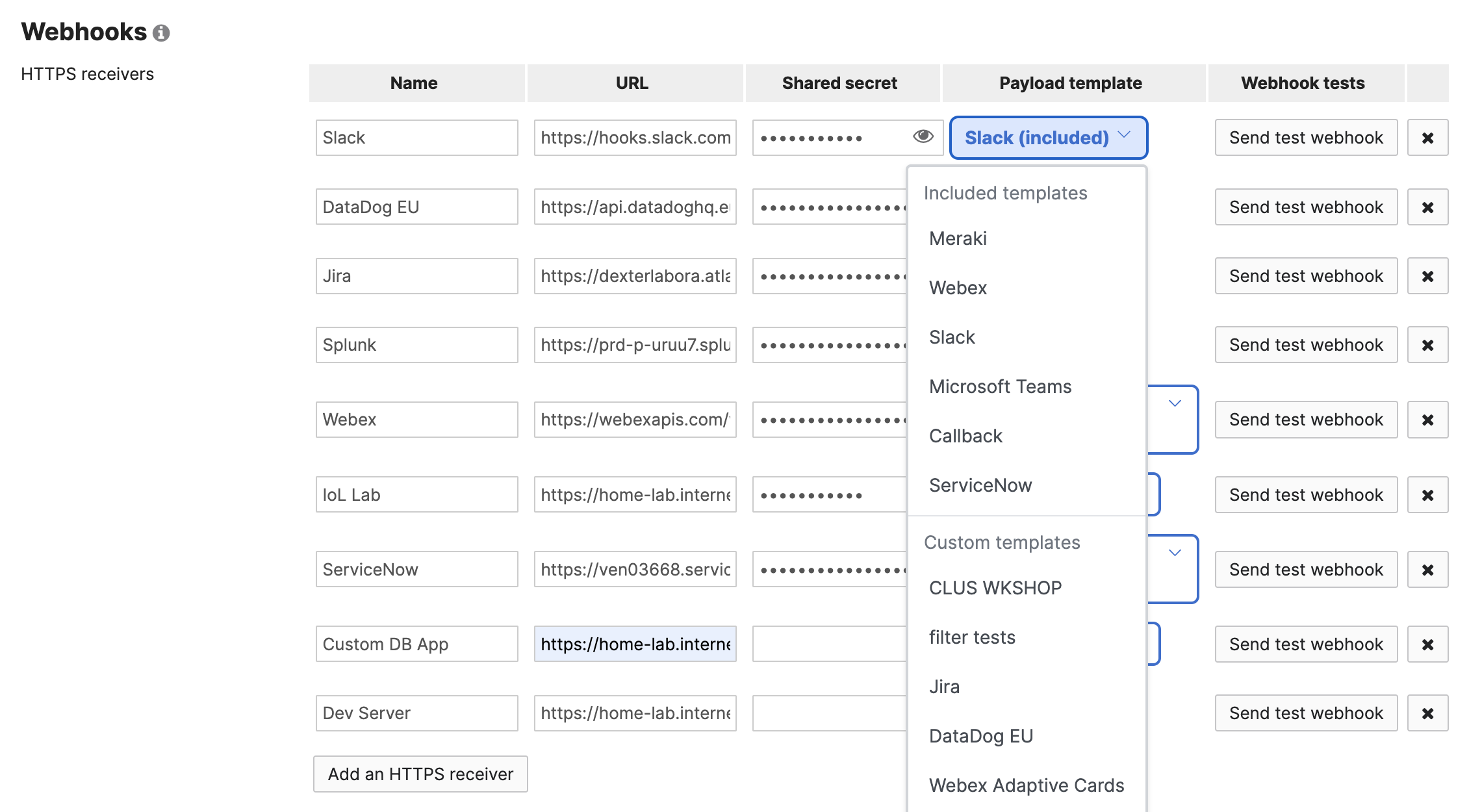
Webhook Template Editor
-- In Beta -- The following editor features are available to our Early Access members.
Meraki Dashboard → Network-wide → Alerts
Click on the Add or edit webhook templates to begin.
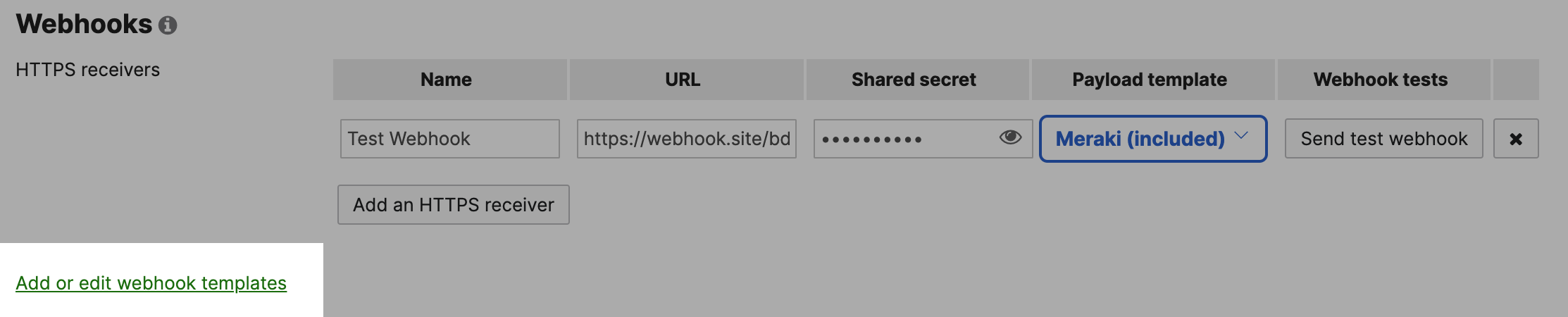
A list of included or custom templates allows you to perform common actions. To make changes to an exisisting template, select Edit from the Actions menu. Or, create a new one by pressing the Create template button.
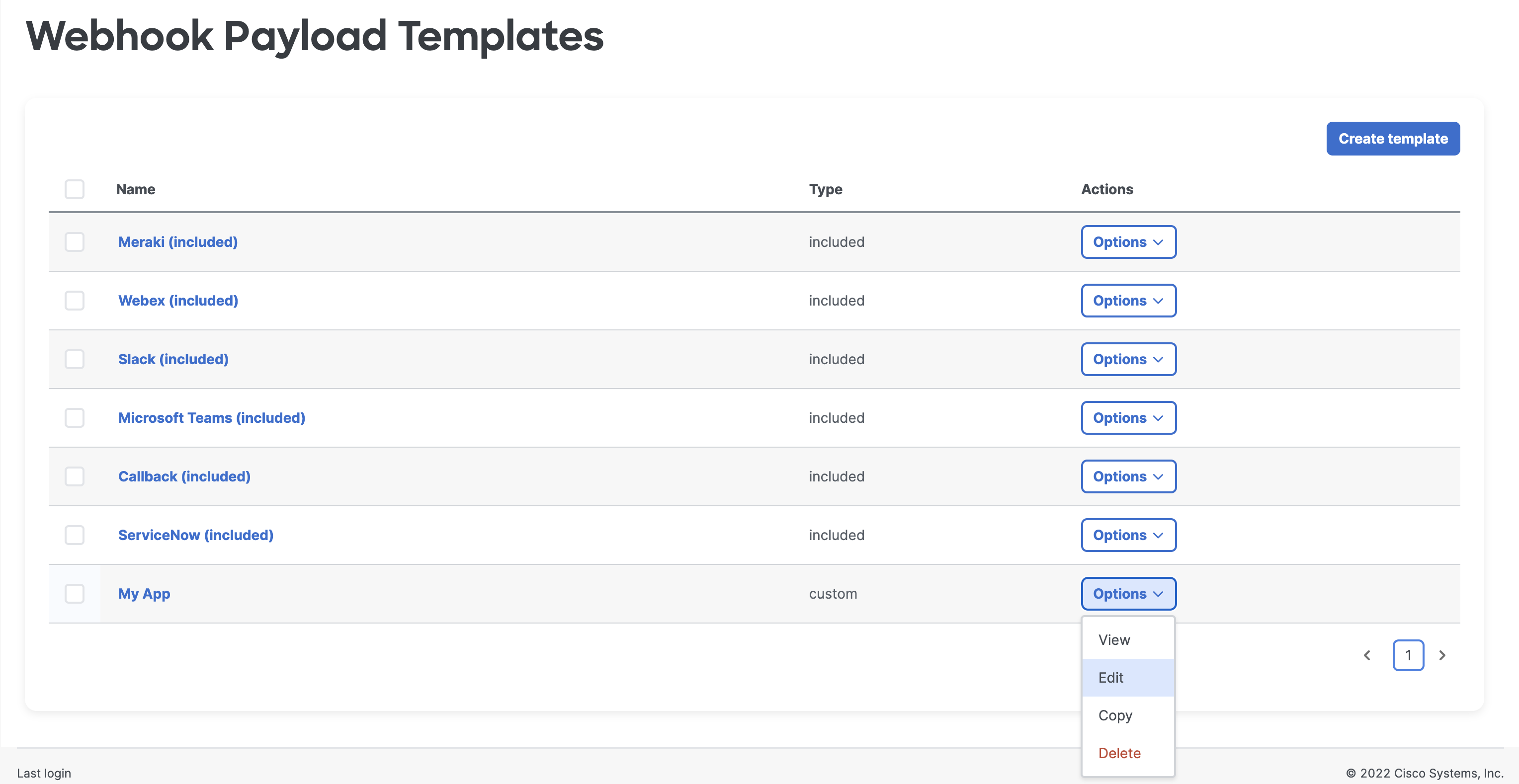
Webhook payload templates can be managed and devoloped using the editor within Dashboard.
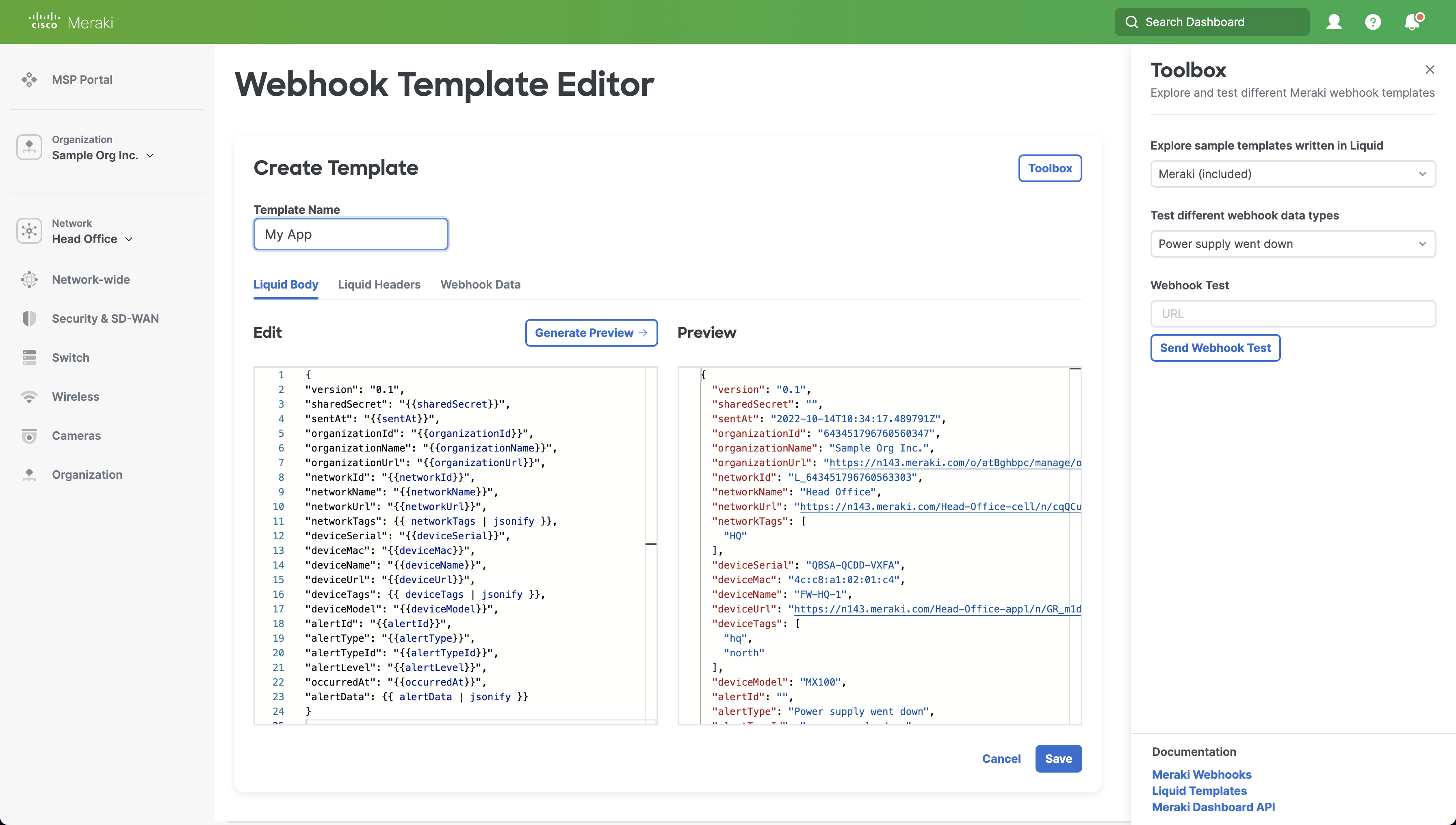
Liquid Body
This section will contain the Liquid template, which can be modified when in edit mode. The template must be written in a way that it renders to valid JSON RFC8259.
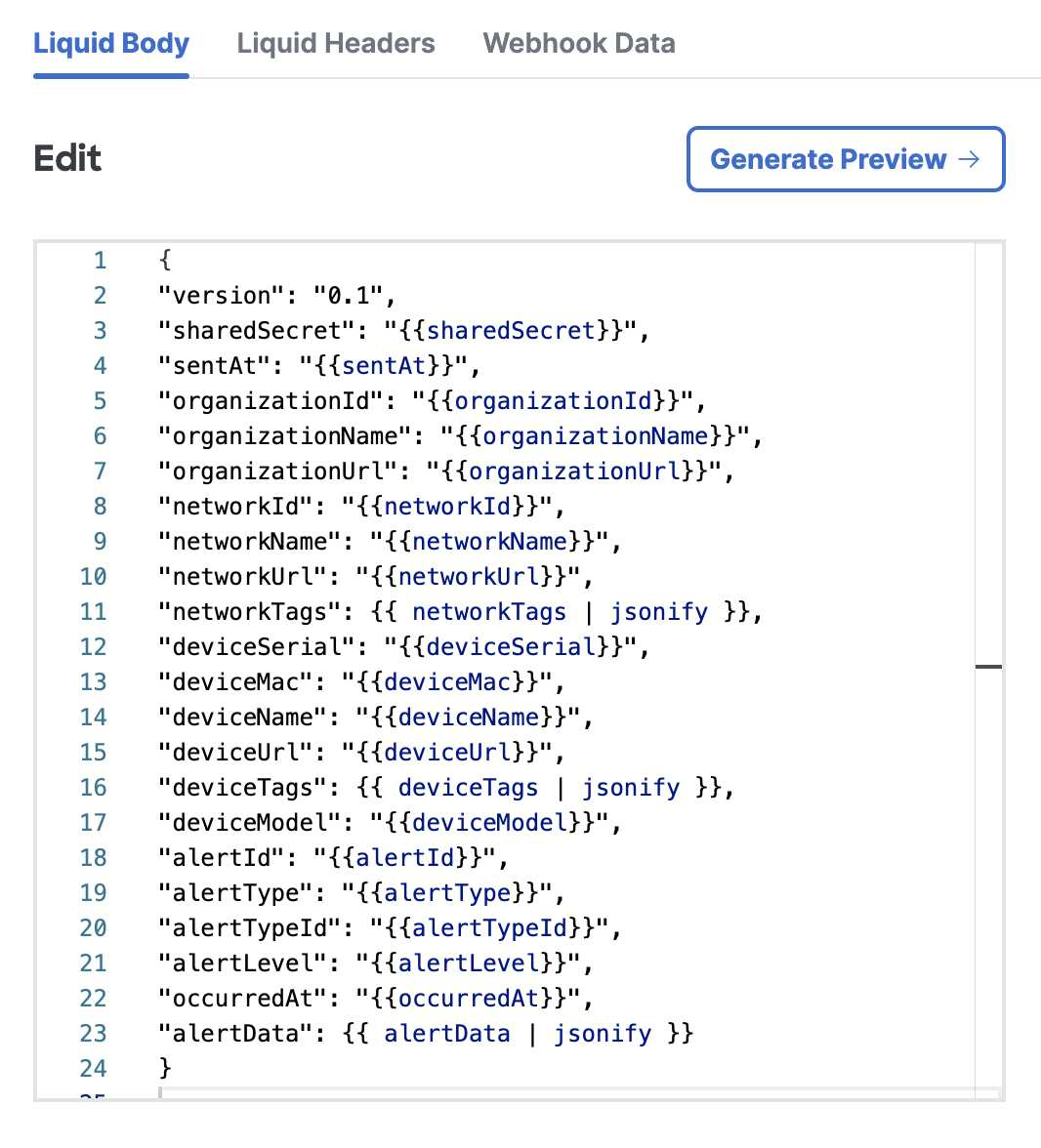
Editor Commands
Press F1 or (right click on a PC / control + click if on a Mac) in the Edit area to open up additional command options.
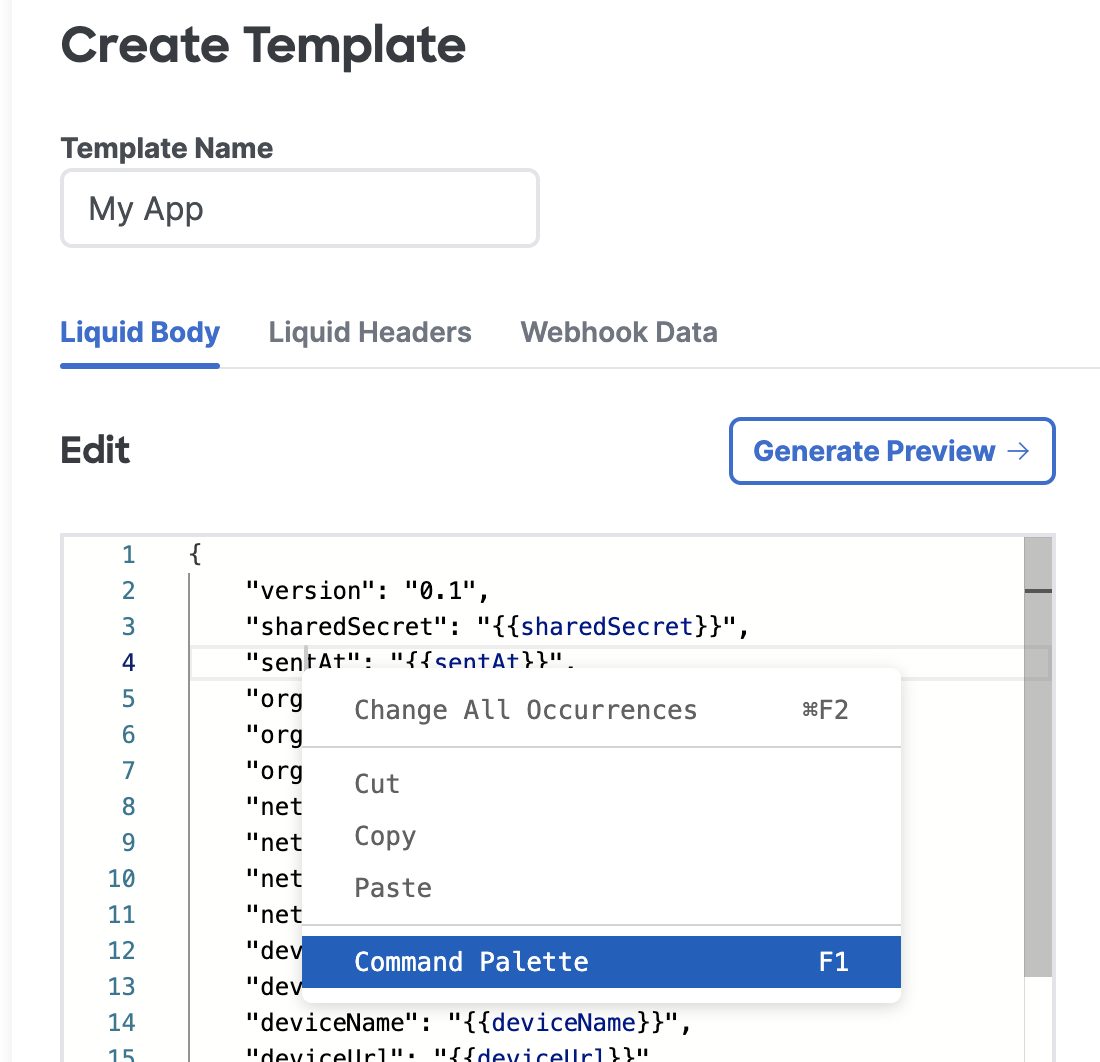
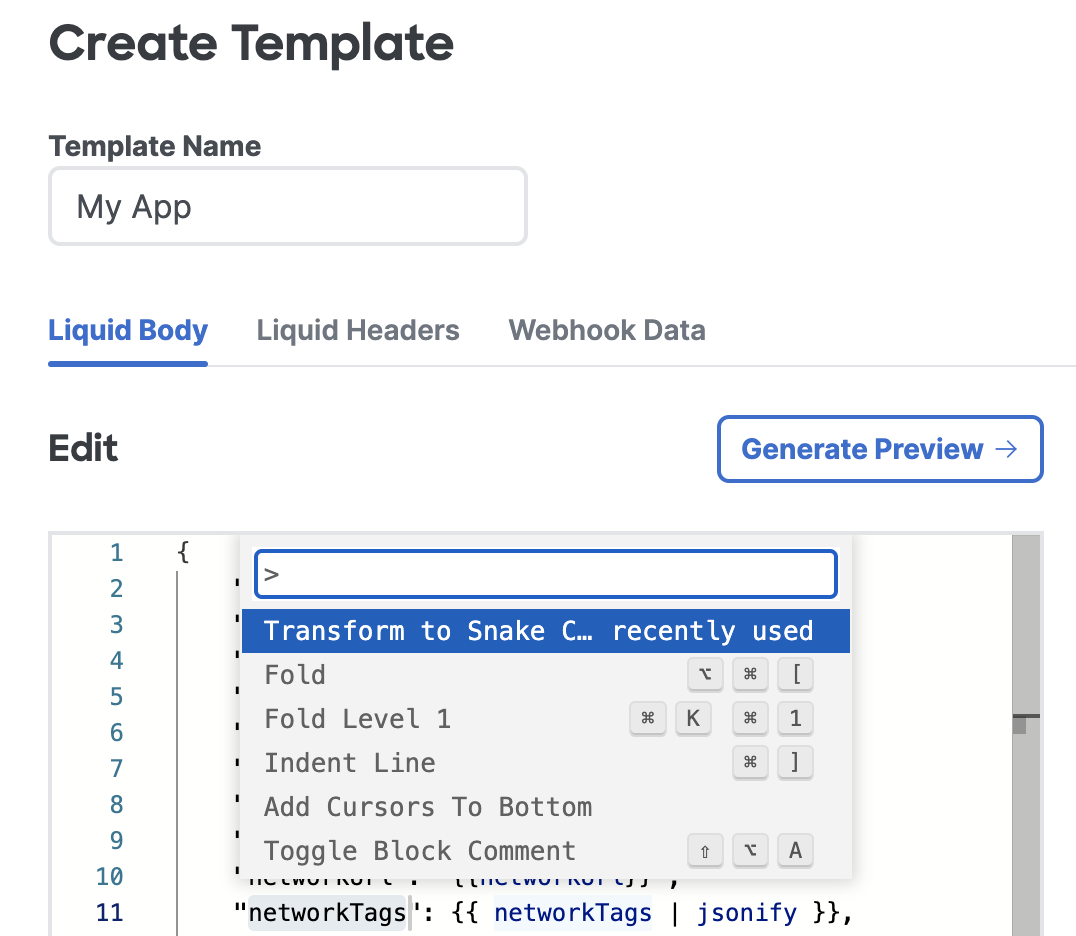
Generate Preview
When the "Generate Preview" button is pressed, the values for these properties are set by Meraki and are based on real values in your system. Any JSON & Liquid syntax errors will be caught when generating the preview.
Tip: If there are missing values, check to ensure your network or alert type is expected to have this information.
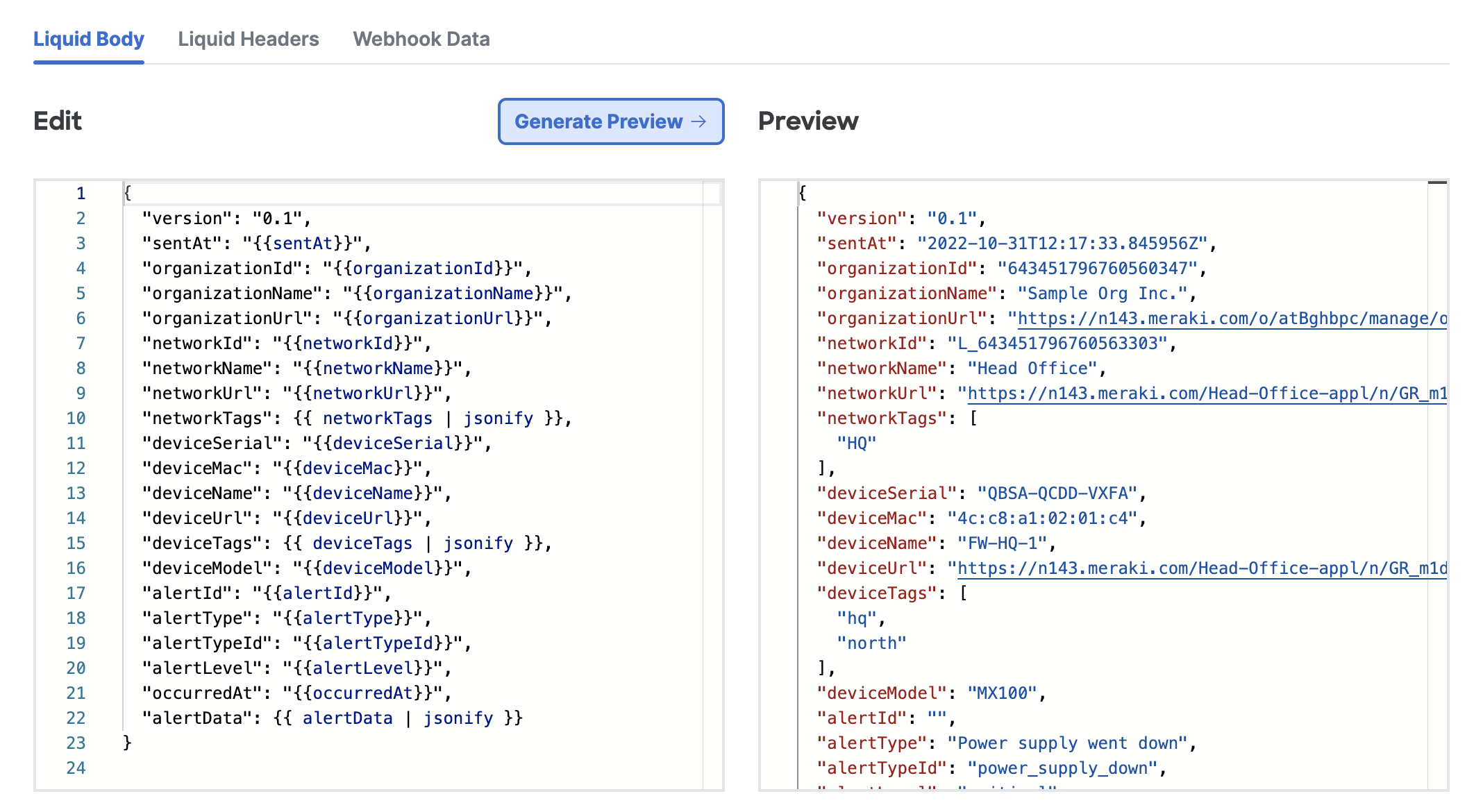
Liquid Headers
Liquid Headers can be added to any message by defining a name/value pair for each. The value supports the Liquid syntax and can use the keys available from the webhook data or sharedSecret property.
In this example, a Basic authorization header is formed by using the base64_encode Liquid filter with the sharedSecret property and setting this value for the Authorization key.
Basic {{ sharedSecret | base64_encode }}
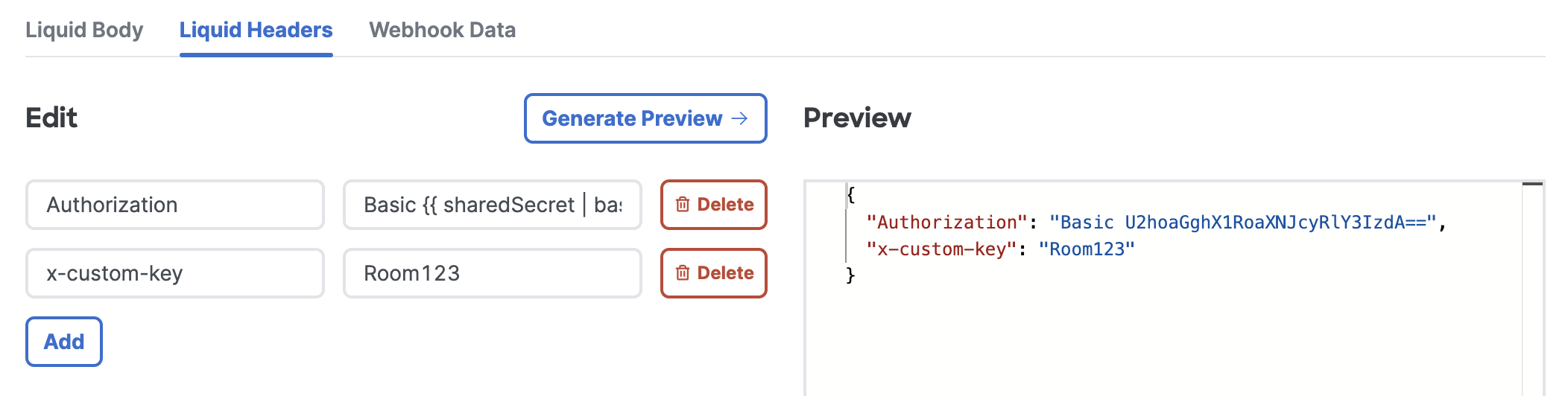
Webhook Data
The Webhook Data section allows you to see an example JSON structure of the default webhook, based on the selected sample alert data. The Shared Secret input allows you to mock the sharedSecret property, which is provide with the webhook HTTPS receiver.
With this information, you can write templates that use these property names as {{variables}} in the Liquid Body or Liquid Headers section.
In this example, you could use the property name alertType and use it in your template with the {{alertType}} syntax, which would then render to the value of: Power supply went down
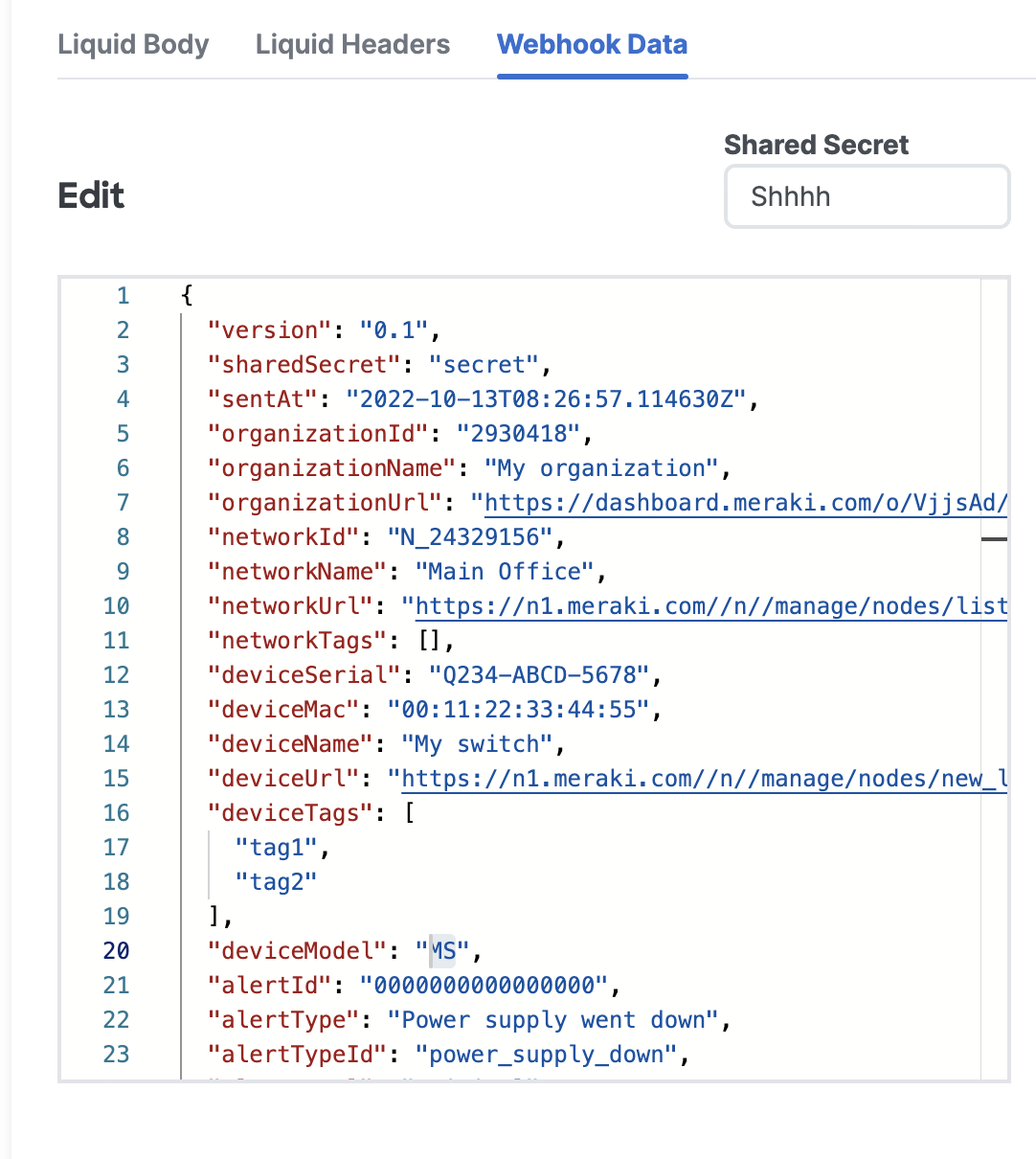
Toolbox
The Toolbox provides several helpful resources to explore different templates and alert data.
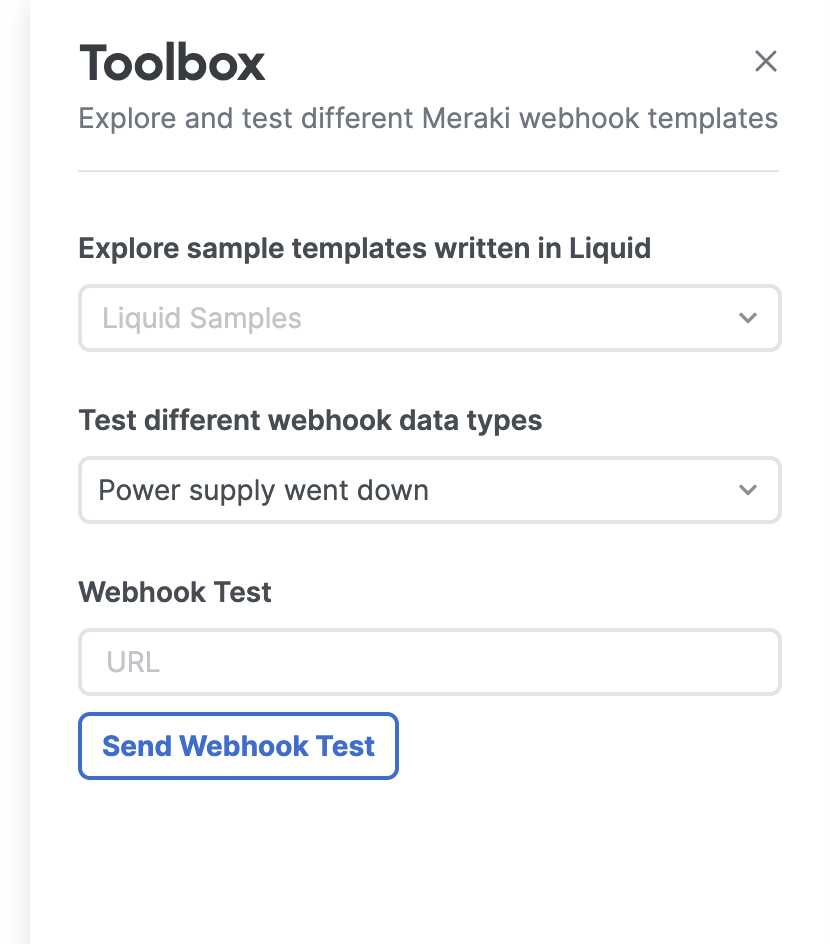
Sample Templates
See how other templates are written to help start your next creation.
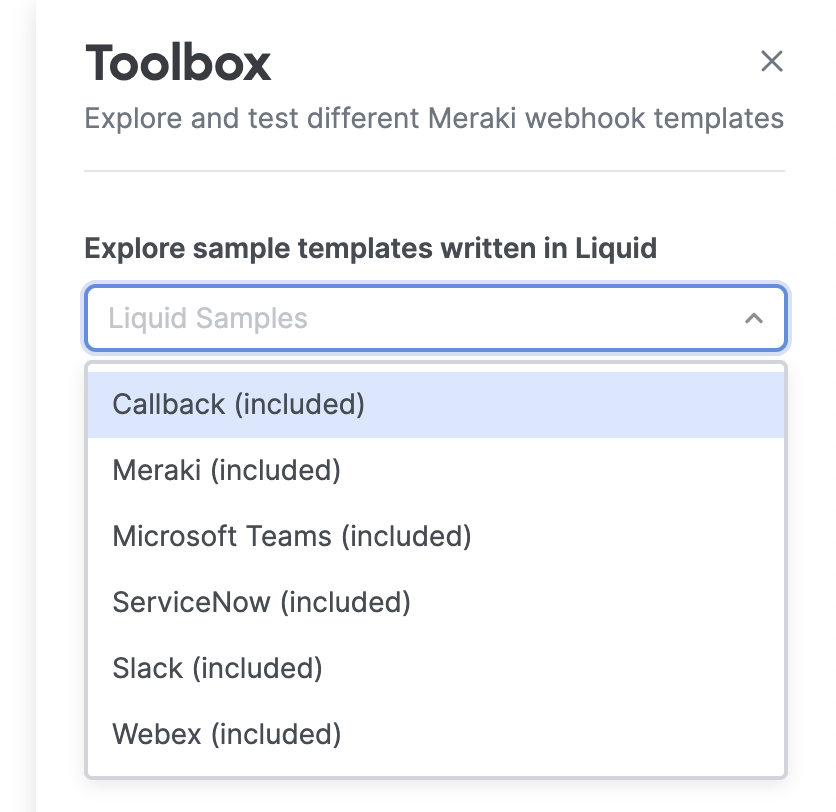
Sample Data Types (Alerts)
Test the template against different alerts to preview and validate your code.
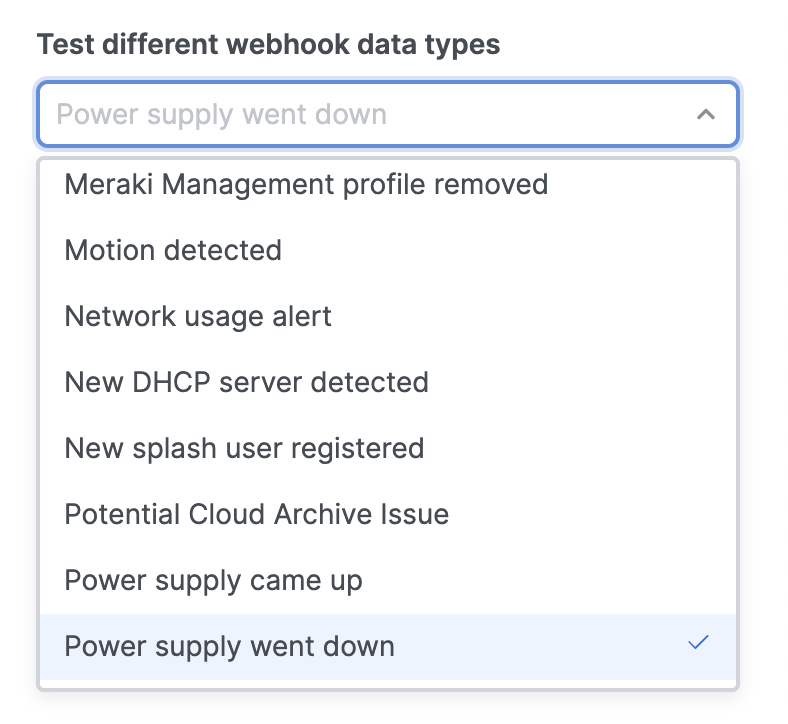
Test Webhook
Enter the HTTPS URL address for the webhook receiever. The rendered template will be sent to this destination address, including the sample alert data and user specified sharedSecret
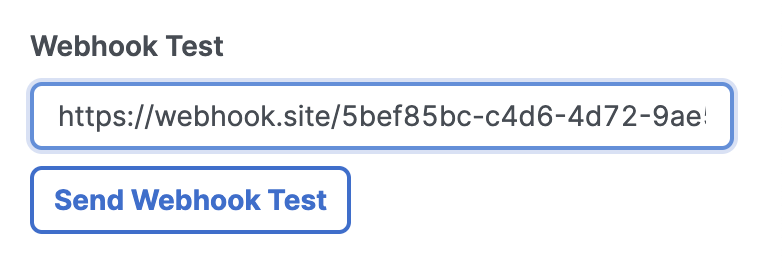
In this example, a test webhook was sent to the free test service, webhook.site, where we can examine the final results.
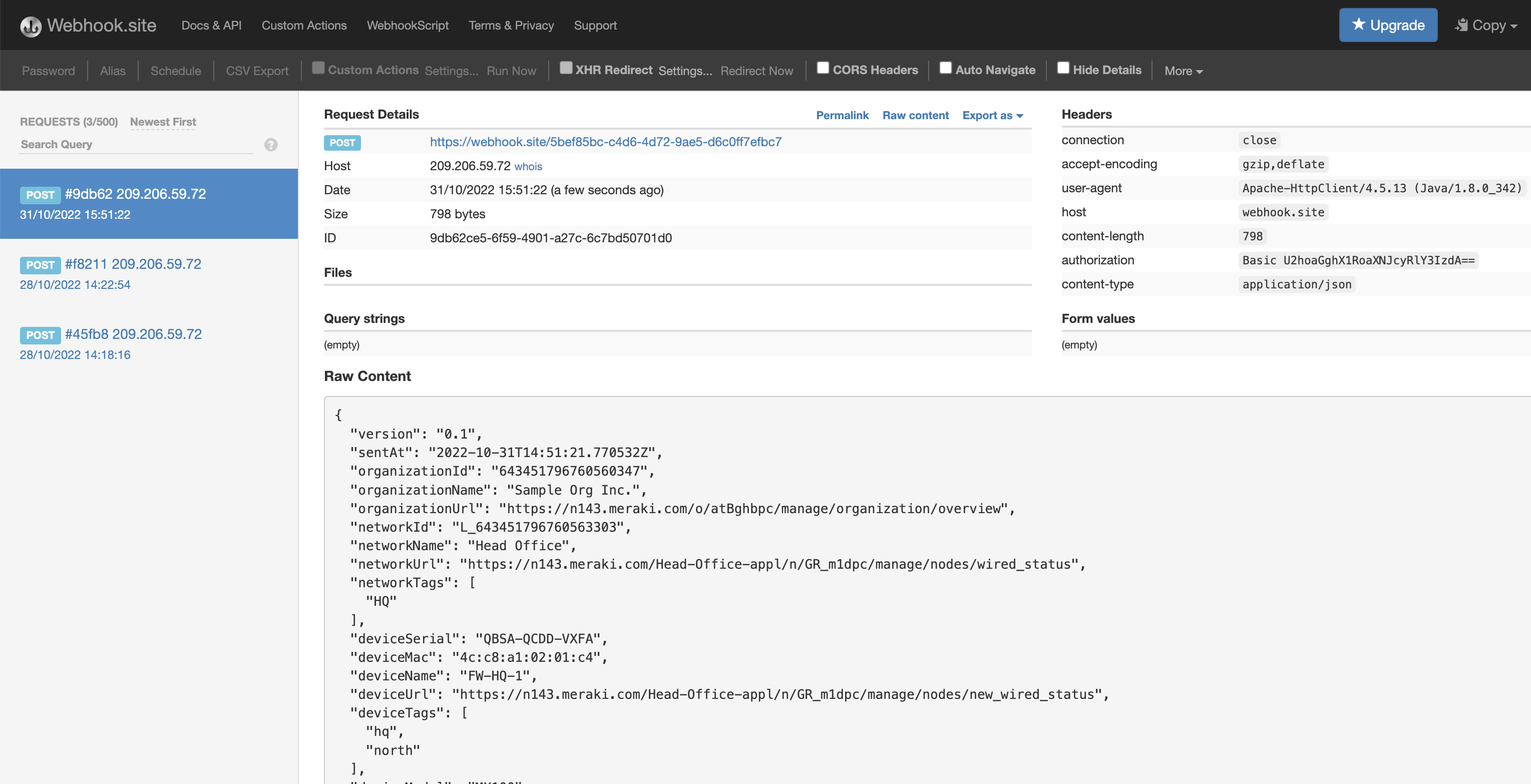
REST API
Using the Dashboard API, the templates can be uploaded, managed, tested and applied. The following sections highlight the related API operations and the first steps to get started.
Payload Templates
| get | /networks/{networkId}/webhooks/payloadTemplates | getNetworkWebhooksPayloadTemplates |
| post | /networks/{networkId}/webhooks/payloadTemplates | createNetworkWebhooksPayloadTemplate |
| get | /networks/{networkId}/webhooks/payloadTemplates/{payloadTemplateId} | getNetworkWebhooksPayloadTemplate |
| delete | /networks/{networkId}/webhooks/payloadTemplates/{payloadTemplateId} | deleteNetworkWebhooksPayloadTemplate |
| put | /networks/{networkId}/webhooks/payloadTemplates/{payloadTemplateId} | updateNetworkWebhooksPayloadTemplate |
Create a Webhook Template
Name the template and upload a *.liquid headersFile and bodyFile as form-data or optionally the headers and body params can be used for stringified versions of the templates.
Postman Example
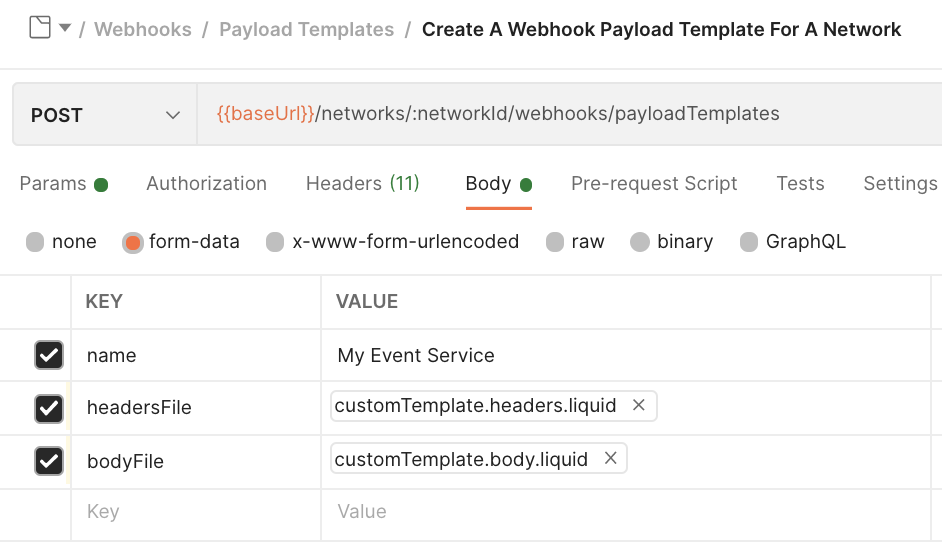
Python Example
import requests
url = "https://api.meraki.com/api/v1/networks/{{networkId}}/webhooks/payloadTemplates"
payload={'name': 'My Event Service'}
files=[('headersFile',('customTemplate.headers.liquid',open('/customTemplate.headers.liquid','rb'),'application/octet-stream')),('bodyFile',('customTemplate.body.liquid',open('/customTemplate.body.liquid','rb'),'application/octet-stream'))]
headers = {
'X-Cisco-Meraki-API-Key': '{{apiKey}}'
}
response = requests.request("POST", url, headers=headers, data=payload, files=files)
print(response.text)
Webhook Tests
| post | /networks/{networkId}/webhooks/webhookTests | createNetworkWebhooksWebhookTest |
| get | /networks/{networkId}/webhooks/webhookTests/{webhookTestId} | getNetworkWebhooksWebhookTest |
Test the Webhook Template
Try using the new template by providing a url, sharedSecret and the payloadTemplateId that was just created or modified.
Postman Example
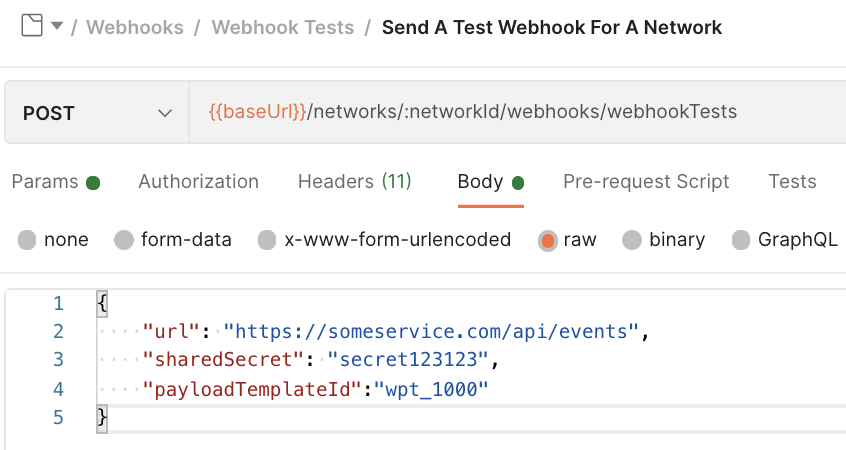
Python Example
import requests
import json
url = "https://api.meraki.com/api/v1/networks/{{networkId}}/webhooks/webhookTests"
payload = json.dumps({
"url": "https://someservice.com/api/events",
"sharedSecret": "secret123123",
"payloadTemplateId": "wpt_1000"
})
headers = {
'X-Cisco-Meraki-API-Key': '{{apiKey}}',
'Content-Type': 'application/json'
}
response = requests.request("POST", url, headers=headers, data=payload)
print(response.text)
Webhook HTTP Servers
| get | /networks/{networkId}/webhooks/httpServers | getNetworkWebhooksHttpServers |
| post | /networks/{networkId}/webhooks/httpServers | createNetworkWebhooksHttpServer |
| get | /networks/{networkId}/webhooks/httpServers/{httpServerId} | getNetworkWebhooksHttpServer |
| put | /networks/{networkId}/webhooks/httpServers/{httpServerId} | updateNetworkWebhooksHttpServer |
| delete | /networks/{networkId}/webhooks/httpServers/{httpServerId} | deleteNetworkWebhooksHttpServer |
Apply Template to HTTP Server
Create or update an HTTP server and add the payloadTemplateId.
Postman Example
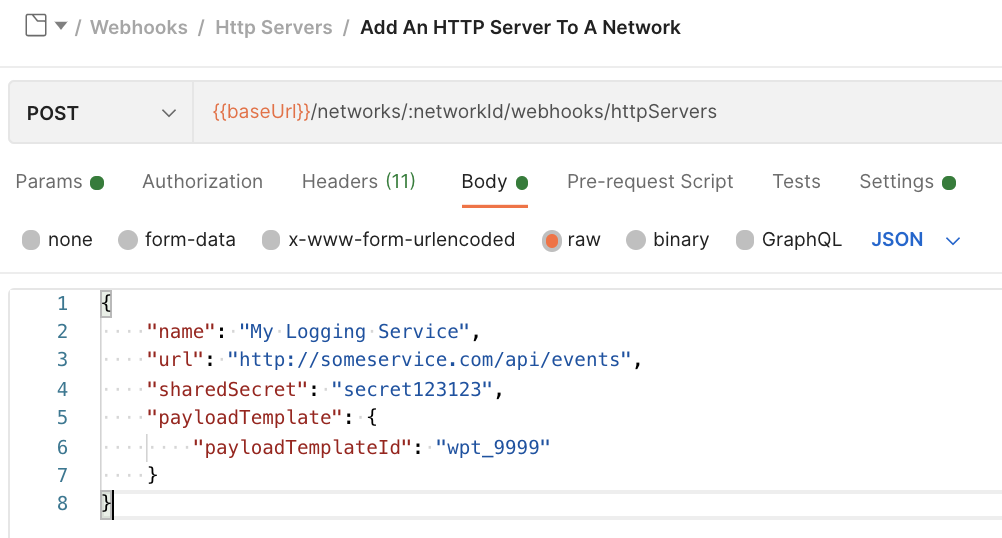
Python Example
import requests
import json
url = "https://api.meraki.com/api/v1/networks/{{networkId}}/webhooks/httpServers"
payload = json.dumps({
"name": "My Logging Service",
"url": "http://someservice.com/api/events",
"sharedSecret": "secret123123",
"payloadTemplate": {
"payloadTemplateId": "wpt_9999"
}
})
headers = {
'X-Cisco-Meraki-API-Key': '{{apiKey}}',
'Content-Type': 'application/json'
}
response = requests.request("POST", url, headers=headers, data=payload)
print(response.text)
Assign Alerts
| get | /networks/{networkId}/alerts/settings | getNetworkAlertsSettings |
| put | /networks/{networkId}/alerts/settings | updateNetworkAlertsSettings |
The webhook can be assigned to various Dashboard alerts by applying the httpServerId to the respective alert.
Webhook Logs & Samples
| get | /organizations/{organizationId}/webhooks/alertTypes | getOrganizationWebhooksAlertTypes |
| get | /organizations/{organizationId}/webhooks/logs | getOrganizationWebhooksLogs |
Get a listing of sample alertTypes to anticipate the data and use as a reference for the webhook logs.