- Overview
- Product Documentation
- CML 2.4 Release Notes
- CML 2.4 Installation Guide
- CML 2.4 User Guide
- CML User's Guide
- Overview of CML 2.x
- Using CML and the HTML5 UI
- Dashboard
- Workbench
- Adding Nodes to a Lab
- Starting, Stopping, and Wiping Nodes
- Deleting Nodes
- Creating Links
- Rules for Creating Links and Interface Overprovisioning
- Adding Interfaces and Overprovisioning
- Overprovisioning Interfaces with Link Creation
- Hiding Links
- Starting Simulations
- Connecting to a Node's Console
- Changing Global Console Settings
- Download the Console History
- Setting CPU limit on node
- Launch sequencing and CPU limiting
- Stopping Simulations
- External Connectivity for Simulations
- Link Packet Capture
- Lab Sharing
- Console Server
- Breakout Tool
- Custom VM Images
- Creating a New Node Definition
- CML 2.4 Admin Guide
- Resources
Logging into the System Administration Cockpit¶
Use the system administrator account to log into the System Administration Cockpit. While it is possible to view system settings in the System Administration Cockpit, making changes is considered a privileged task. To make system changes, be sure to login with elevated write access permissions.
Procedure
Open a web browser, and visit the System Administration Cockpit page for the system.
By default, the System Administration Cockpit page is at port 9090
on the same hostname or IP address as your CML server, for example
https://nnn.nnn.nnn.nnn:9090.
Before you log into the System Administration Cockpit, make sure to check the Reuse my password for privileged tasks check box, as shown in this screenshot.
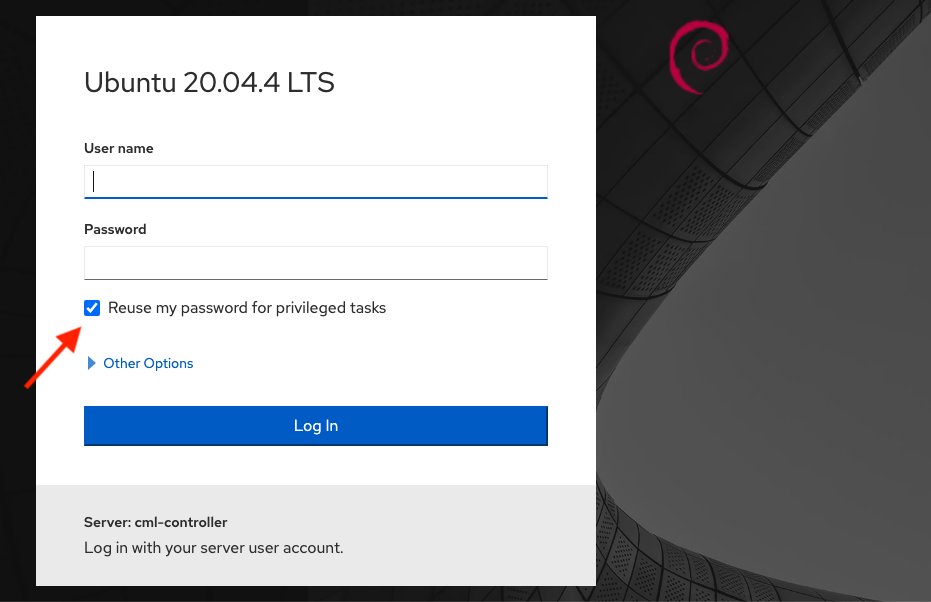
The login page for the System Administration Cockpit¶
After you log into the System Administration Cockpit, you can verify that your current session has elevated privileges by looking for the Privileged indicator at the top of the page.
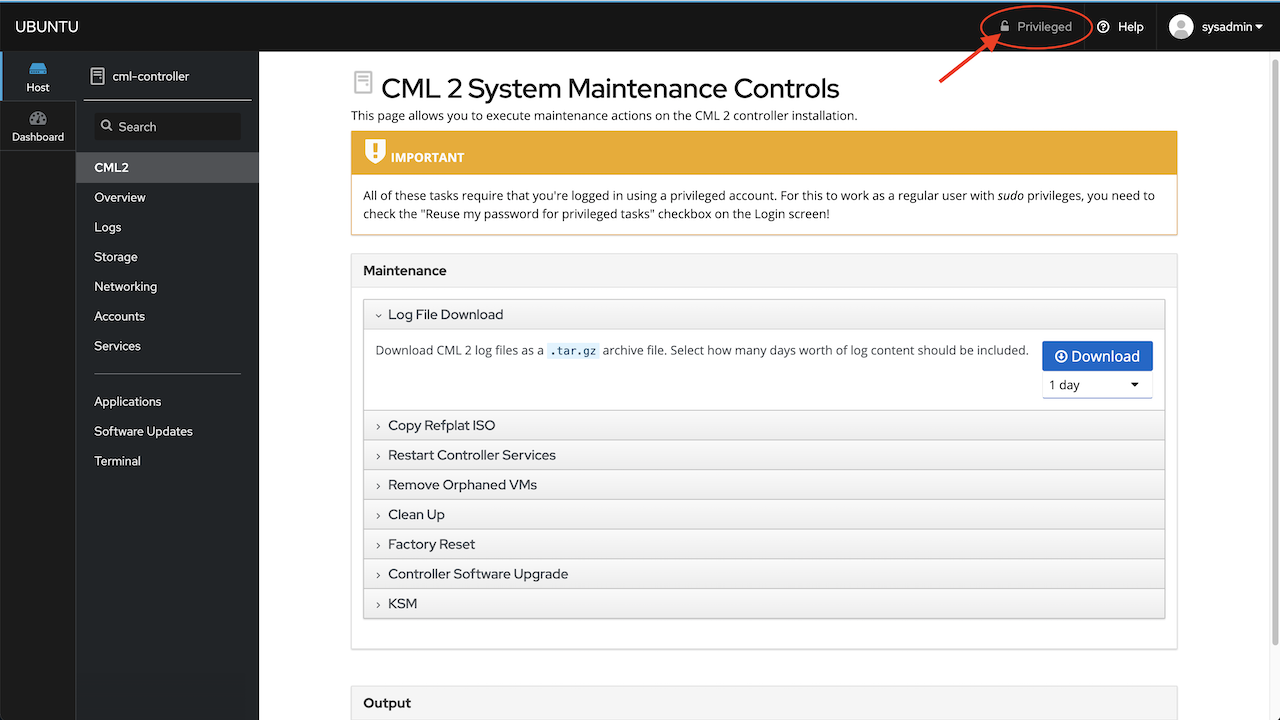
Privileged indicator for current login¶