SetEvent
Updates an existing event session. This API now filters for unsafe HTML
input fields. See Table 2-8, “HTML Tags Checked” for the fields
affected.
Note: Lower Case email address modification
When creating meetings, events, and training sessions as well as
creating or registering meeting attendees, email addresses will be
converted to lower case when saved in the report DB to match with the
URL APIs behavior that converts the email into lower case
Not backward compatible; this may impact the current APP that has
attendee email in mixes case.
Request
The following schema diagram shows the structure of the elements in the setEvent request message.
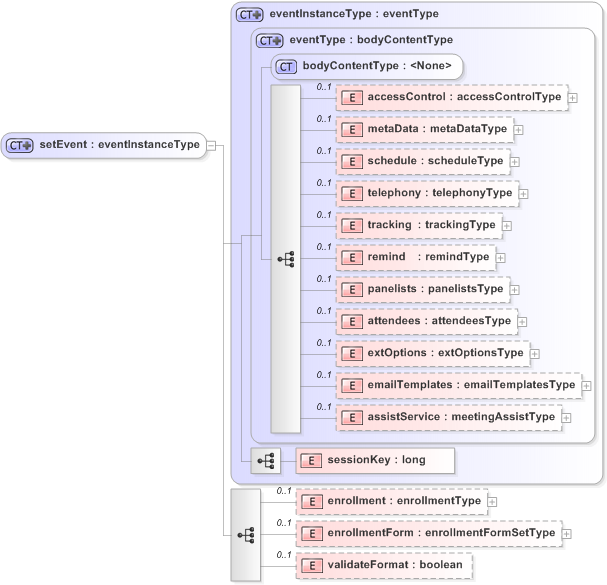 |
Note
- The ability to programmatically assign an Event Center event to a
specific program can now be done from the scheduling web pages. SetEventnow allows users to determine whether or not attendees
can join the teleconference before the host does. This functionality
is located in thescheduleelement. It also adds the functionality
to determine whether or not participant callers will be muted upon
joining the meeting.- The
<endURLAfterEnroll>field redirects an attendee to a
designated page after registering for an Event session. -
SetEventsupports Join Before Host Telephony for TSP sessions. - An “Include iCalendar Attachments” options has been incorporated.
This is supported by T25L and above releases. -
SetEventnow supports the<panelistsInfo>field in Event Center.
The sample XML document requests to update an event session
with the sessionKey value of 46401604. Be sure to provide valid
values for your website.
<?xml version="1.0" encoding="UTF-8"?>
<serv:message xmlns:xsi="http://www.w3.org/2001/XMLSchema-instance">
<header>
<securityContext>
<webExID>hostid</webExID>
<password>hostpassword</password>
<siteID>0000</siteID>
<partnerID>9999</partnerID>
<email>johnsmith@xyz.com</email>
</securityContext>
</header>
<body>
<bodyContent xsi:type="java:com.webex.service.binding.event.SetEvent">
<accessControl>
<listing>PUBLIC</listing>
<sessionPassword>String123</sessionPassword>
</accessControl>
<schedule>
<startDate>5/22/2004 10:00:00</startDate>
<duration>60</duration>
<timeZoneID>45</timeZoneID>
<entryExitTone>BEEP</entryExitTone>
</schedule>
<metaData>
<sessionName>APICreateEvent01</sessionName>
<sessionType>9</sessionType>
<description>APItest</description>
</metaData>
<telephony>
<telephonySupport>NONE</telephonySupport>
</telephony>
<tracking>
<com:trackingCode1>String</com:trackingCode1>
<com:trackingCode2>String</com:trackingCode2>
<com:trackingCode3>String</com:trackingCode3>
<com:trackingCode4>String</com:trackingCode4>
<com:trackingCode5>String</com:trackingCode5>
<com:trackingCode6>String</com:trackingCode6>
<com:trackingCode7>String</com:trackingCode7>
<com:trackingCode8>String</com:trackingCode8>
<com:trackingCode9>String</com:trackingCode9>
<com:trackingCode10>String</com:trackingCode10>
</tracking>
<panelists>
<panelistPassword>String</panelistPassword>
<panelist>
<com:name>panelist01</com:name>
<com:address>
<com:addressType>PERSONAL</com:addressType>
<com:address1>String</com:address1>
<com:address2>String</com:address2>
<com:city>String</com:city>
<com:state>String</com:state>
<com:zipCode>String</com:zipCode>
<com:country>String</com:country>
</com:address>
<com:phones>
<com:phone>Stringphone</com:phone>
<com:mobilePhone>StringmobilePhone</com:mobilePhone>
<com:fax>String</com:fax>
</com:phones>
<com:email>String@dgd.com</com:email>
<com:notes>String</com:notes>
<com:type>VISITOR</com:type>
</panelist>
</panelists>
<attendees />
<extOptions>
<enrollmentNumber>88</enrollmentNumber>
<destinationURL>StringdestinationURL</destinationURL>
<allowInviteFriend>1</allowInviteFriend>
<viewAttendeeList>ALL</viewAttendeeList>
</extOptions>
<emailTemplates>
<format>TEXT</format>
<invitationMsgs>
<participantsEmail>
<subject>Your invitation to -- %Topic%</subject>
<from>%SenderEmailAddress%</from>
<replyTo>%HostEmail%</replyTo>
<content>Hello %ParticipantName%, %HostName% has invited you
to attend a Webinar on the web using WebEx. Topic: %Topic%
Date: %MeetingDate% Time: %MeetingTime%, %EventTimeZone%
Enrollment password: %RegistrationPassword% To attend
this webinar, you must first register for it. Please click
the following link to see more information about and
register for this event. Once you have registered for the
session, you will receive an email message confirming your
registration. This message will provide the information
that you need to join the session. Please click the
following link to see more information about the event and
register. %MeetingInfoURL% To contact %HostName%,
%PhoneContactInfo% send a message to this address:
%HostEmail% %EmailFooter%
</content>
</participantsEmail>
<panelistsEmail>
<subject>
You're invited to be a panelist a Webinar: -- %Topic%
</subject>
<from>%SenderEmailAddress%</from>
<replyTo>%HostEmail%</replyTo>
<content>Hello %PanelistName%, %HostName% has invited you to
be a panelist in a Webinar on the web using WebEx. Topic:
%Topic% Date: %MeetingDate% Time: %MeetingTime%,
%EventTimeZone% Event Number: %MeetingNumber% Event
Entrance for Attendees: %MeetingInfoURL% Panelist
Password: %PanelistPassword% (Please do not share
panelist password) Teleconference: %TeleconferenceInfo%
%PanelistJoinBeforeHost% %PanelistEntranceURL%
%UCFAttendeeVerifyPlayers% To contact %HostName%,
%PhoneContactInfo% send a message to this address:
%HostEmail% %EmailFooter%
</content>
</panelistsEmail>
</invitationMsgs>
<enrollmentMsgs>
<pendingEmail>
<subject>Enrollment Pending</subject>
<from>%SenderEmailAddress%</from>
<replyTo>%HostEmail%</replyTo>
<content>Hello %AttendeeName%, Your registration for this
event is now pending. Topic: %Topic% Date: %MeetingDate%
Time: %MeetingTime%, %EventTimeZone% We will send an
updated email to you once your status changes. To contact
%HostName%, call %HostPhone% send a message to this
address: %HostEmail% %EmailFooter%
</content>
<send>true</send>
</pendingEmail>
</enrollmentMsgs>
<reminderMsgs>
<firstReminder>
<subject>Event Reminder</subject>
<from>%SenderEmailAddress%</from>
<replyTo>%HostEmail%</replyTo>
<content>Dear %AttendeeName%, This is a reminder that you
have enrolled in %Topic%. We look forward to seeing you
online at this event.
Event Information: Event: %Topic% Event Number:
%MeetingNumber% Date: %MeetingDate% Time: %MeetingTime%,
%EventTimeZone% Please join us at least 10 minutes prior
to the presentation to ensure the automatic system set-up
has been properly established. %UCFAttendeeVerifyPlayers%
Attendee Instructions:
1) Direct your web browser to %MeetingInfoURL% 2) Locate
the event on the list 3) Click the Join button for this
event 3a) If prompted, enter the enrollment ID:
%EnrollmentID% 4) If prompted, enter the password:
%EventPassword% Teleconference Information: Dial the
appropriate number according to your geographic location:
%TeleconferenceInfo% For operator assistance, please dial
*0 on your touch-tone phone. If you have any questions or
require online assistance, please contact the event
coordinator. Sincerely, Your WebEx Event Center Team.
WebEx Events Requirements: -
Internet connection=56K kbps connection or better(AOL
users: AOL5.0 and above only) -Netscape 4.x or Internet
Explorer 4.x and above -For teleconference participants,
a separate telephone line is required (in addition to the
line used to dial up to ISP, if applicable)
</content>
<send>true</send>
<sendDateTime>05/20/2004 10:00:00</sendDateTime>
</firstReminder>
</reminderMsgs>
<followUpMsgs>
<thanksForAttending>
<subject>Event Thank you</subject>
<from>%SenderEmailAddress%</from>
<replyTo>%HostEmail%</replyTo>
<content>Hello %AttendeeName%, Thank you for attending the
event %Topic% on %MeetingDate%. If you have comments or
questions concerning the event, you can contact %HostName%
by: Phone: %HostPhone% Email: %HostEmail% We look forward
to seeing you again. %EmailFooter%
</content>
<send>true</send>
<sendDateTime>05/20/2004 10:00:00</sendDateTime>
</thanksForAttending>
</followUpMsgs>
</emailTemplates>
<event:sessionKey>46401604</event:sessionKey>
<enrollment>
<idReq>true</idReq>
<passwordReq>true</passwordReq>
<password>password</password>
<approvalReq>true</approvalReq>
<approvalRules>
<rule>
<enrollFieldID>-4</enrollFieldID>
<condition>CONTAINS</condition>
<queryField>query word</queryField>
<action>REJECT</action>
<matchCase>false</matchCase>
</rule>
</approvalRules>
</enrollment>
<enrollmentForm>
<standardFields>
<city>
<incl>true</incl>
<req>false</req>
</city>
<state>
<incl>true</incl>
<req>false</req>
</state>
</standardFields>
<customFields>
<textBox>
<incl>true</incl>
<req>true</req>
<label>old</label>
<type>SINGLE_LINE</type>
<width>50</width>
<fieldID>2111959119</fieldID>
</textBox>
<checkBoxGroup>
<incl>true</incl>
<req>false</req>
<label>sex</label>
<checkBox>
<label>man</label>
<score>1</score>
<state>SELECTED</state>
</checkBox>
<checkBox>
<label>woman</label>
<score>2</score>
<state>CLEARED</state>
</checkBox>
<fieldID>2111959124</fieldID>
</checkBoxGroup>
</customFields>
</enrollmentForm>
</bodyContent>
</body>
</serv:message>
For descriptions of the global elements in the security context of the header, see Global Request Elements in Security Context.
For descriptions of the non-global elements, see Elements in the Event Session Service.
Response
The following schema diagram shows the structure of the elements in the setEventResponse message.
 |
The sample XML document shows an example of a possible response to the preceding request document.
<?xml version="1.0" encoding="UTF-8"?>
<serv:message xmlns:serv="http://www.webex.com/schemas/2002/06/service"
xmlns:com="http://www.webex.com/schemas/2002/06/common"
xmlns:event="http://www.webex.com/schemas/2002/06/service/event">
<serv:header>
<serv:response>
<serv:result>SUCCESS</serv:result>
<serv:gsbStatus>PRIMARY</serv:gsbStatus>
</serv:response>
</serv:header>
<serv:body>
<serv:bodyContent xsi:type="event:SetEventResponse"
xmlns:xsi="http://www.w3.org/2001/XMLSchema-instance" />
</serv:body>
</serv:message>
The result and exceptionID global elements allow you to confirm that an instantiation request was successful. See Global Response Elements Showing Results and Errors.