Installation
Requirements
The only requirement to run the setup is to have docker and docker-compose installed
Setup
On the Cisco C9800 wireless controller, configure telemetry data:
telemetry ietf subscription 0
encoding encode-kvgpb
filter xpath /wireless-client-oper:client-oper-data/traffic-stats
source-address 9.9.71.50
stream yang-push
update-policy periodic 1000
receiver ip address 9.9.71.130 57500 protocol grpc-tcp
Then, enable restconf
ip ssh version 2
aaa new-model
aaa authorization exec default local
username cisco privilege 15 password 0 cisco
restconf
ip http secure-server
wireless profile policy my_policy
no shutdown
wireless tag policy my_tag1
wlan franssid policy my_policy
ap 00a6.ca6c.d590
policy-tag my_tag1
ap f44e.0543.3454
policy-tag my_tag1
Once Docker and Docker-compose are installed, just bring up docker-compose:
docker-compose up -d
The first the command is executed, the container for pipeline will be built, which will take some minutes. Eventually all 3 containers should come up:
Successfully tagged grafana_pipeline:latest
WARNING: Image for service pipeline was built because it did not already exist. To rebuild this image you must use `docker-compose build` or `docker-compose up --build`.
Starting grafana_influx_1 ... done
Starting grafana_grafana_1 ... done
Creating grafana_pipeline_1 ... done
Verification
To verify all 3 containers are up, you can use docker-compose ps to show the current status:
FSEDANOC-M-C1Z8:grafana fsedanoc$ docker-compose ps
Name Command State Ports
------------------------------------------------------------------------------------------------------------
grafana_grafana_1 /run.sh Up 0.0.0.0:3000->3000/tcp
grafana_influx_1 /entrypoint.sh influxd Up 0.0.0.0:2003->2003/tcp, 0.0.0.0:8086->8086/tcp
grafana_pipeline_1 /bin/bash -c /pipeline/bin ... Up 0.0.0.0:57500->57500/tcp
Accessing each container
To access each of the container, from the main repository path, use docker-compose exec <container_name> bash, where <container-name> is either grafana, influx or pipeline
Real time logging of raw data
Pipeline is configured to dump the raw data from the controller to the file /data/dump.txt, and the data after filtering to /running_data/metricsdump.txt*.
Please note this configuration is not appropiate for a production environment, since the raw data files will grow quickly. Data dump can be disabled by changing pipeline configuration, as described on the following section.
Updating pipeline configuration
The entire pipeline, including it's config file is in the pipeline container, which is built first time docker-compose is brought up, or when docker-compose build is executed.
To change pipeline configuration, from your repository, edit the file pipeline/pipeline_data/pipeline.conf_REWRITTEN
Once that file is update, stop and rebuild the pipeline container with
docker-compose stop pipeline
docker-compose up -d --build pipeline
Pipeline filters
When pipeline receives gRPC data it runs it thru a filter, which is described via the JSON file /data/metrics.json. This file needs to match the data being received from the wireless controller.
On this example, we'll be plotting client stats (traffic, RSSI). The JSON filter needs to match the YANG data model, and is as follows:
[
{
"basepath" : "Cisco-IOS-XE-wireless-access-point-oper:access-point-oper-data/radio-oper-data",
"spec" : {
"fields" : [
{"name" : "radio-slot-id", "tag" : true},
{"name" : "radio-type"},
{"name" : "admin-state", "track" : true},
{"name" : "wtp-mac", "tag" : true},
{"name" : "phy-ht-cfg",
"fields" : [
{"name" : "cfg-data",
"fields" : [
{"name" : "chan-width"},
{"name" : "curr-freq"}
]
}
]
}
]
}
},
{
"basepath" : "Cisco-IOS-XE-wireless-access-point-oper:access-point-oper-data/ethernet-if-stats",
"spec" : {
"fields" : [
{"name" : "admin-state"},
{"name" : "if-name", "tag" : true},
{"name" : "rx-total-bytes"}
]
}
},
{
"basepath" : "Cisco-IOS-XE-wireless-client-oper:client-oper-data/traffic-stats",
"spec" : {
"fields" : [
{"name" : "ms-mac-address", "tag": true},
{"name": "bytes-rx"},
{"name": "bytes-tx"},
{"name": "data-retries"},
{"name": "mic-mismatch"},
{"name": "mic-missing"},
{"name": "most-recent-rssi"},
{"name": "most-recent-snr"},
{"name": "pkts-rx"},
{"name": "pkts-tx"}
]
}
}
]
Creating graph
Once the containers are brought up, Grafana web interface can be accessed via port 3000 on the instance public IP.
Use admin / admin as the initial user and password.
Datasource definition
Setup a data source as shown on the following capture, the important parameters are:
- Type: influxdb
- URL: http://influx:8086
- Access: Server
- Database: vwlcdata
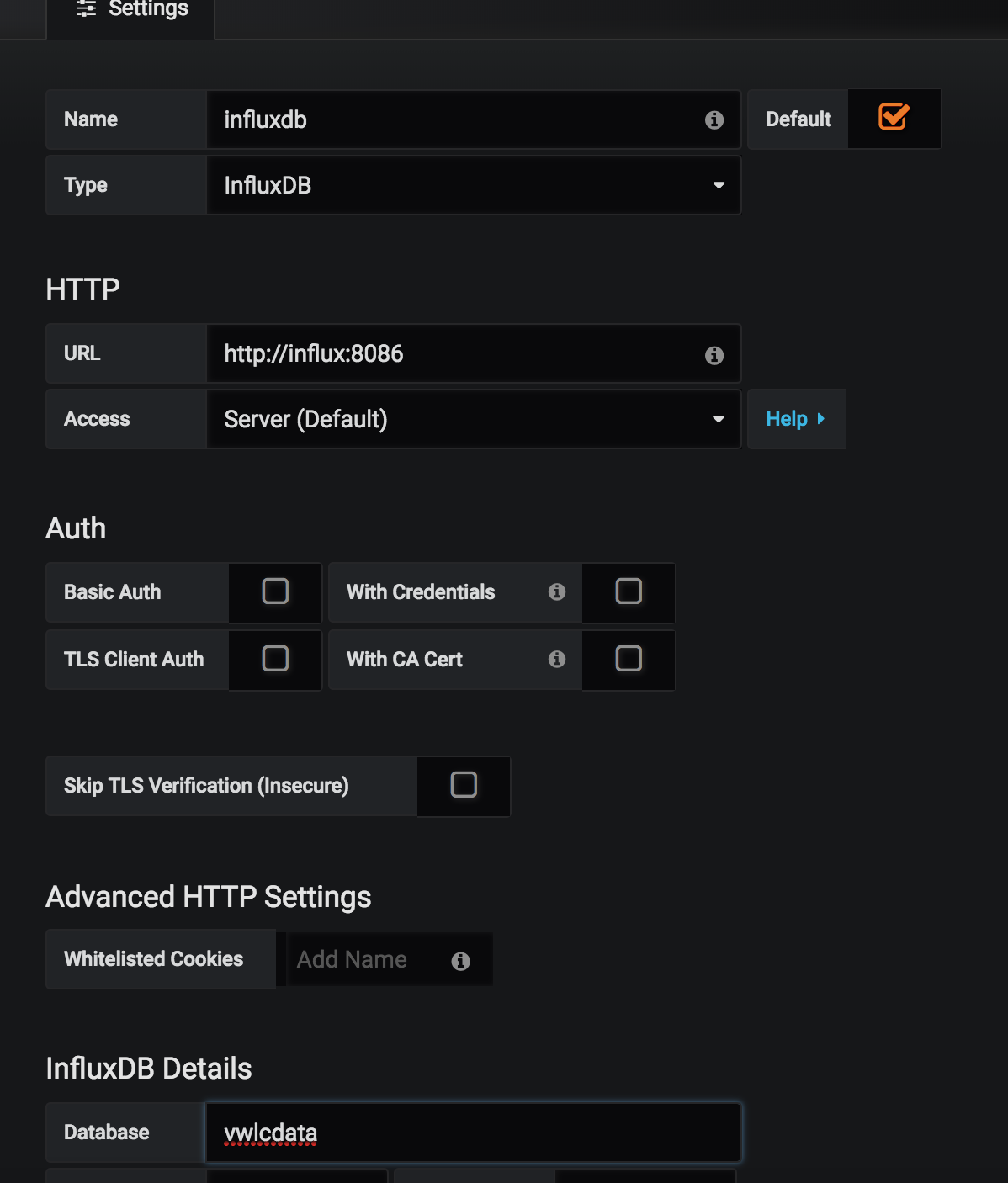
Graph definition
Once datasource is setup, you can define graphs using the interactive builder. An example can be found below:
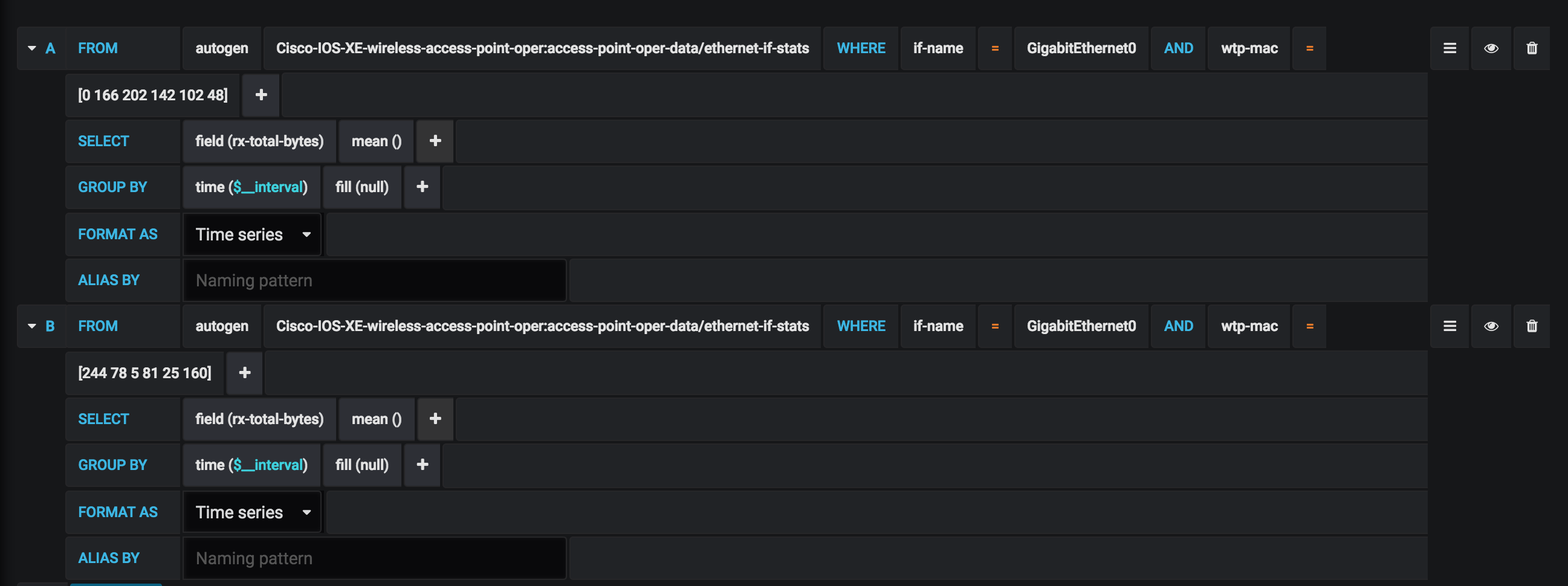
This is the resulting graph output:
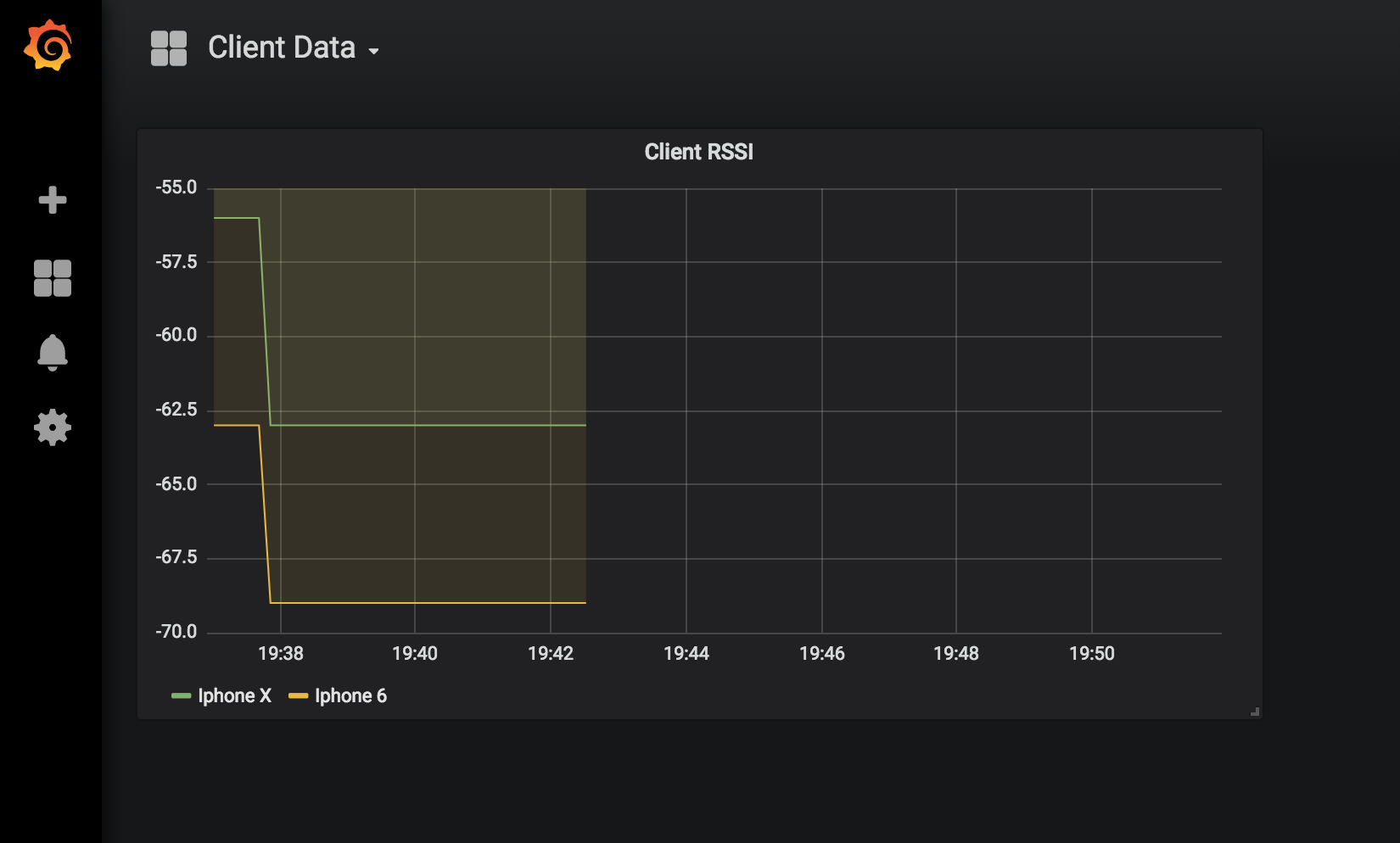
Changing controller config data from Dashboard
It's also possible to change the controller configuration programatically from the dashboard. The buttons on this example dashboard will trigger a config change to the controller via RESTconf
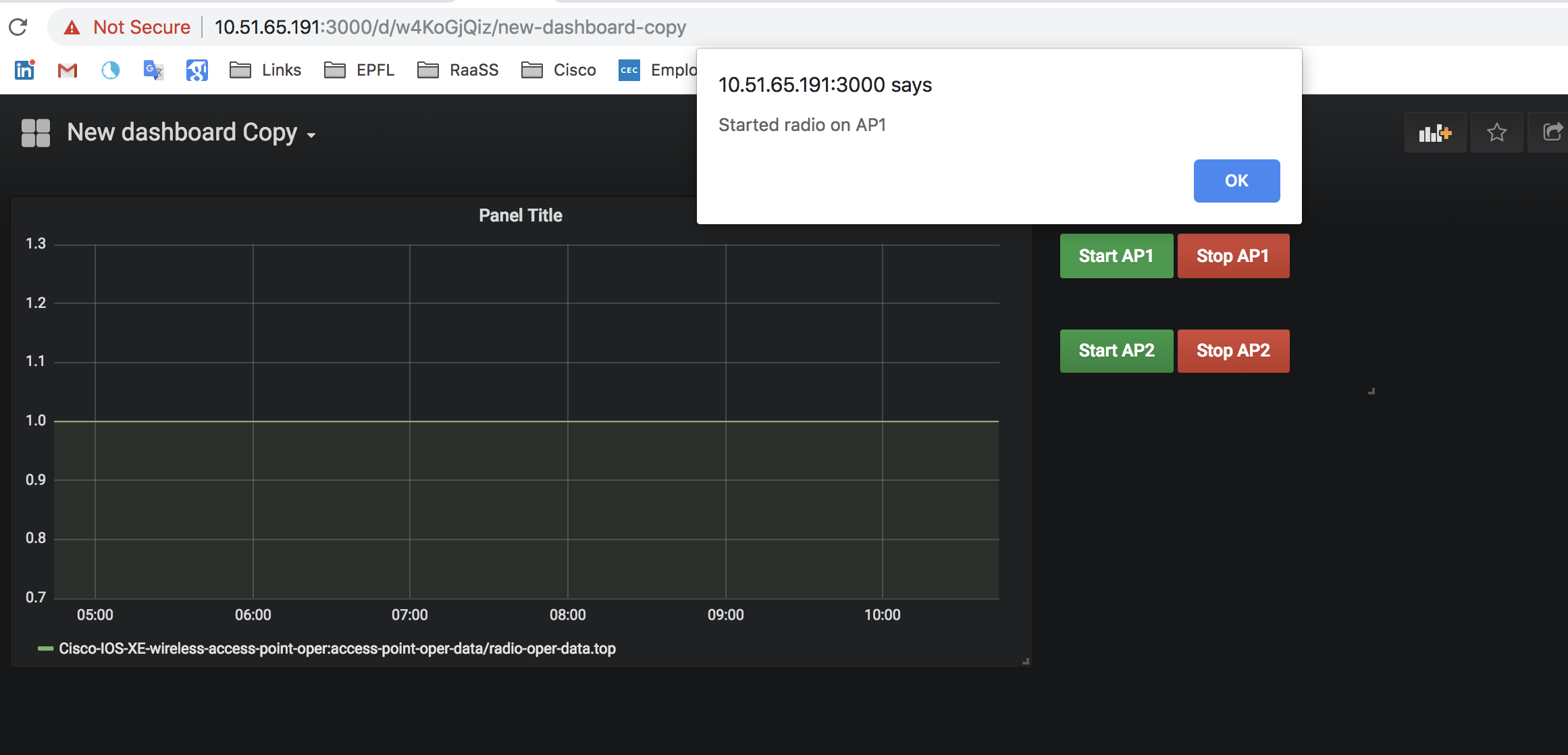
Config change architecture
Config change is implemented using several buttons on the dashboard, which when pressed will cause the browser to send a POST request to a custom application. The flow can be seen here
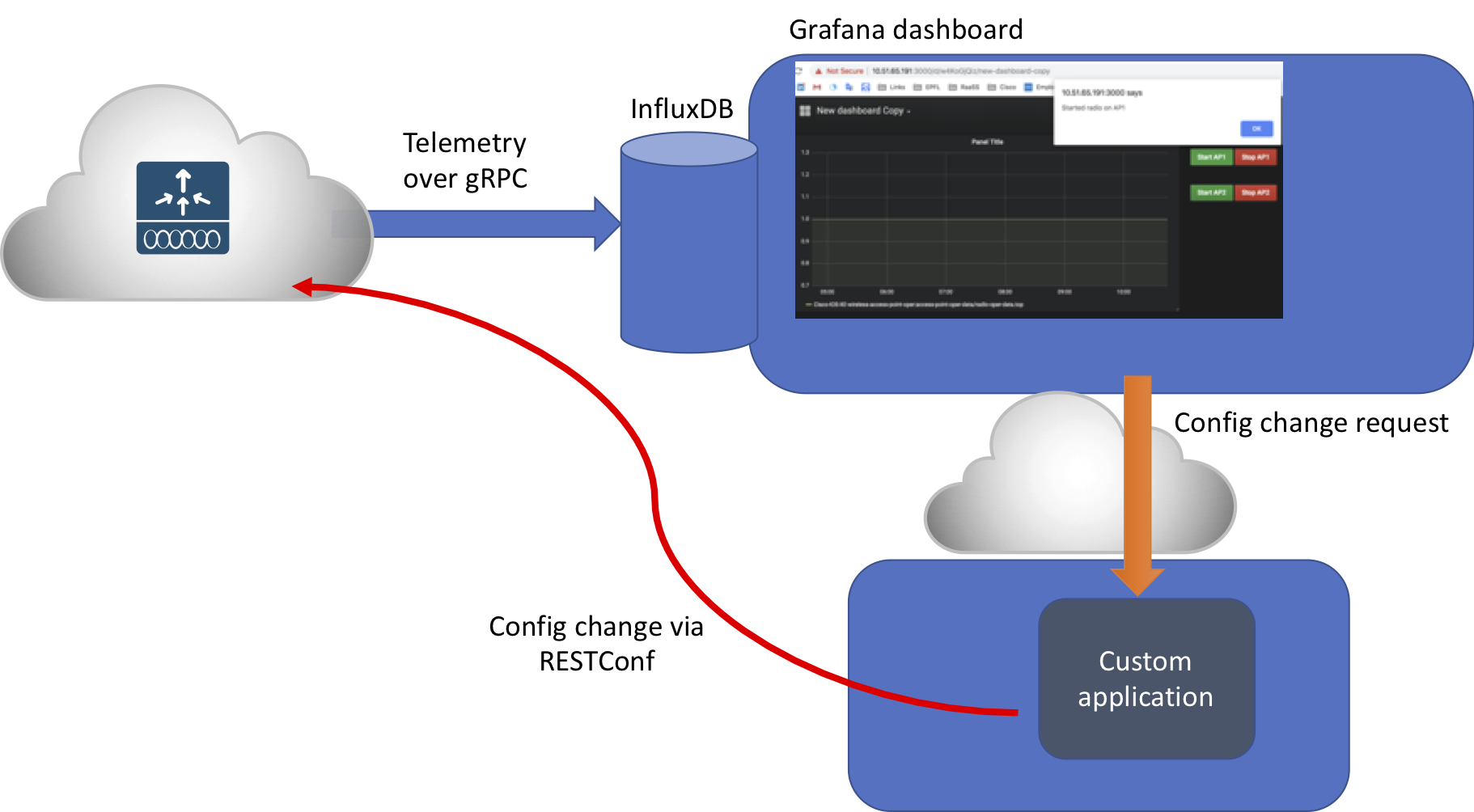
The custom application listens for any of the following requests from the browser:
- /start_ap1
- /start_ap2
- /stop_ap1
- /stop_ap2
This application runs on a separate container and, when any of this REST calls is received, will do several operations towards the controller using RESTConf:
- Get current AP configuration (RESTConf GET)
This is the URL sent to retrieve the current config
GET /restconf/data/Cisco-IOS-XE-wireless-ap-cfg:ap-cfg-data/ap-tags/ap-tag/
The reply we're getting is as follows:
{
"Cisco-IOS-XE-wireless-ap-cfg:ap-tag": [
{
"ap-mac": "00:a6:ca:6c:d5:90",
"policy-tag": "tag2"
},
{
"ap-mac": "f4:4e:05:43:34:54",
"policy-tag": "my_tag1"
}
]
}
Update config in memory
Update the config on controller (RESTConf PATCH)
PATCH /restconf/data/Cisco-IOS-XE-wireless-ap-cfg:ap-cfg-data/ap-tags/ap-tag/
{
"Cisco-IOS-XE-wireless-ap-cfg:ap-tag": [
{
"ap-mac": "00:a6:ca:6c:d5:90",
"policy-tag": "other-policy-tag"
},
{
"ap-mac": "f4:4e:05:43:34:54",
"policy-tag": "my_tag1"
}
]
}
At this point, controller config is updated.