Phase 1 - Unboxing, Installing, and Connecting to the Cisco IC3000 Device
Unboxing the Cisco IC3000 Industrial Compute Gateway
For the complete details about unboxing the Cisco IC3000, refer to the Cisco IC3000 Industrial Compute Gateway Deployment Guide at: Click here
Installing the Cisco IC3000 Industrial Compute Gateway
Note The following steps reference the Cisco IC3000 Industrial Compute Gateway Hardware Installation Guide located at the following URL: https://www.cisco.com/c/en/us/td/docs/routers/ic3000/hardware/install/b_ic3000-hig.html
In this quick guide we assume that the IC3000 is running software version 1.2.1 or later. IC3000 software can be downloaded from Cisco.com Software Download.
Review the general description of the unit in the Product Overview section of the Hardware Installation Guide. Do not power on the IC3000 yet.
Check the Equipment, Tools, and Connections section of the Hardware Installation Guide to ensure you have everything you need.
The Cisco IC3000 will, by default, request an IP address via DHCP on the Management interface labeled "MGMT ENET". Connect it to you local network wher a DHCP server is running. If you don't have a DHCP server you can configure one from another Cisco IOS gateway, or your machine.
Connect the IC3000 serial console to your laptop as shown below:
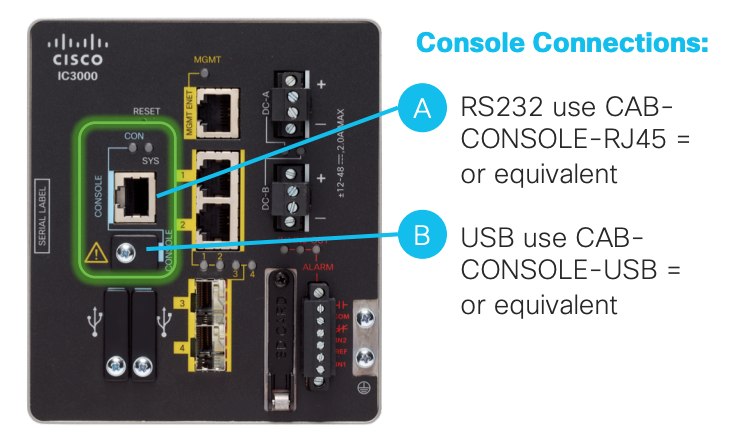
While connecting a PC to the device if your PC warns you that you do not have the proper drivers to communicate with the device, you can obtain them from your computer's manufacturer or go to: https://software.cisco.com/download/home/282774227/type/282855122/release/3.1
Determine how your computer mapped the new COM port that was created when you installed the USB-to-serial port driver. You need this information to appropriately configure your serial communications program in the next step.
Review the procedures for Mounting, Grounding, Connecting to DC Power and Connecting to the IC3000 in the Hardware Installation Guide.
If you are installing the device in a hazardous location (Hazloc), follow the printed instructions that came inside the box with the device. Otherwise, here is a simple diagram showing the DC power wiring:

Power on the device.
Start your serial communications program, and connect to the serial connection established previously. The console port settings to use for the serial connection are:
- 9600 baud
- 8 data bits
- 1 stop bit
- no parity
- no flow control
If the device is properly connected and powered up, after the initial boot you should see the
ic3k>prompt.
Your gateway should have received an IP address from the DHCP server. Enter the following command on the
ic3k>prompt:show interfacesCheck for the IP address assigned to the interface
svcbr_0like so:svcbr_0 Link encap:Ethernet HWaddr d0:ec:35:ca:97:00 inet addr:192.168.2.203 Bcast:192.168.2.255 Mask:255.255.255.0 inet6 addr: fe80::d2ec:35ff:feca:9700/64 Scope:Link inet6 addr: 2a02:2788:925:e202:d2ec:35ff:feca:9700/64 Scope:Global UP BROADCAST RUNNING MULTICAST MTU:1500 Metric:1 RX packets:4320 errors:0 dropped:2 overruns:0 frame:0 TX packets:46 errors:0 dropped:0 overruns:0 carrier:0 collisions:0 txqueuelen:1000 RX bytes:713675 (696.9 KiB) TX bytes:3640 (3.5 KiB)You can then connect to the gateway using HTTPS, in this case from your computer browse to
https://192.168.2.203:8443and you should see the Cisco IOx Local Manager home page. More on the next steps.If this is not working verify that:
- your IC3000 is correctly connected to the network by checking the LEDs on the unit as described in the Hardware Installation Guide,
- DHCP server is running,
- your computer is properly connected to the same network.
IC3000 Show Commands
| Show Command | Description |
|---|---|
| show clock | Show current date and time |
| show version | shows the version information |
| show dns | shows the domain name service information |
| show ida | shows whether the device is in production or developer mode |
| show ntp | shows the network time protocol information |
| show techsupport | shows the technical support logs |
| show iox summary | shows the application hosting summary |
| show iox detail | shows the application hosting details |
| show operating-mode | shows if operating-mode and if device remote management is enabled |
Did you lost the password? How to factory reset the Cisco IC3000?
There is a RESET button on the IC3000, depending on how long the RESET button is pressed different actions can happen. If pressed:
- 10-15 seconds - Device is reload
- 30-35 seconds - Config reset is executed
- 60-65 seconds - Factory reset is executed