WLC Configuration
The ADP HDK and third-party modules are supported on the Cisco Wireless LAN Controller (WLC) and Cisco Wireless access points starting Cisco Wireless Release 8.8.100.0.
Figure 46: Show Module
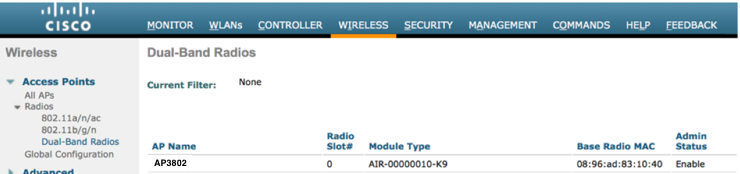
By default, the module interface is disabled in the WLC. You can manually enable the module from the Cisco WLC GUI by performing the following steps:
- Choose Wireless > Access Points > All APs.
- Navigate to the Advanced tab and select the Override and External Module Status check boxes.
Figure 47: Enable Module
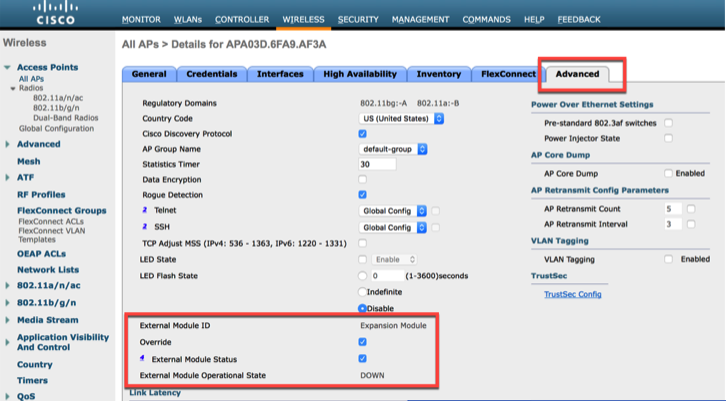
ADP CLI
WLC
| Command | Description |
|---|---|
| config ap ext-module {enable | disable} ap-name | Enable/disable the module |
| show ap module summary all | Summary of all APs connected to the WLC that are attached to the external module. Also, displays details of the module type. |
| show ap module summary ap-name | Summary of the external module parameters for the specified AP including: - Module Type - Serial # - MaxPower - Description - Product ID - Capability |
| show ap inventory {all | ap-name} | Summary of modules attached to the AP(s) |
AP
| Command | Description |
|---|---|
| show interface wired-em | Statistics and state of the interface when the module is connected to the AP |
| show inventory | Module status and description when it is connected to the AP |
| show client summary | Displays information about the client behind the module and AP radio/WLC client summary |
| debug traffic ext-module all ip tcp udp |
Enable the External Module debug to display the traffic dump of: All packets sent between the module and AP All IP packets sent between the module and AP All TCP packets sent between the module and AP All UDP packets sent between the module and AP |