Editing and Deleting DHCP Network Bridges¶
Editing DHCP Network Attributes¶
If you want to change the DHCP subnet, range, or even the name of the bridge, you can replace it with a different one. In the default NAT network, you may only change the IPv4 configuration, not the name of the bridge, virbr0.
The original bridge and configuration will need to be destroyed temporarily, even if the name of the bridge does not change.
Procedure
Stop all External Connector lab nodes which make use of the edited bridge. Editing the bridge is not allowed while there are interfaces present in it.
Log into the System Administration Cockpit as the system administrator account. See Logging into the System Administration Cockpit.
Click CML2 in the navigation bar on the left side of the page.
Expand the DHCP Networks section.
(Optional) Click the Refresh button to verify the network you want to edit has 0 ports using the bridge. This is not necessary if you only opened the UI recently and did not need to stop any more lab nodes.
In the Networks table, click a bridge name to open the Edit Network dialog for it.
Adjust the values for the edited network.
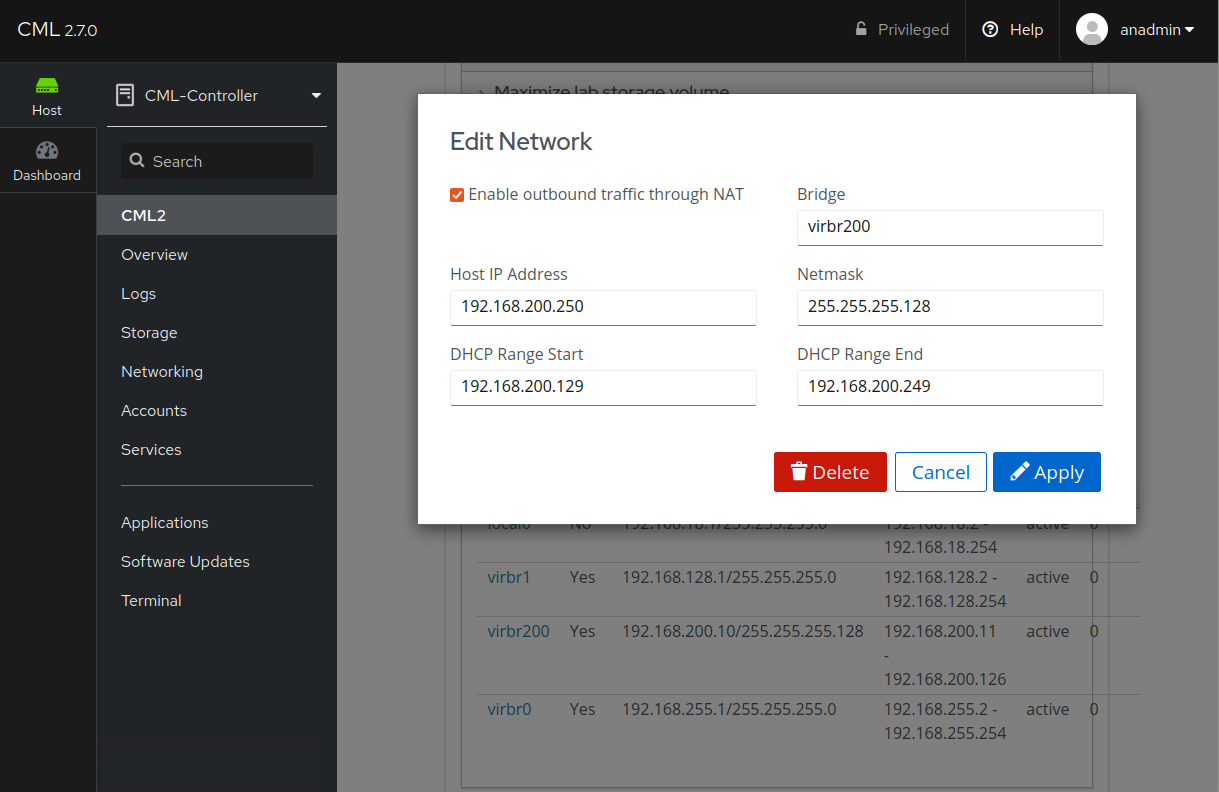
Edit DHCP Network Dialog¶
Click Apply.
The re-created network bridge and IP values will appear in the Networks table. If you changed the name of the bridge in the process, repeat configuring the bridge using the Configuration of External Connector Bridges section of the Admin Guide.
Deleting a DHCP Network Bridge¶
A DHCP network which is no longer in use may be removed from the CML host. Removing the default NAT network is not allowed.
Procedure
Stop all External Connector lab nodes which make use of the deleted bridge. Deleting the bridge is not allowed while there are interfaces present in it.
Log into the System Administration Cockpit as the system administrator account. See Logging into the System Administration Cockpit.
Switch to the CML2 tab and expand the DHCP Networks section.
(Optional) Click the Refresh button to verify the network you want to delete has 0 ports using the bridge. This is not necessary if you only opened the UI recently and did not need to stop any more lab nodes.
In the Networks table, click a bridge name to open the Edit Network dialog for it.
Click Delete and confirm the decision.
The network and bridge is removed from the Networks table. It must be unregistered from the CML UI in order to complete the removal.
Log into the CML UI as a user with administrator privileges.
Click the menu item.
On the System Administration page, click External Connectors.
The External Connectors page is shown with a table of all current entries.
All entries representing bridges which are no longer present on the host will be removed.