Using Bulk Edit to Add Smart Annotation Tags¶
If you want to add smart annotations to an existing lab in CML, you can select each node and add the appropriate tags to that node, but there’s a faster way. Using the bulk edit feature, you can select multiple nodes and add the same tag to the selected nodes all at once. If you don’t see the smart annotation in the canvas after adding tags to your nodes, see Hiding and Showing Smart Annotations and confirm that your canvas settings are configured to show smart annotations.
Open the lab that you want to edit in the Workbench by clicking the lab tile or title in the Dashboard page.
Procedure
In the Workbench, select multiple nodes that should use the same tag.
The selected nodes are highlighted. When more than one node is selected, the Workbench hides the Sidebar pane.
Right-click any of the selected nodes.
The pop-up context menu is shown with buttons for bulk operations on the selected nodes.
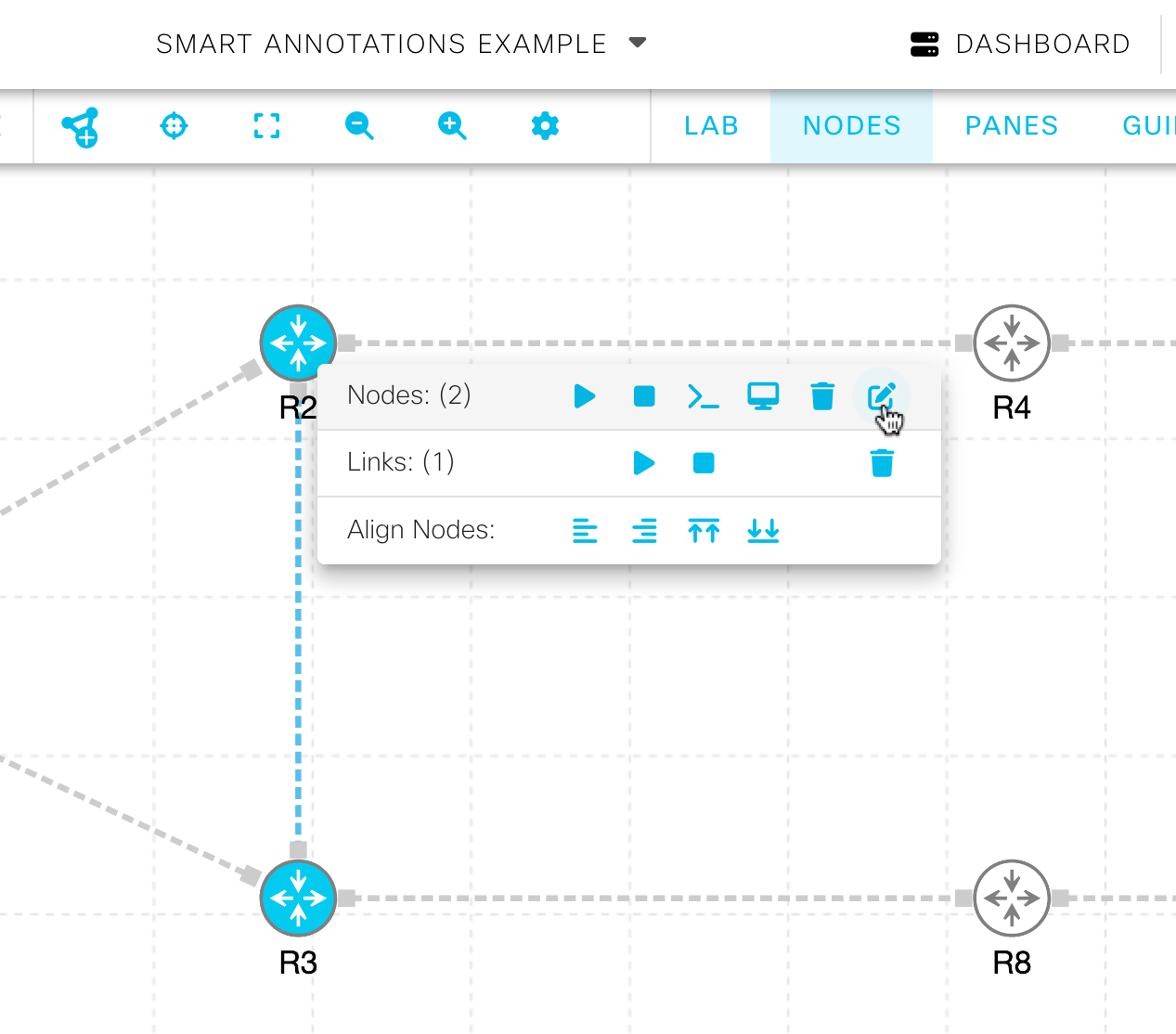
The bulk operation context menu with two nodes selected.¶
Click the bulk edit button at the far right side of the dialog.
The Bulk Edit Nodes dialog is shown.
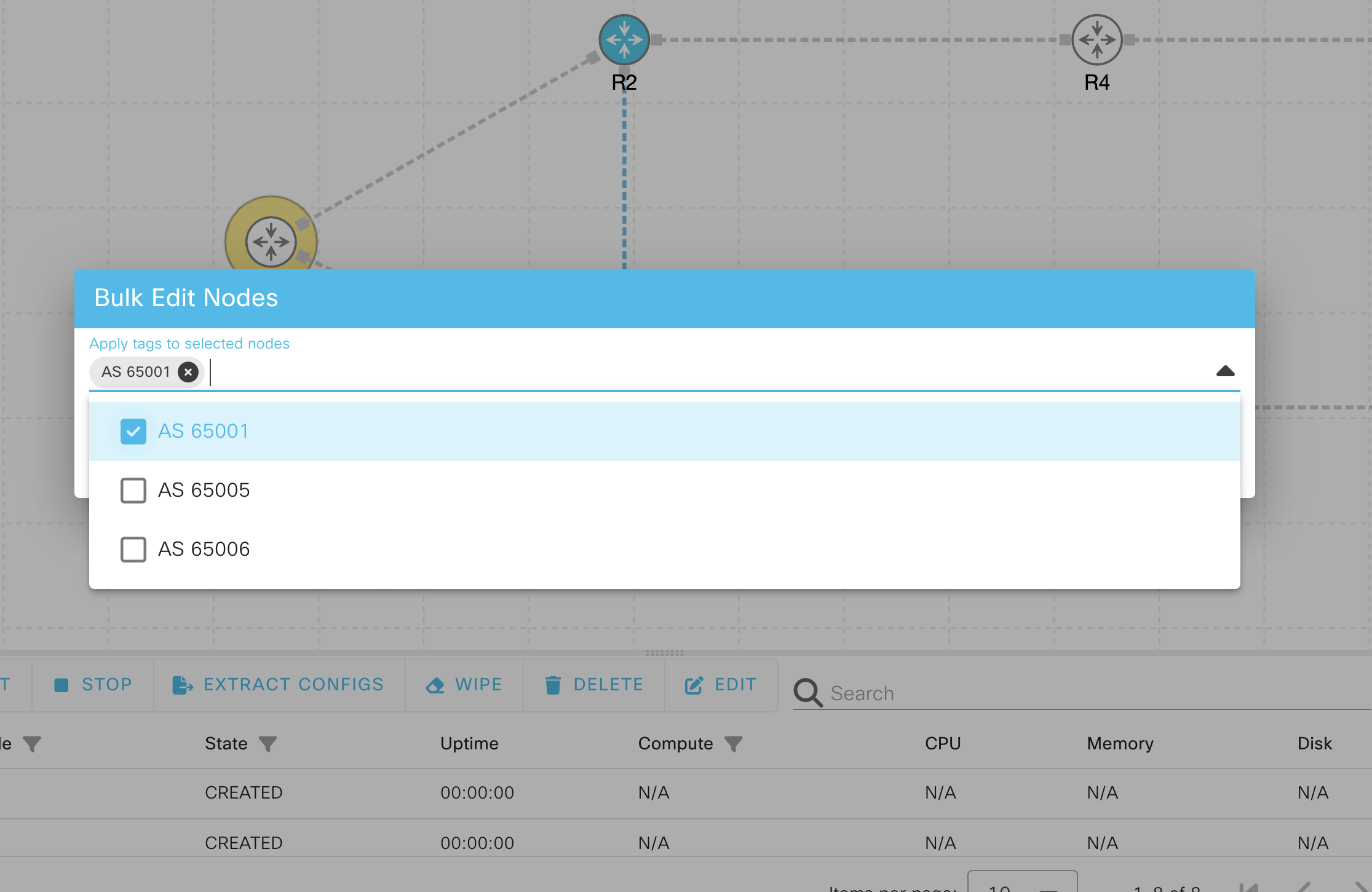
The Bulk Edit Nodes dialog.¶
Enter the new tag in the Apply tags to selected nodes field.
The dialog shows all tags in the current lab in a drop-down. If you would like to add one of your existing tags to the selected nodes, you can simply check the checkbox next to that tag in the list.
The dialog shows the list of tags that you are going to apply to all selected nodes.
Click the Apply button in the Bulk Edit Nodes dialog to apply the tags to the selected nodes.
The Bulk Edit Nodes dialog is dismissed, and the new tags are applied to all selected nodes. If you added an existing tag to the selected nodes, the smart annotation for that tag expands to include the new nodes.
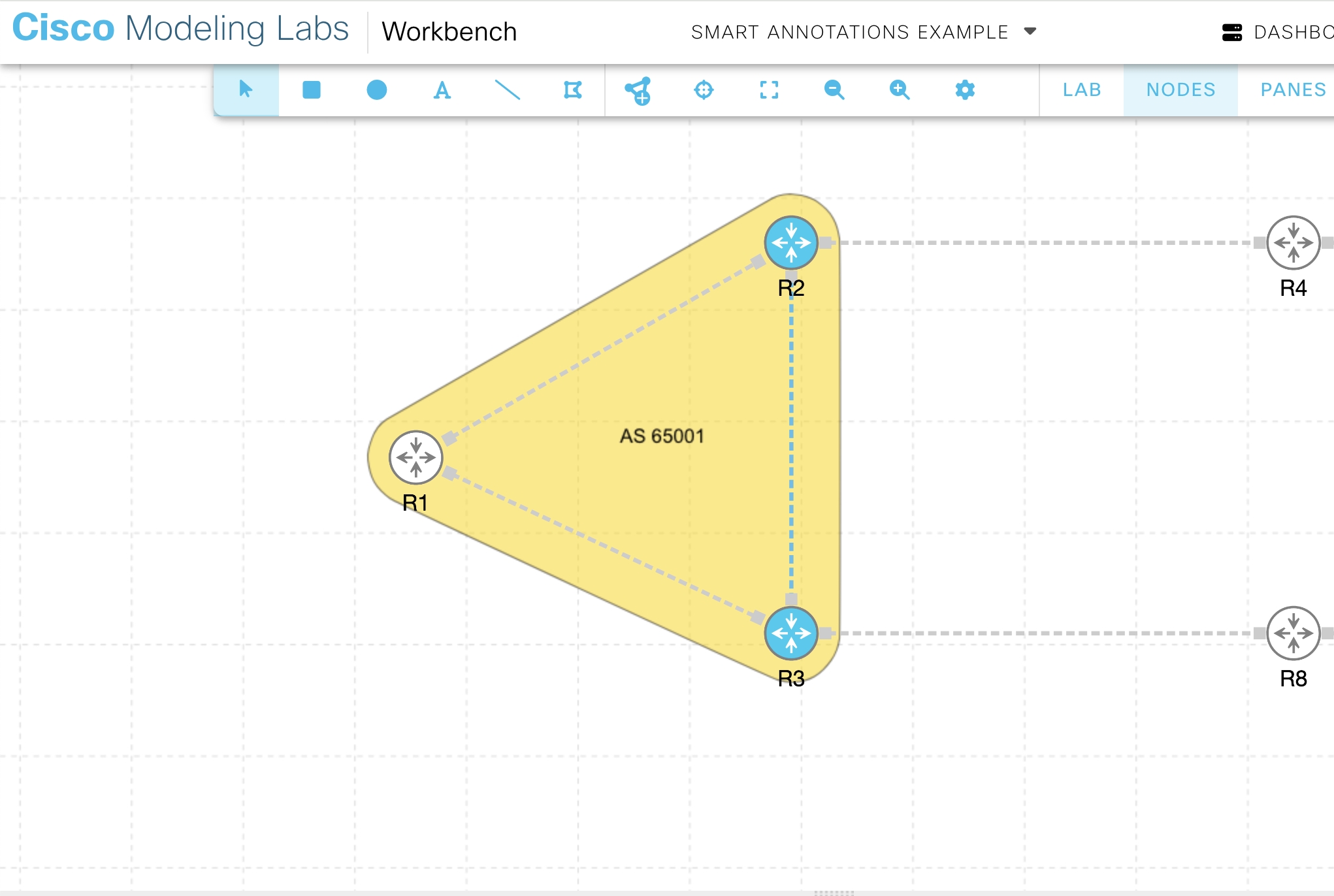
Smart annotation for the “AS 65001” on three nodes¶
Your lab now has a smart annotation that includes the new nodes. You may now want to select the smart annotation itself to configure its properties.
Related Information