Node Configuration Files¶
Most types of nodes support provisioning an initial or bootstrap configuration to the running node’s VM the first time the node is started. A node’s associated node definition determines whether a node supports a bootstrap configuration. You can enter the bootstrap configuration for a node on the node’s Config pane in the Sidebar pane. Depending on the node definition, the node may support multiple different configuration files for bootstrap configuration provisioning.
Note
A node selects configuration files by filename, just as it would in a real-world scenario. This filename is hard-coded into the image, so it is not easily changeable. As a result, it can be a fairly complicated process to rename or add a configuration file and have the node recognize it. While it is a simple matter to add or rename the provisioned configuration files in the node definition, and these files will be created in the node without problems, since the node is not expecting these files, it will ignore them altogether. You will also need to alter the contents of the image (i.e. the .qcow2 file) to have the node recognize and use these files. As such, it is recommended to not rename or create new files unless you are certain the node expects them to exist, and instead simply edit the existing files.
Procedure
In the Workbench, select a node.
Click the Config tab in the Sidebar pane.
If the node supports multiple different configuration files, click the Configuration File dropdown and select the desired configuration file.
If the node’s associated node definition does not support provisioning, then the Configuration File dropdown is not present. If the node’s associated node definition only supports provisioning a single configuration, then the Configuration File dropdown contains only a single configuration. In both cases, you can skip this step.
The text area of the Config pane in the Sidebar shows the contents of the selected configuration file for the selected node.
If a configuration filename is not available in the Configuration File dropdown, then either the associated node definition does not specify that file as one of the configuration files or the file is not marked as Editable in the associated node definition. Only configuration files marked as Editable in the associated node definition’s Provisioning section are shown in the Configuration File dropdown.
Note
Selecting a file from the Configuration File dropdown only selects which file is being edited. It has no effect on which configuration file is loaded by the node to retrieve configuration from. As the note above states, the node selects configuration files by their filename, which is hard-coded into the image.
Modify the contents of the configuration file in the text area of the Config pane of the Sidebar.
The line numbers are not part of the file contents and are provided by CML for reference.
To save your changes, click the Save button.
If you do not want to save your changes, you can discard any modifications by clicking the Refresh button.
(Optional) You can revert the configuration contents to the default contents specified in the associated node definition by clicking the Restore button.
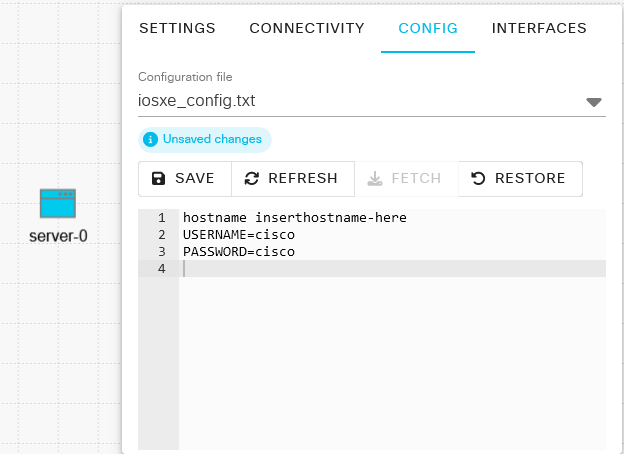
The Config tab of the Sidebar pane¶
Synchronization from Node Definition¶
Changes made to node definition configuration will also be applied to unaltered node configuration files. To learn more, see Creating a New Node Definition.